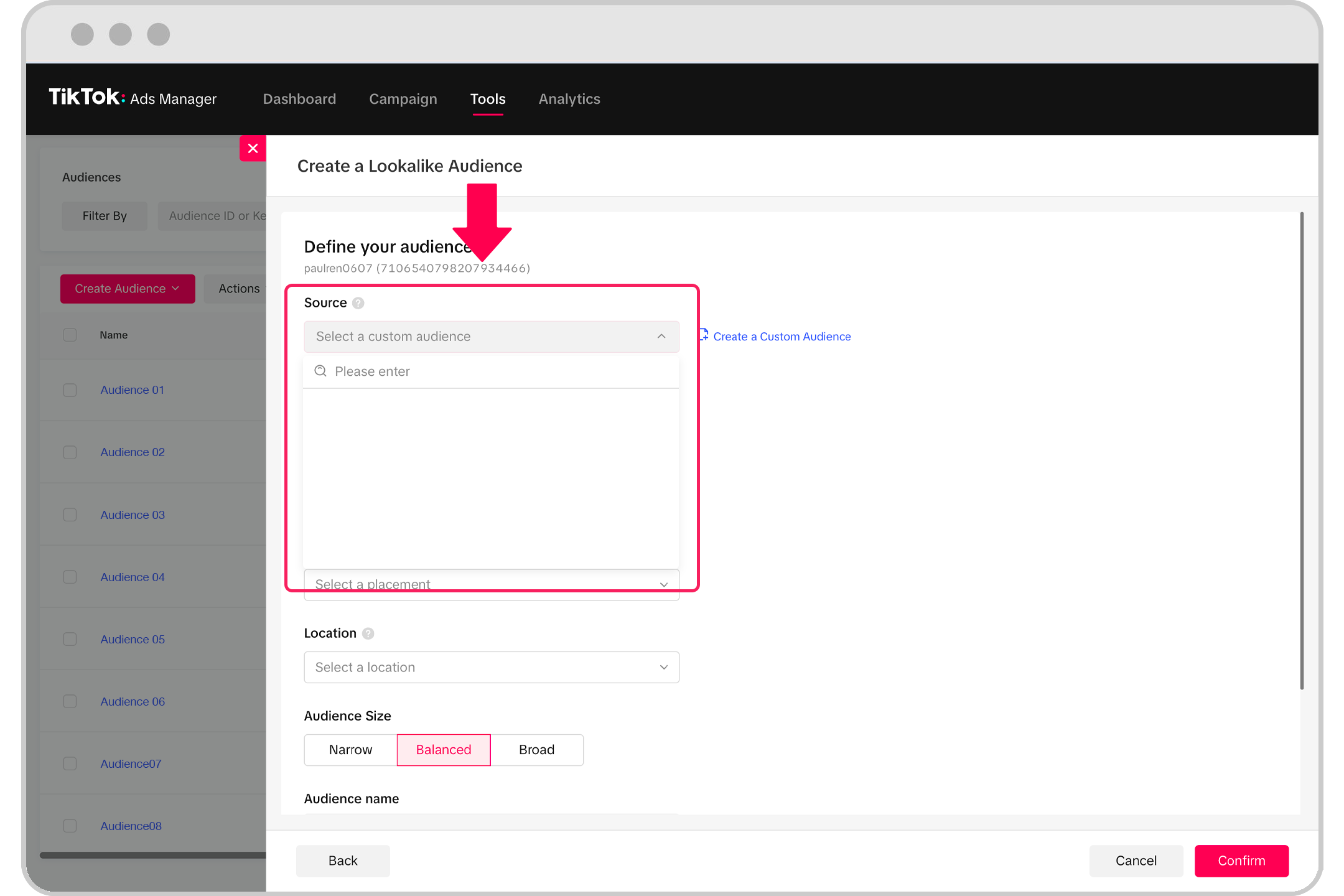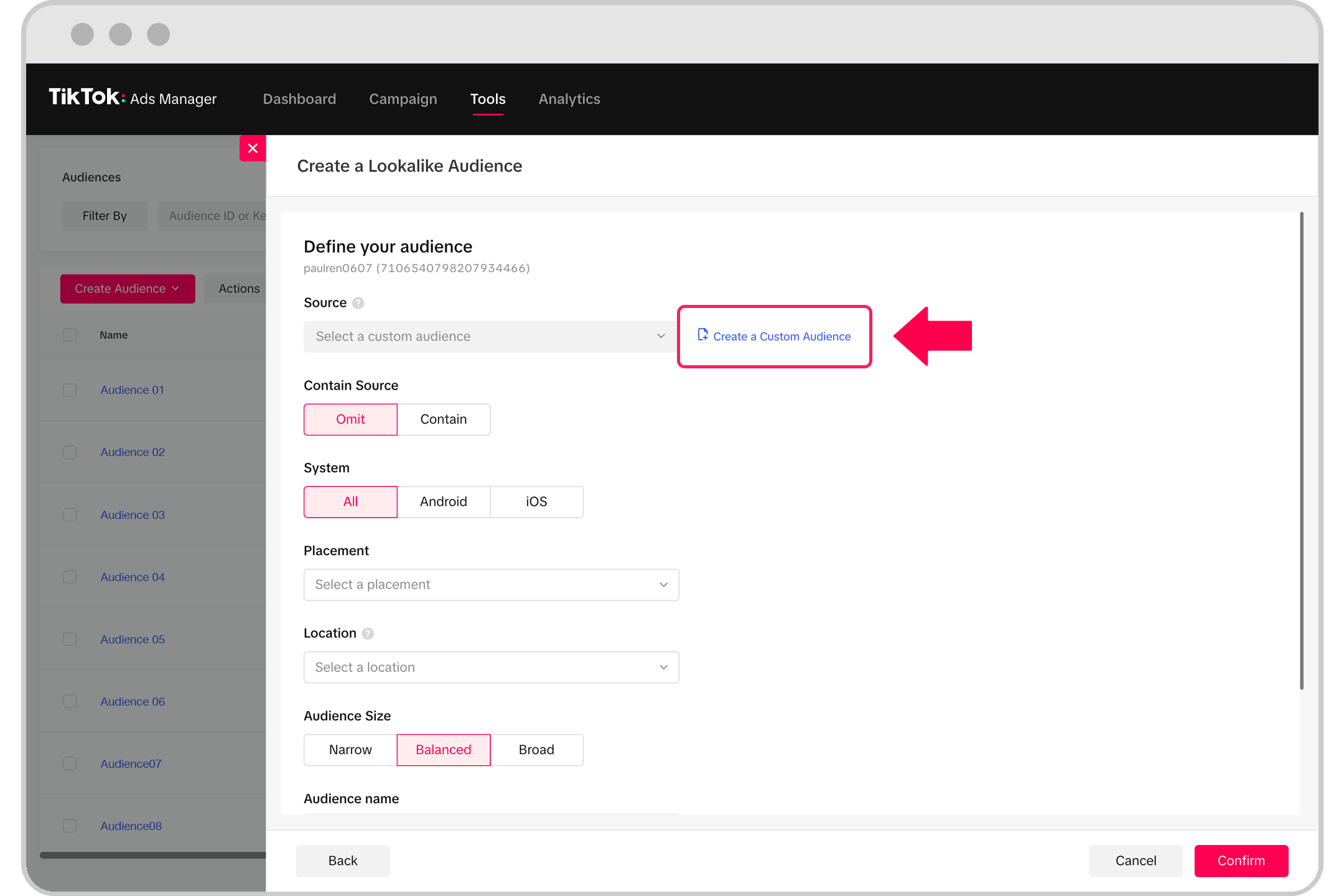Lookalike Audience can help you reach audiences that share commonalities with your existing customers. It could help you deliver your ads to audiences that are interested in your product.
Getting Set Up
Lookalike Audiences are based on your Custom Audiences. Before creating a Lookalike Audience, make sure you have uploaded your customer files or created a Custom Audience that you would like to use as your source audience. Refer to About Custom Audiences to know more about Custom Audiences.
Creating a Lookalike Audience with TikTok Ads Manager
Go to the Audiences section under Tools.
Click Create Audience and select Lookalike Audience.
Click on Source and a drop-down menu will appear. You can then select a previously uploaded Custom Audience.

If you have not previously uploaded your customer list as a Custom Audience, you may click on the Create a Custom Audience option. Only after creating your Custom Audience, can you create a Lookalike Audience.

Under Contain Source, select either Omit or Contain.
Omit source means your Lookalike Audience will not include the Custom Audience you are basing it off of. Your ads will be shown only to your Lookalike Audience and not to your Custom Audience.
Contain source means your Lookalike Audience will include the Custom Audience you are basing it off of. Your ads will be shown both to your Lookalike Audience and your Custom Audience.
Select one of the System options, either All, Android, or iOS.
Note: We recommend creating different Lookalike Audiences for each operating system if you are trying to drive app installs. For example, if you are trying to get people to download your iOS app, select iOS when creating your Lookalike Audience. For website conversions that do not need to specify an operating system, select All.
Select Placement (currently supports: TikTok and Pangle)
Note: We recommend selecting the same placement as the Custom Audience source you used for creating a Lookalike Audience. For example, if you created the Custom Audience for ads you placed on TikTok, then it’s recommended to select TikTok as the Placement when creating your Lookalike Audience as well.
Select the Location where you'd like to find a similar group of people.
Note: We recommend selecting the same location as the Custom Audience source you used for creating a Lookalike Audience.
Under Audience Size, select either Narrow, Balanced, or Broad.
Note: The more narrow the audience size is, the more similar it is to your Custom Audience source.
Name your audience and click Confirm to create your Lookalike Audience.
Note:
The minimum size of source audience is 100.
It takes about 24-48 hours for the Lookalike Audience to be created. Prior to creation, it will show as Unavailable.
The Lookalike Audience will be auto-refreshed twice a week days once it's applied to a running ad group.
Go to the Audiences section under Assets to apply Manual Refresh if necessary.
You can create up to 400 Lookalike Audience groups from the same Custom Audience source.
If the source Audience is deleted, the Lookalike Audience created from the deleted source Audience cannot be refreshed.
If the system notices that your Lookalike Audience is Refresh Unavailable, we recommend recreating your Lookalike Audience.
For more information, see Manage Lookalike Audience.