Events Manager is where you can see all App data from your marketing campaigns. See below instructions on how to navigate to the apps portion in Events Manager:
The App Event dashboard displays all apps associated with your account. You can go to Assets, click Event, and select Click on your App to view overall in-app events, event recovery status, and set event statistic methods.
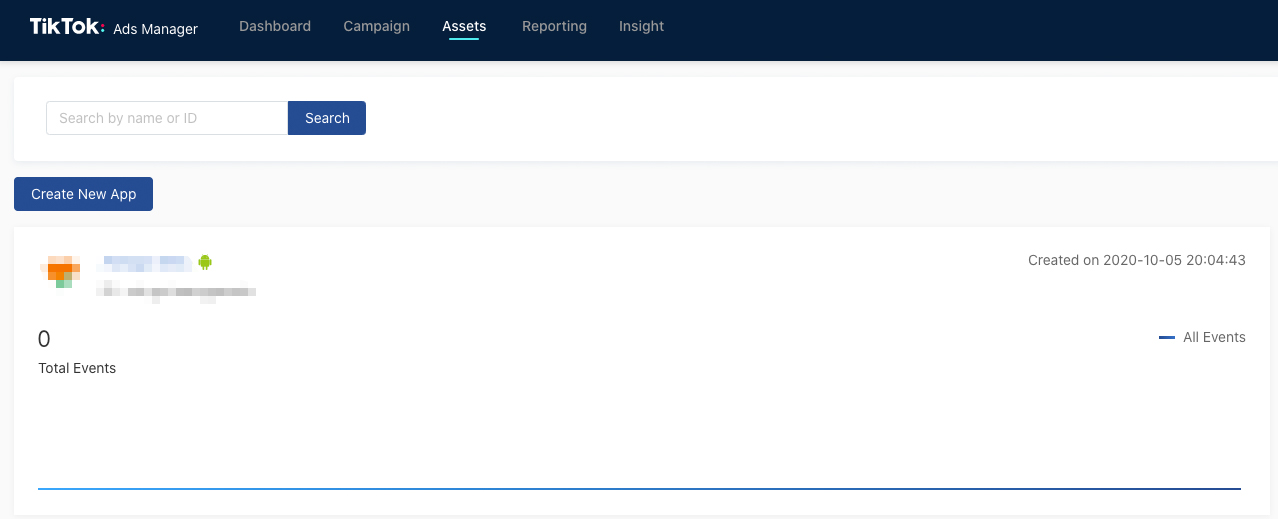
In addition, the dashboard allows you to compare the activity data for different apps in a given time period.
In-App Event Metrics
In-app event metrics are the metrics that TikTok tracks for marketing campaigns. These include:
Creation Time: This shows the time this app was registered in TikTok. The timezone is the same as the account timezone.
Total Events: This shows the total events that occurred during the time window.
Line Chart: This shows the quantity of the selected events on each date in the time window. Move your cursor over a point on the curve to view the date and the number of events on that day.
App Information
App information is what you see when you click into a specific app. The definitions below are the top section and the chart:
Top Section
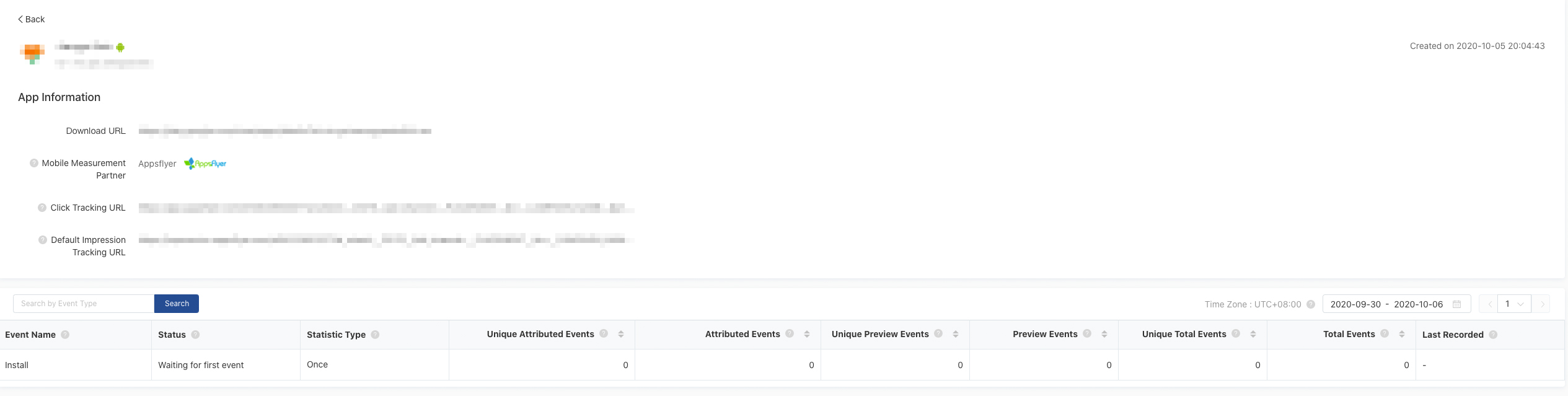
Download URL: Link for downloading your app.
Mobile Measurement Partner: The MMP that you are using for measuring your campaign. This field is optional.
Download URL: Link for downloading your app.
Click Tracking URL: URL generated by your data partner to track click events in your ads.
Impression Tracking URL: URL generated by your data partner for tracking your ad impressions.
Fields in Table
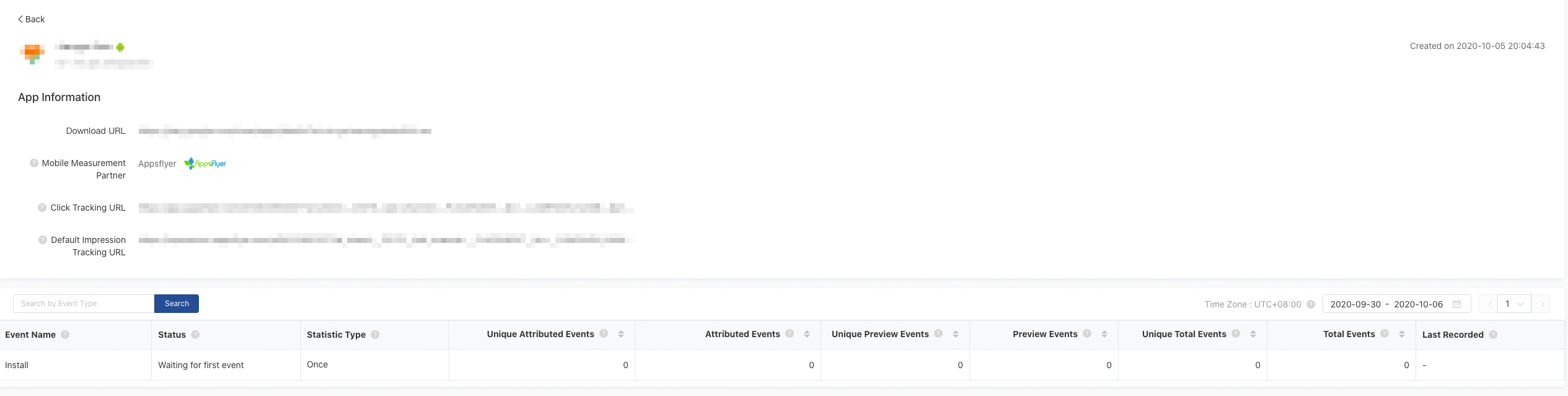
Status:
Waiting for first event: We haven't seen your event yet.
No recent event: We've seen your events, but haven't recorded any event in the last 7 days. We recommend you check the event recovery status.
Recording event: We've seen your events and recorded events within the last 7 days.
Statistics:
Once: only 1 event per ad interaction within attribution window (i.e. One ad click leads to one conversion).
Every: Many events per ad click within attribution window (i.e. One ad click can lead to multiple conversions).
Attributed Events: The number of events attributed to your ads.
Unique Attributed Events: The number of unique events attributed to your ads.
Preview Events: The number of events generated by previewing your ad. You can check your tracking status with the preview function and you will not be charged.
Unique Preview Events: The number of unique events generated by previewing your ad.
Total Unique Events: This is the sum of Unique Attributed Events and Unique Preview Events.
Total Events: This is the sum of Attributed Events and Preview Events.
Last Recorded: Time at which the most recent event was received.
Retention: retention metrics are calculated by TikTok and displayed in Events Manager.

