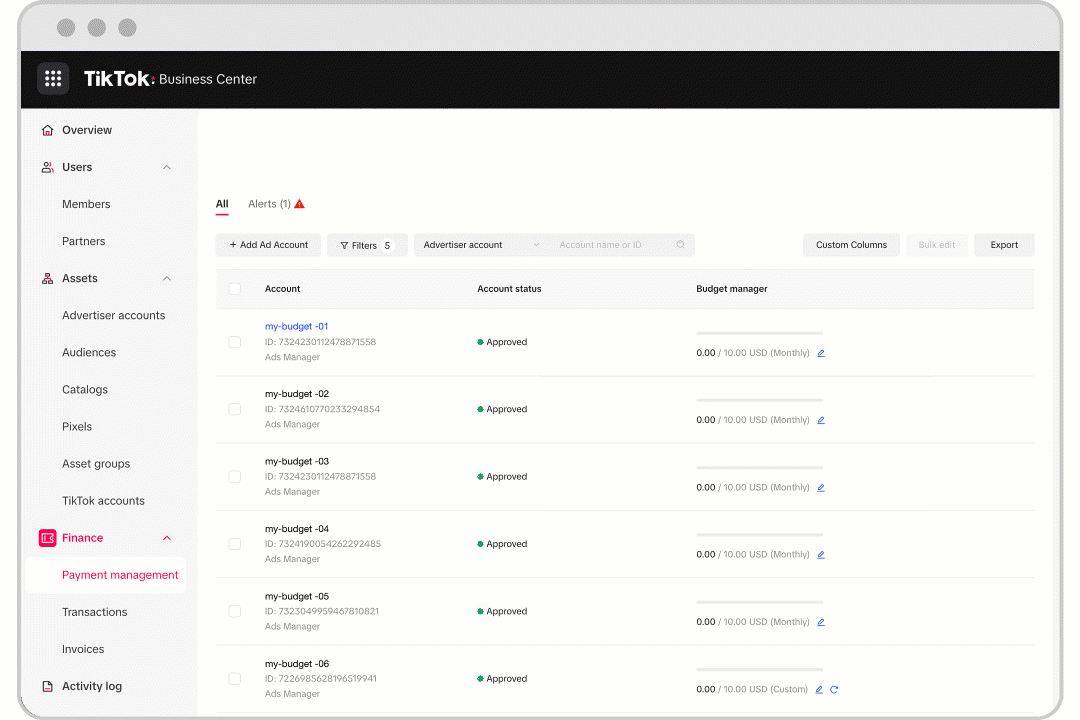予算マネージャーを使った広告アカウントの支出上限額の設定方法
予算マネージャーを使用すると、広告アカウントに支出上限を設定できます。広告アカウントの支出額があらかじめ設定された予算に達すると(月次予算・日予算・ワンタイム予算のいずれであっても)、そのアカウントの広告が一時停止され、追加の費用を消費しなくなります。
注:予算額に広告クレジット額は含まれません。例えば、予算が$100米ドルに設定されており、広告アカウントが$200米ドルの広告クレジットを所持している場合、以下の2つのオプションを利用可能です:
予算を$100米ドルに設定する場合、コストが$100米ドルに到達した時点でキャンペーンが停止されます。
TikTokでは、$100米ドルの予算と$200米ドルの広告クレジットの両方を使用したい場合、予算を$300米ドルに設定することを推奨しています。
以下の表から、予算マネージャーで利用可能な支出上限オプションおよび各オプションの使用例をご確認ください。
予算マネージャーのオプション | ユースケース |
ワンタイム | 予算管理を徹底したい場合、この設定を選択することで、任意の期間で過去の予算を柔軟に調整・リセットできます。 |
月次 / 日次 | 月次または日次で予算の超過を避けたい場合は、この設定を選択することで、予算を手動で更新する手間を削減できます。 |
制限なし | 広告アカウント単位で特定の予算を設定しておらず、すべての広告アカウントでクレジットラインと現金予算を自由に利用できるようにしている場合は、オプションを無制限に設定できます。 |
始める前に
注:この記事に記載されている昨日は、管理者権限を持つメンバー、または財務マネージャー(管理者権限の有無を問わない)のみが実行可能です。
予算マネージャーを使った広告アカウントの支出上限額の設定方法
ビジネスセンターに移動し、「財務」をクリックして、「支払い管理」を選択します。
「無制限」から予算マネージャーの上限額に変更したい広告アカウントを特定して、鉛筆アイコンをクリックします。
無制限またはカスタム予算から、使用するオプションをクリックします。無制限を選択すると、広告アカウントに支出上限額は設定されません。カスタム予算を選択すると、広告アカウントの支出上限額を月ごと、日ごと、またはカスタムで設定することができます。
適用したい予算額を入力します。
「確認」をクリックします。
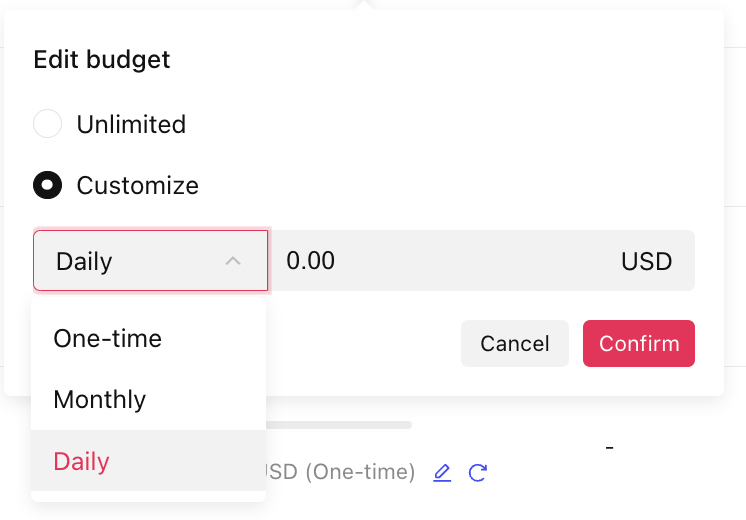
予算マネージャーのルールを一括変更する方法
ビジネスセンターに移動し、「財務」をクリックして、「支払い管理」を選択します。
このページの左側にあるチェックボックスを使って、広告アカウントを選択します。
「一括編集」をクリックします。

適用したい予算マネージャールールを選択します。
更新後のルールにしたい金額を入力します。
「確認」をクリックすると、選択した広告アカウントにルールが適用されるようになります。
新規アカウント作成時に予算マネージャーのルールを有効にする方法
新しいオークション用の広告アカウントを作成します。
適用したい予算マネージャールールを選択します。

更新後のルールにしたい金額を入力します。
「確認」をクリックすると、予算マネージャールールが適用された広告アカウントが作成されます。
予算マネージャーの残高を追加または削減する方法
ビジネスセンターから
ビジネスセンターにログインします。
「財務」をクリックします。
「支払い管理」をクリックします。
広告アカウント情報の予算マネージャーの列で「編集」をクリックします。
「種類と限度額を編集」または「限度額のみを編集(追加または削減)」を選択します。
「種類と限度額を編集」の場合、ドロップダウンメニューから日予算、月次予算、単発の予算のいずれかを選択し、金額を入力します。
「限度額のみを編集(追加または削減)」の場合、追加または削減を選択し、金額を入力します。
「確認」をクリックします。
TikTok広告マネージャーから以下のことを行います。
TikTok広告マネージャーにログインします。
「ツール」タブに移動します。
「設定」内の「財務」を選択します。
「支払い」をクリックします。
「予算」ウィジェットで「編集」をクリックします。
「種類と限度額を編集」または「限度額のみを編集(追加または削減)」を選択します。
「種類と限度額を編集」の場合、ドロップダウンメニューから日予算、月次予算、単発の予算のいずれかを選択し、金額を入力します。
「限度額のみを編集(追加または削減)」の場合、追加または削減を選択し、金額を入力します。
「確認」をクリックします。
予算の変更履歴を見るには
広告アカウントの予算変更履歴を見るには、これらの手順に従ってください。
ビジネスセンターから
ビジネスセンターにログインします。
「財務」をクリックします。
「支払い管理」をクリックします。
広告アカウント情報の予算マネージャーの列で「変更」をクリックします。
変更履歴を確認します。
さらに、「エクスポート」をクリックすることで変更履歴をダウンロードできます。
TikTok広告マネージャーから以下のことを行います。
TikTok広告マネージャーにログインします。
「ツール」タブに移動します。
「設定」内の「財務」を選択します。
「支払い」を選択します。
「予算」ウィジェットで「変更」をクリックします。
変更履歴を確認します。