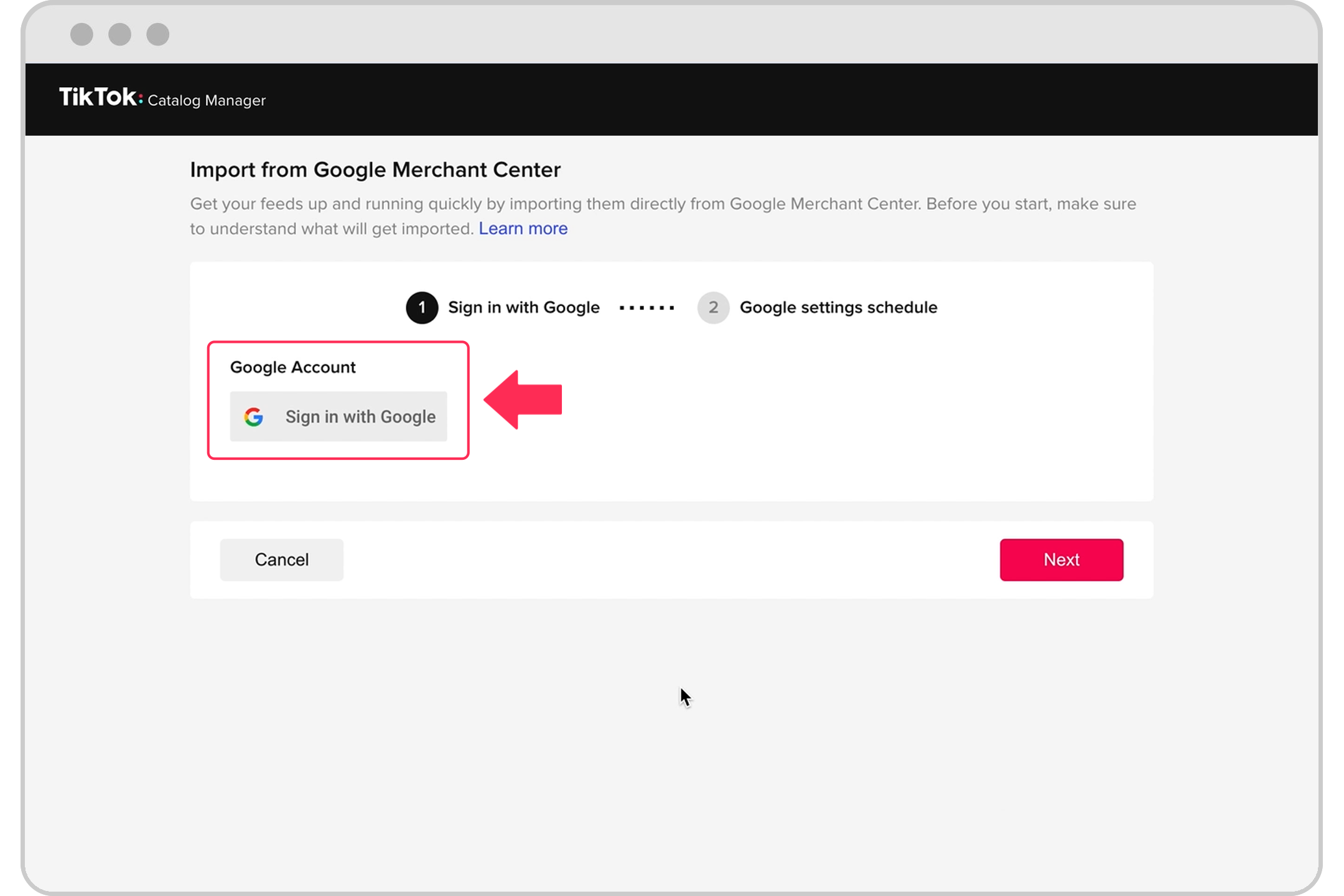How to import your product catalog from Google Merchant Center
The Google Catalog Import allows you to bind your existing feed configurations from Google Merchant Center (GMC) to TikTok and sync your products regularly according to your needs. The Google Import feature only supports GMC catalogs created or maintained using the Scheduled Fetch method.
Note: The Google Import feature is an alternative to TikTok's scheduled data feed since it does not support GMC catalogs created using manual, file, or API integration methods.
How to import products from Google Merchant Center
To import products from GMC, from the Catalog Manager:
Login to TikTok Ads Manager.
Click Tools.
Click Catalog.
Choose a catalog or create a new catalog.
Click Overview.
Click Add products.
Choose import from Google Merchant Center.

Click Sign in with Google to authorize the Google account.
Login with GMC.
Select the feed you want to import into the TikTok catalog after the authorization is successful.
Choose the timing to update the feed configuration from Google. It may take up to 15 seconds for connected GMC accounts to appear in the drop-down list.
If your feed contains a password, a prompt will appear that requires you to enter your password.
Once your catalog is connected, your product information and catalog configuration will automatically sync with your settings in GMC.
Learn how to unbind your product catalog from Google Merchant Center.