How to request a refund for ad accounts without a Business Center
If you use manual payment or automatic payment, you can request a refund of your unspent account balance excluding taxes paid if your account is in good standing. If you complete the refund process, your account will be closed.
For ad accounts managed by a Business Center, learn how to request a refund for ad accounts with a Business Center.
Note: If you don't have the option to request a refund in TikTok Ads Manager, reach out to your account manager or contact customer support. If your ad account is suspended, learn how to request a refund for a suspended ad account.
Before you begin
The refund process you choose depends on whether your ad account belongs to a Business Center. To determine if your ad accounts do not belong to a Business Center:
Log in to TikTok Ads Manager as the owner of the ad account.
Navigate to the left header bar and select Tools.
In the Settings section, click Account setup.
Find the Permission management module on the left.
If the ad account belongs to a Business Center, you will see a section telling you that your "ad account belongs to a Business Center" or see a listed Business Center associated with your ad account.
How to request a refund in TikTok Ads Manager
Log into TikTok Ads Manager as an admin of the ad account.
Click Tools.
In the Settings section, choose Account setup.
Under My account go to the Basic information module.
Click More actions.
Click close Account and Refund.
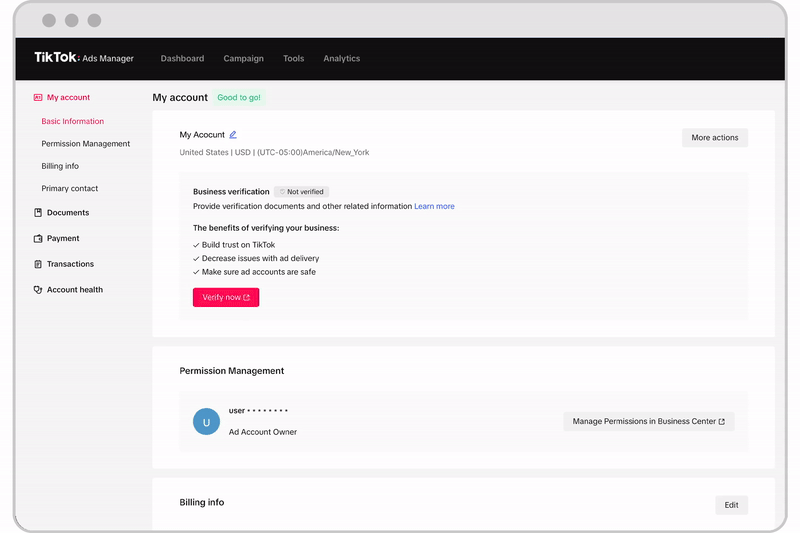
Learn about account and asset level permissions.
TikTok will close your ad account and refund your balance. Once you close your ad account, you will be unable to reopen it. We will issue the refund to the original payment method on file. You can expect to receive your refund within 60 days. If you encounter problems, such as a failure to issue a refund due to outdated banking information, learn how to troubleshoot an unsuccessful refund request.
View refund information in TikTok Ads Manager
Learn more about your refund status or the information related to a refund.
Log in to TikTok Ads Manager.
Navigate to the navigation bar at the top and select Tools.
In the Settings section, click Account setup.
Click Payment.
Click Summary, below Payment.
Click Refund Information.
Click on Return Reason Details.
Note: If your refund request was unsuccessful, you will need to update your bank information. Click Update Now under refund progress in the banner message, "Your refund request was unsuccessful. Update your bank details to try again."
