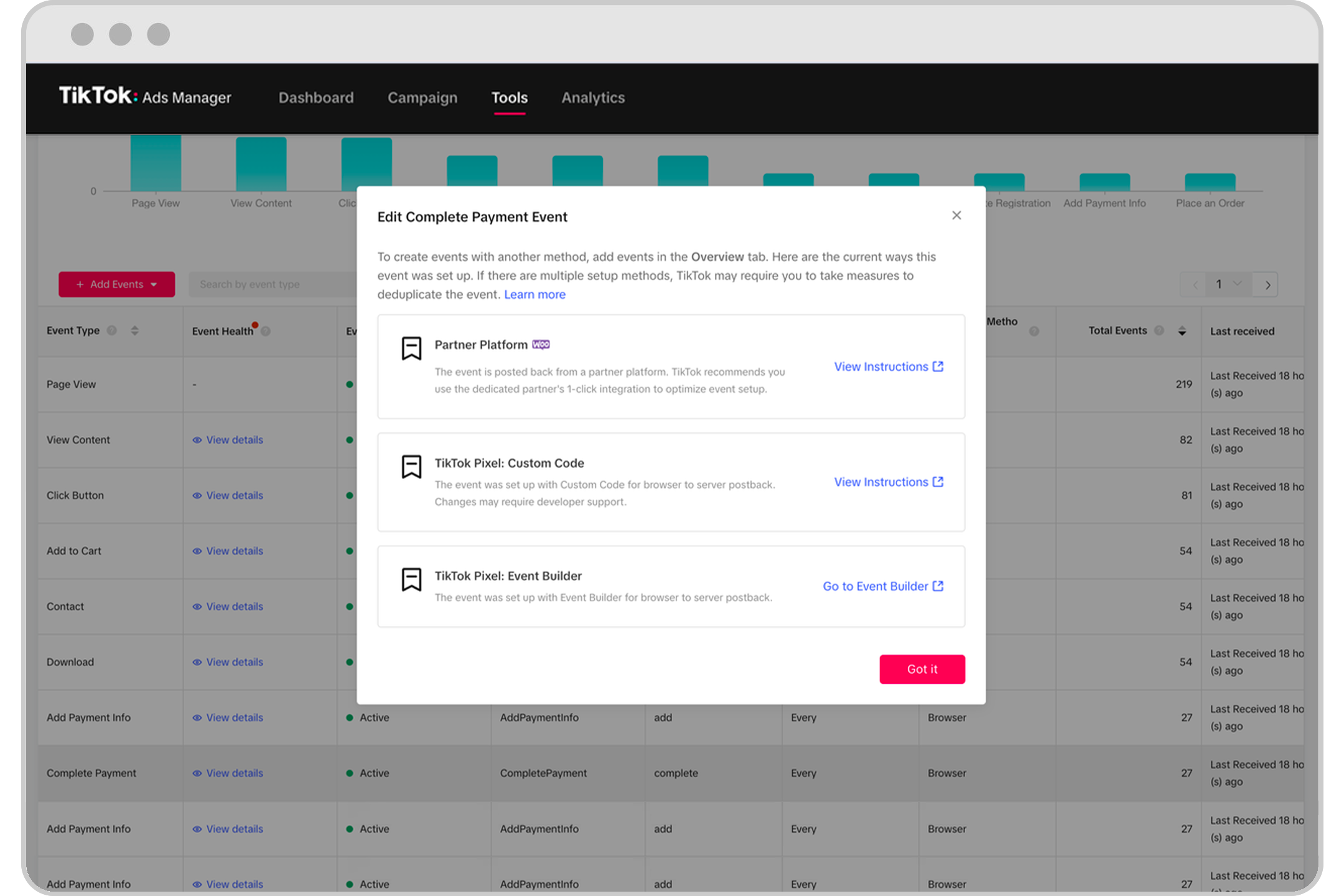Add or Edit Events
Once your data connection is set up, you can add new events or edit existing events by clicking Add Events or Edit in the pixel details page within Events Manager.
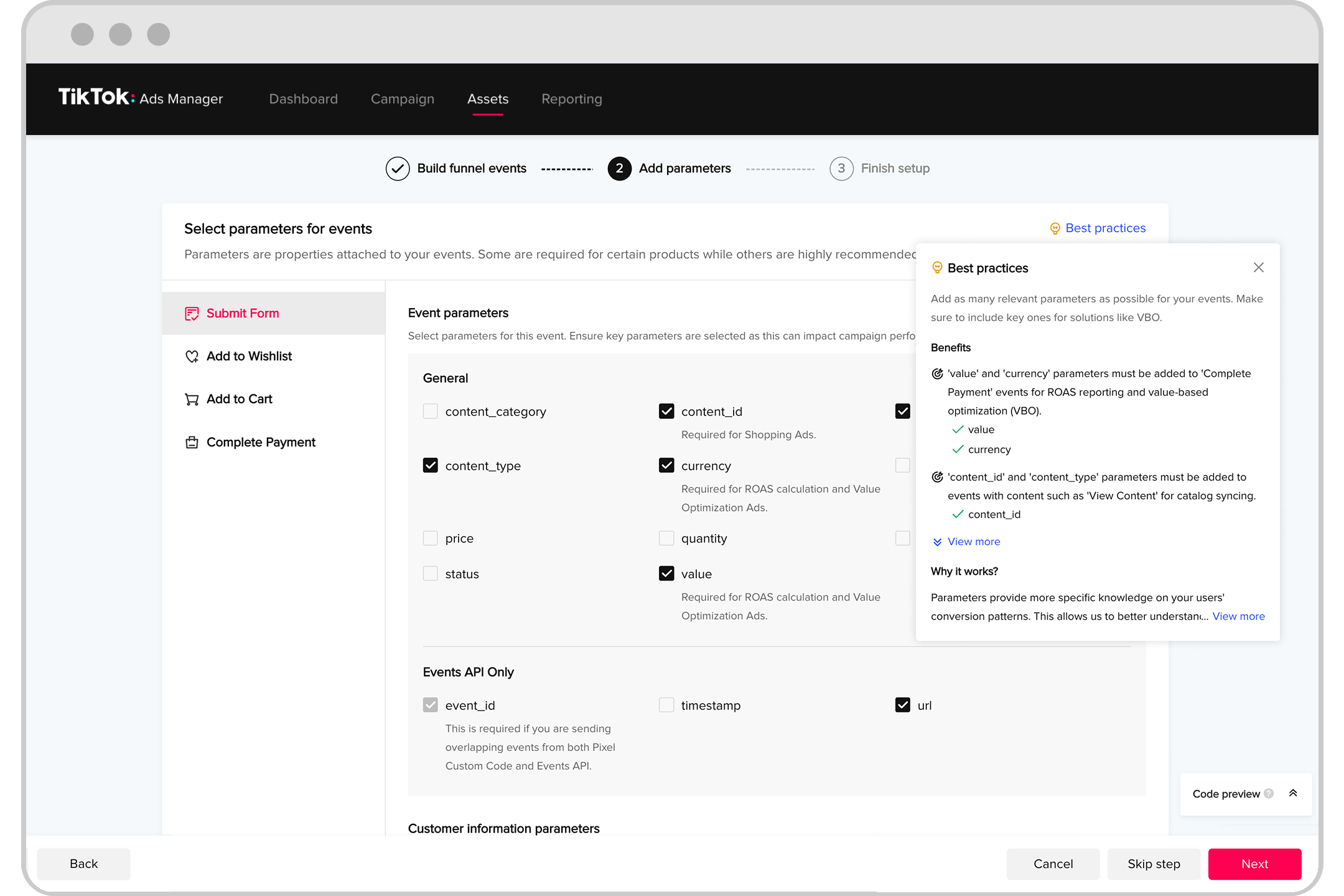
Add Events
To add events to an existing Pixel, click a Pixel to reach the details page.
Click Add events which will direct you to Pixel installation instructions.
Click your preferred integration tool and method (TikTok Pixel: Custom Code, TikTok Pixel: Event Builder, etc.) and complete setup.
When you’re done, review all your events and details under the Events summary. Click Complete Setup to finish.
Edit Events
To edit existing events, click a Pixel to reach the details page.
Using your cursor, hover over an event you'd like to edit and click Edit.
Select the integration method you would like to edit the event with and follow the instructions to complete editing.
When you’re done, review all your events and details under the event summary. Click Complete Setup to finish.