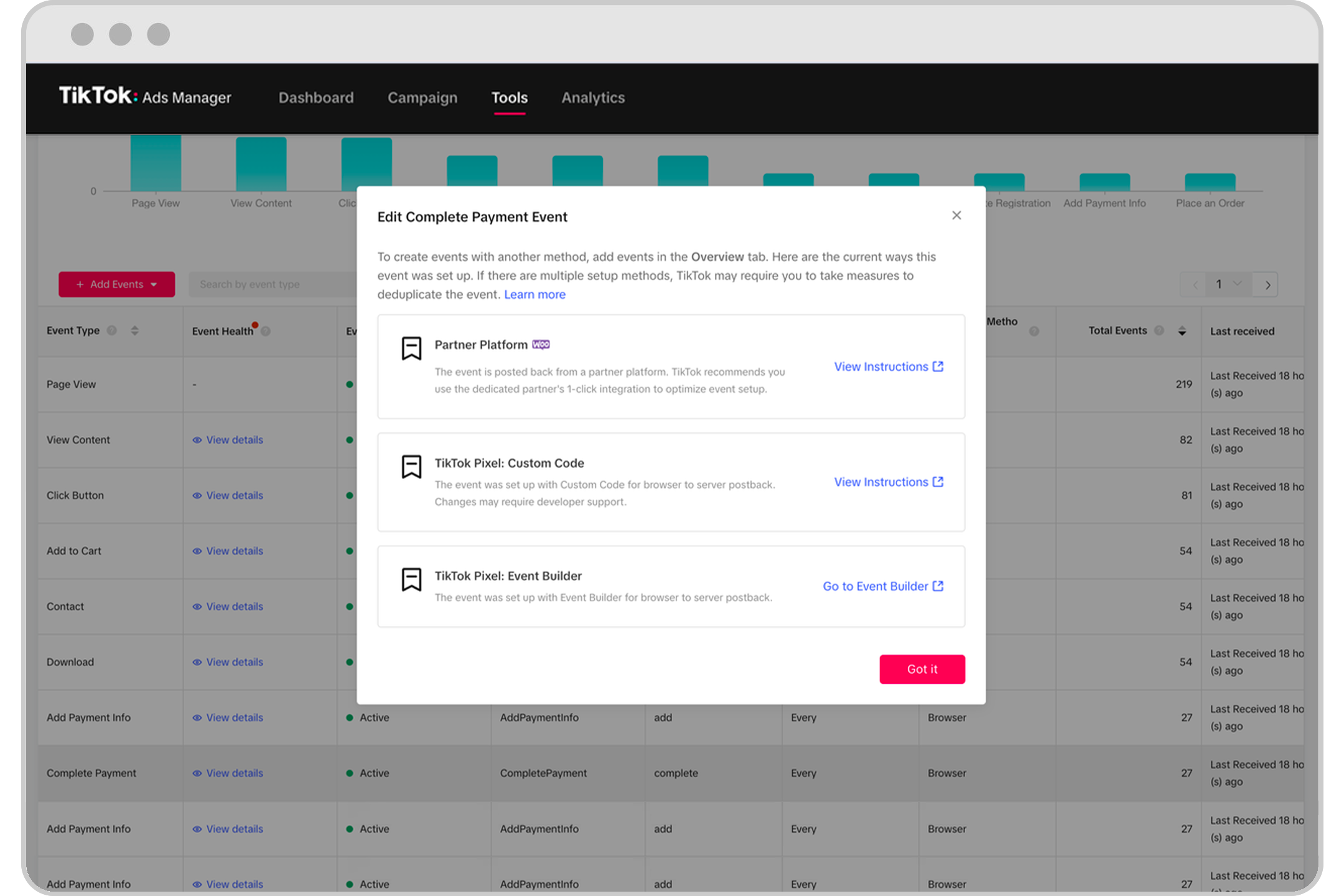การโฆษณาบน TikTok
บัญชี TikTok
การจัดการบัญชีด้วยศูนย์ธุรกิจ
แพลตฟอร์มของพาร์ทเนอร์สำหรับ TikTok E-Commerce
นักพัฒนา
สร้างแคมเปญ
สร้างกลุ่มโฆษณา
การสร้างโฆษณาในเครื่องมืออื่นๆ ของ TikTok
การเข้าถึง
วัตถุประสงค์ด้านการพิจารณา
การโปรโมทแอป
การสร้างกลุ่มลูกค้าเป้าหมาย
วิดีโอในฟีด
โฆษณาเชิงโต้ตอบในฟีด
ตำแหน่งที่ไม่ใช่ฟีด
การเพิ่มประสิทธิภาพโฆษณาเชิงโต้ตอบ
โซลูชันโฆษณาตามประเภทธุรกิจ
การเพิ่มประสิทธิภาพการประมูลโฆษณา
การเพิ่มประสิทธิภาพชิ้นงานโฆษณา
ความร่วมมือในการสร้างชิ้นงานโฆษณา
เกี่ยวกับแคมเปญ Smart+
การวัดผลบนแอป
คอนเวอร์ชันแบบออฟไลน์
การวัดผลบนเว็บไซต์
ข้อมูลเชิงลึกและการรายงานผล
การวัดผล Shop Ads
ตัวเลือกการเรียกเก็บเงิน
การชำระเงิน
การจัดการการเรียกเก็บเงิน
โปรโมชัน เครดิตโฆษณา และคูปอง
การแก้ไขปัญหาเกี่ยวกับการเรียกเก็บเงินและการชำระเงิน
นโยบายการโฆษณา
นโยบายและแนวทางปฏิบัติด้านความเป็นส่วนตัว
การวัดผลบนเว็บไซต์
การเชื่อมต่อข้อมูลเว็บ
กิจกรรมและพารามิเตอร์บนเว็บ
-
- เกี่ยวกับกิจกรรมมาตรฐานและกิจกรรมที่กำหนดเอง
- วิธีนำกิจกรรมมาตรฐานที่อัปเดตของ TikTok มาใช้
- วิธีแมปกิจกรรม CRM กับกิจกรรมมาตรฐานในตัวจัดการกิจกรรม TikTok
- เกี่ยวกับกิจกรรมมาตรฐานที่รองรับ
- เกี่ยวกับพารามิเตอร์
- เกี่ยวกับกิจกรรมที่กำหนดเองในตัวจัดการโฆษณาบน TikTok
- เกี่ยวกับการกำจัดข้อมูลซ้ำซ้อนของกิจกรรม
- เกี่ยวกับกิจกรรมที่สงวนไว้
-
เครื่องมือการวัดผลบนเว็บไซต์ของ TikTok
-
- เกี่ยวกับพิกเซลของ TikTok
- วิธีตั้งค่าและยืนยัน TikTok Pixel
- ปรับปรุงการส่งข้อมูลกลับด้วย TikTok Pixel
- How to Enable Auto Event Setup
- แก้ไขปัญหาด้วย Pixel Helper
- How to troubleshoot Pixel activations not showing in TikTok Ads Manager
- เกี่ยวกับการใช้คุกกี้กับพิกเซลของ TikTok
- About Web Modeled Conversions
- เกี่ยวกับ TikTok Pixel สำหรับ Ecwid
- About Single Page Application Pageview Measurement for TikTok Pixel
- วิธีแก้ไขปัญหาการมองเห็นพิกเซลในตัวจัดการโฆษณาบน TikTok
- เกี่ยวกับ API กิจกรรม
- วิธีเริ่มต้นใช้งาน API กิจกรรม
- เกี่ยวกับเครื่องมือแปลงเพย์โหลด API กิจกรรม
- ตัวสร้างกิจกรรมของ TikTok
- วิธีตั้งค่ากิจกรรมและพารามิเตอร์ด้วยตัวสร้างกิจกรรม
- การผสานรวมระบบการทำงานกับพาร์ทเนอร์สำหรับกิจกรรมบนเว็บ
- วิธีการตั้งค่าพิกเซลของ TikTok ด้วย Google Tag Manager ในตัวจัดการกิจกรรม TikTok
- วิธีตั้งค่า API กิจกรรมสำหรับการติดแท็กฝั่งเซิร์ฟเวอร์ใน Google Tag Manager
- เกี่ยวกับการแชร์พิกเซลในศูนย์ธุรกิจ
- วิธีตั้งค่าการส่งกลับข้อมูลสัญญาณพิกเซล
- How to set up a secure data connection with TikTok through SignalSight
- How to set up a TikTok conversions destination with Twilio Segment
- วิธีตั้งค่าการเชื่อมต่อข้อมูลที่ปลอดภัยด้วย TikTok ผ่าน Tealium
- How to set up a secure data connection with TikTok through DataHash
- How to set up a TikTok conversions destination with Adobe
- How to set up a TikTok conversions destination with Tealium
- How to set up a secure data connection with TikTok through mParticle
- How to set up a secure data connection with TikTok through Hightouch
- How to set up a secure data connection with TikTok through Blotout
- How to set up a secure data connection with TikTok through Grivy
- How to set up a secure data connection with TikTok through Anytrack
- How to set up a secure data connection with TikTok through Gamesight
- How to set up a secure data connection with TikTok through Elevar
- How to set up a pixel implementation with TikTok through TicketMaster
-
ตัวจัดการกิจกรรมของ TikTok
การจับคู่กิจกรรม
แบบสำรวจหลังการซื้อของ TikTok
- การวัดผล /
- การวัดผลบนเว็บไซต์ /
- ตัวจัดการกิจกรรมของ TikTok /
Add or Edit Events
Once your data connection is set up, you can add new events or edit existing events by clicking Add Events or Edit in the pixel details page within Events Manager.
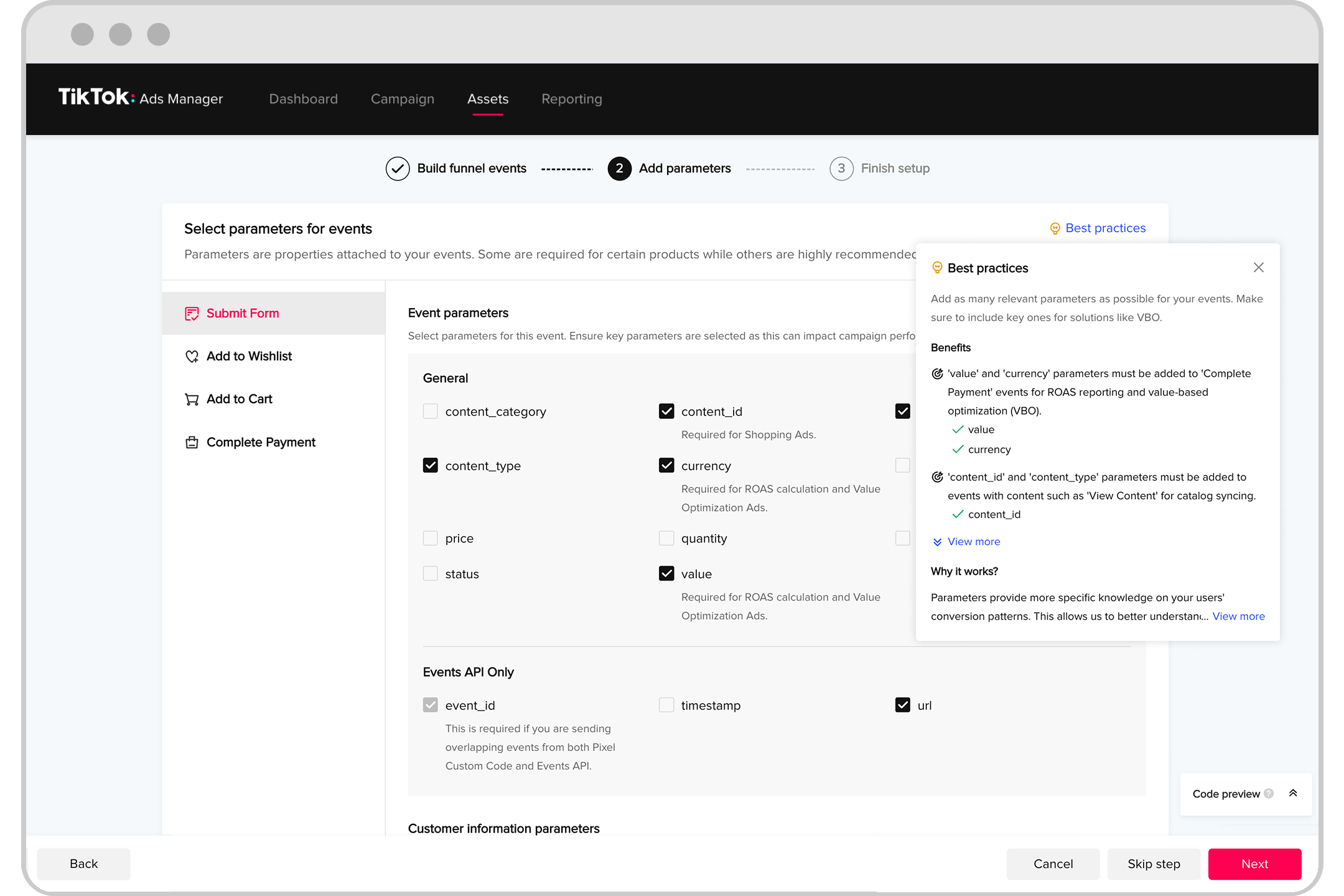
Add Events
To add events to an existing Pixel, click a Pixel to reach the details page.
Click Add events which will direct you to Pixel installation instructions.
Click your preferred integration tool and method (TikTok Pixel: Custom Code, TikTok Pixel: Event Builder, etc.) and complete setup.
When you’re done, review all your events and details under the Events summary. Click Complete Setup to finish.
Edit Events
To edit existing events, click a Pixel to reach the details page.
Using your cursor, hover over an event you'd like to edit and click Edit.
Select the integration method you would like to edit the event with and follow the instructions to complete editing.
When you’re done, review all your events and details under the event summary. Click Complete Setup to finish.