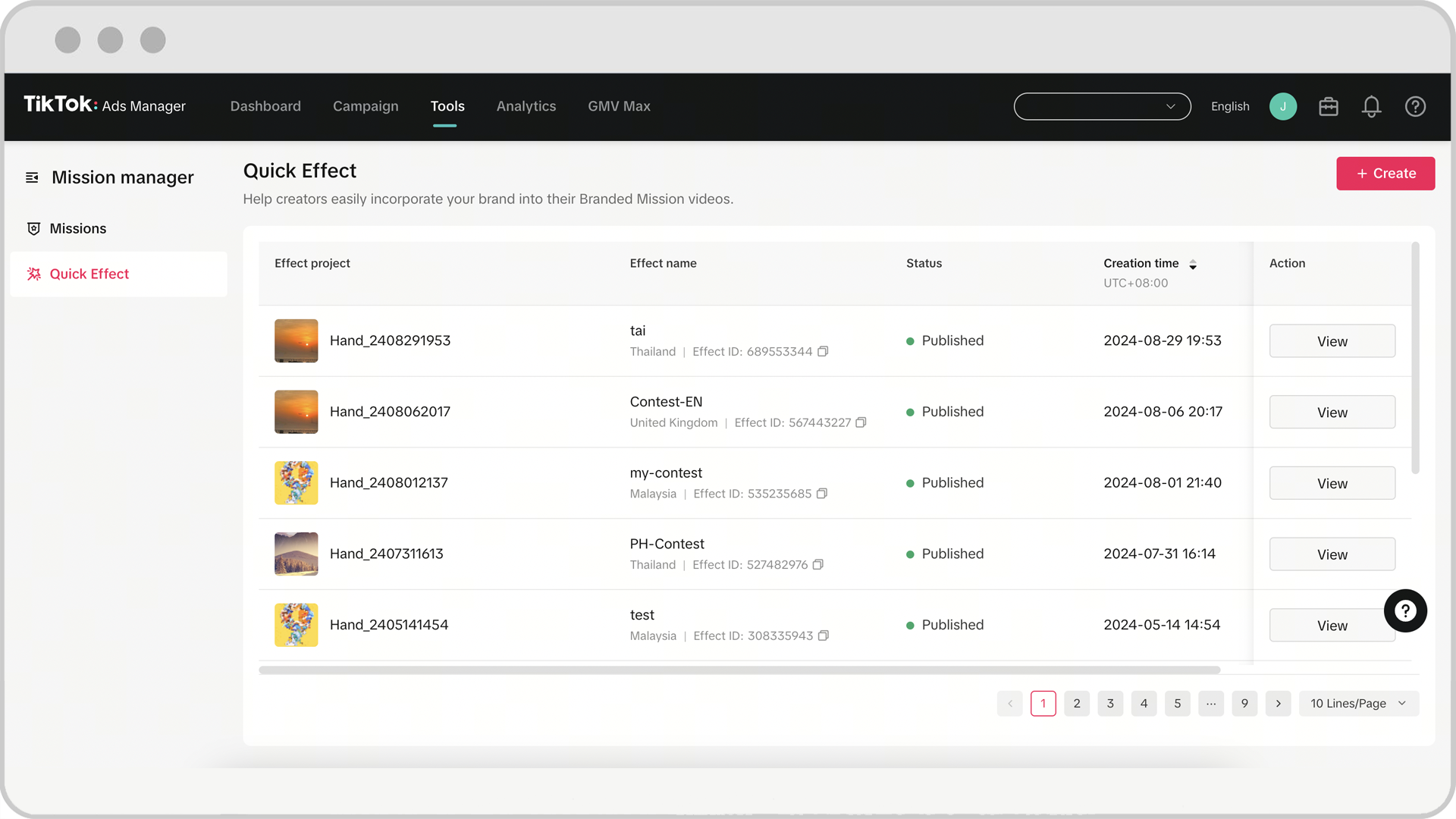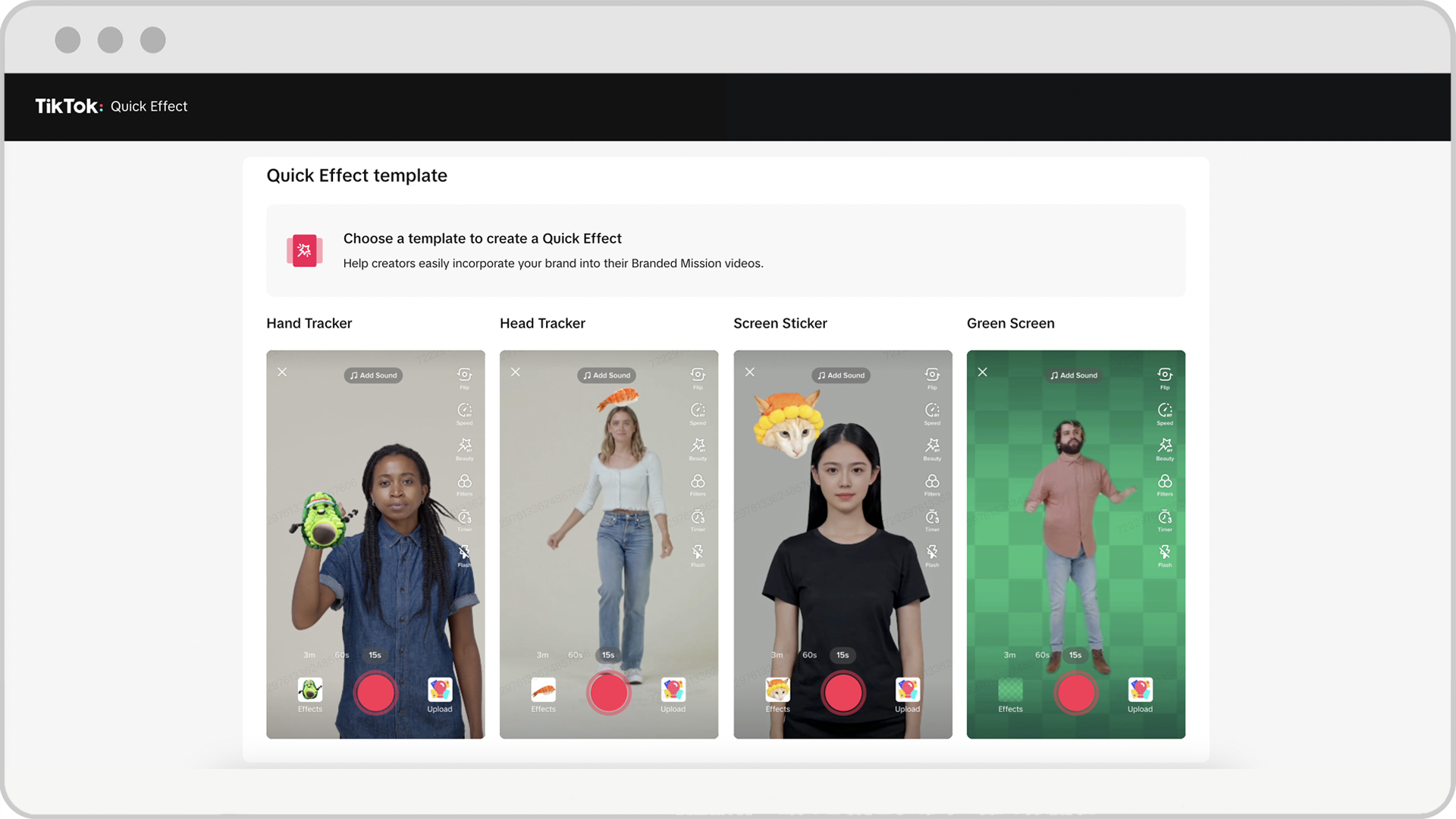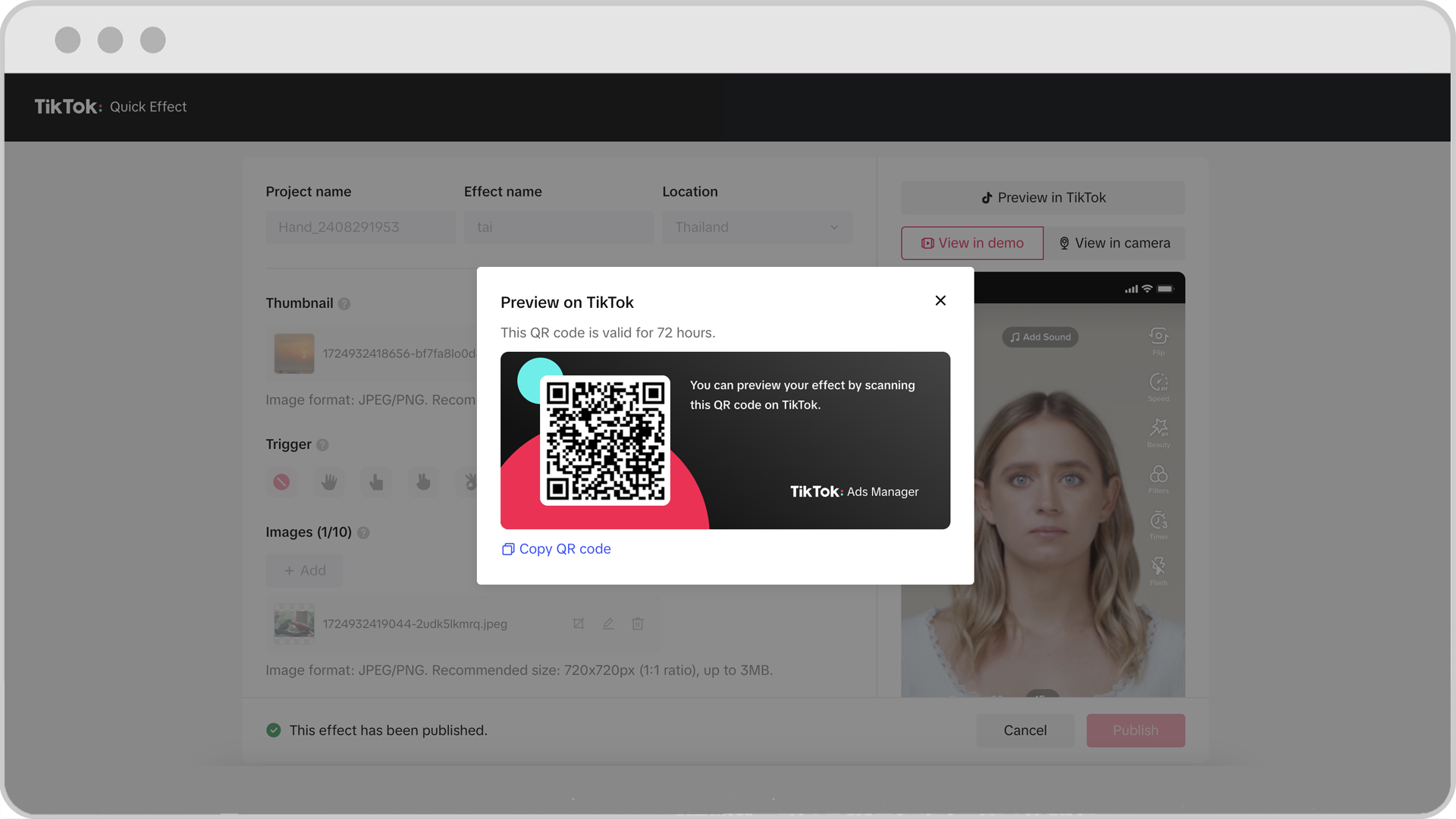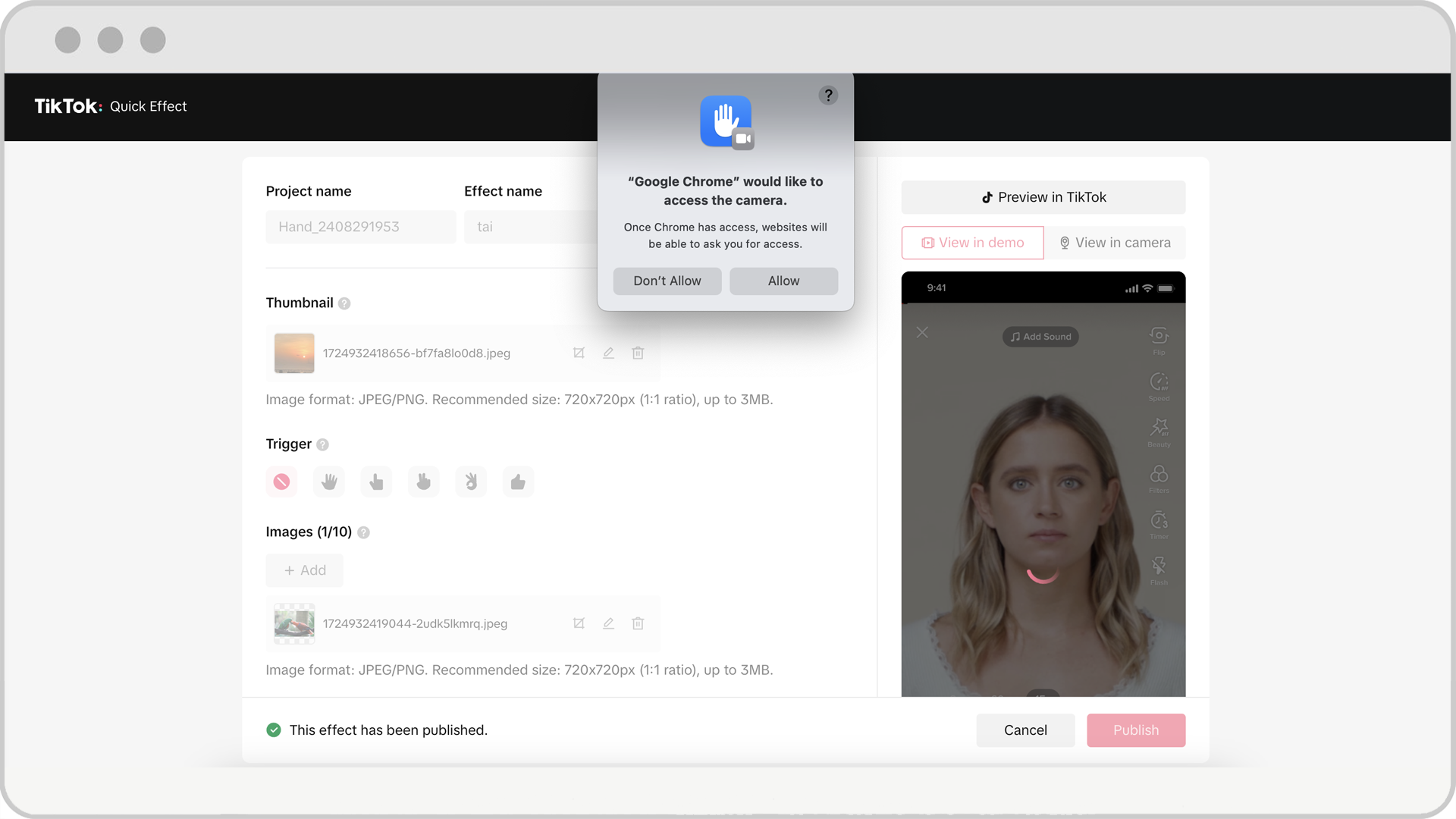How to set up a Quick Effect for Branded Mission in TikTok Ads Manager
Creating a Quick Effect for your Branded Mission can significantly enhance user engagement and campaign effectiveness. You can set up a Quick Effect for a Branded Mission campaign within TikTok Ads Manager, allowing you to customize your Quick Effect yourself. Learn more about Quick Effects.
Note: You may also consult your TikTok sales representative for assistance with your Branded Mission.
Before getting started
You must have access to TikTok Ads Manager. Learn more about TikTok Ads Manager.
Branded Mission must be available in the region where you want to launch the Branded Mission. Learn more about Branded Mission and its availability.
How to set up a Quick Effect for Branded Mission in TikTok Ads Manager
Log into TikTok Ads Manager.
Hover over the Tools tab and select Mission manager.
Click the Quick Effects page.

Click +Create to start designing your new effect.
Pick from the available templates such as Hand Tracker, Head Tracker, Screen Sticker, or Green Screen depending on your campaign needs.

Fill out your Quick Effect details.
Project name: This is the name of the specific Quick Effect used to identify your project.
Effect name: This is your Quick Effect's name and will be displayed on TikTok once launched. The effect name will show on your Branded Mission's page where the Branded Mission's requirements are displayed.
Market selection: Choose the market for your Quick Effect. Note: For multi-market campaigns, please create one Quick Effect for each market.
Thumbnail: This is the effect icon that will be displayed on TikTok once launched. The thumbnail will show every time the user shoots with the Quick Effect, the panel will be automatically pulled up and the thumbnail will show on the panel in the top-left slot).
Trigger: If you select a trigger, the user will need to perform the asked trigger in order to set off the images to show on their hand, head, or on-screen while the user is in shooting mode. If the user stops performing the gesture, the image(s) will stay. If you select No Trigger, the image(s) will show by default right after the user enters the shooting model. Available triggers for each interaction type are as follows:
Hand Tracker: No Trigger, Hand Open, OK, Victory, Thumb Up
Head Tracker: No Trigger, Mouth Open
Screen Sticker: No Trigger, Mouth Open, Hand Open, OK, Victory, Thumb Up
Green Screen: No Trigger
Images: Upload at least one and up to ten images.
If you upload only one image, this image will stay throughout the filming process on the user's head, hand, and screen.
If you upload more than one image, randomization will be turned on automatically, and these images will shuffle for 2 seconds and randomly settle on one image.
Note: Green Screen does not use randomization or triggers.
Choose your target market and define the trigger that will activate the effect.
Upload the necessary images in JPEG or PNG format that will be used in the effect.
Note: If the size exceeds the recommended size, an image crop editor will appear on the screen. You need to adjust the image using the crop editor to the recommended size.
Use the options Preview in TikTok, View in demo, or View in camera to test and preview how the effect works and appears in different environments.
Preview in TikTok: After clicking on the button, a pop-up window with a QR code will show on the screen. Use the TikTok app to scan the QR code and preview the Quick Effect on TikTok. This QR code is temporary and only allows you to preview, shoot, and save to album. Note: This preview is not available in certain regions.

View in demo: Every change that's being made can be viewed in real-time through the demo displays on the right.
View in camera: A pop-up window shows up asking you to verify whether to open the desktop camera to preview the Quick Effect.

Once you are satisfied with the setup and preview, click on the Create button to save your Quick Effect as a final draft. Note: No revisions can be made after this step.
To publish your Quick Effect, contact your TikTok sales representative with details like the project name, effect name, and the market where it will be promoted. When it is ready and approved, your TikTok sales representative will notify you and publish your Quick Effect.