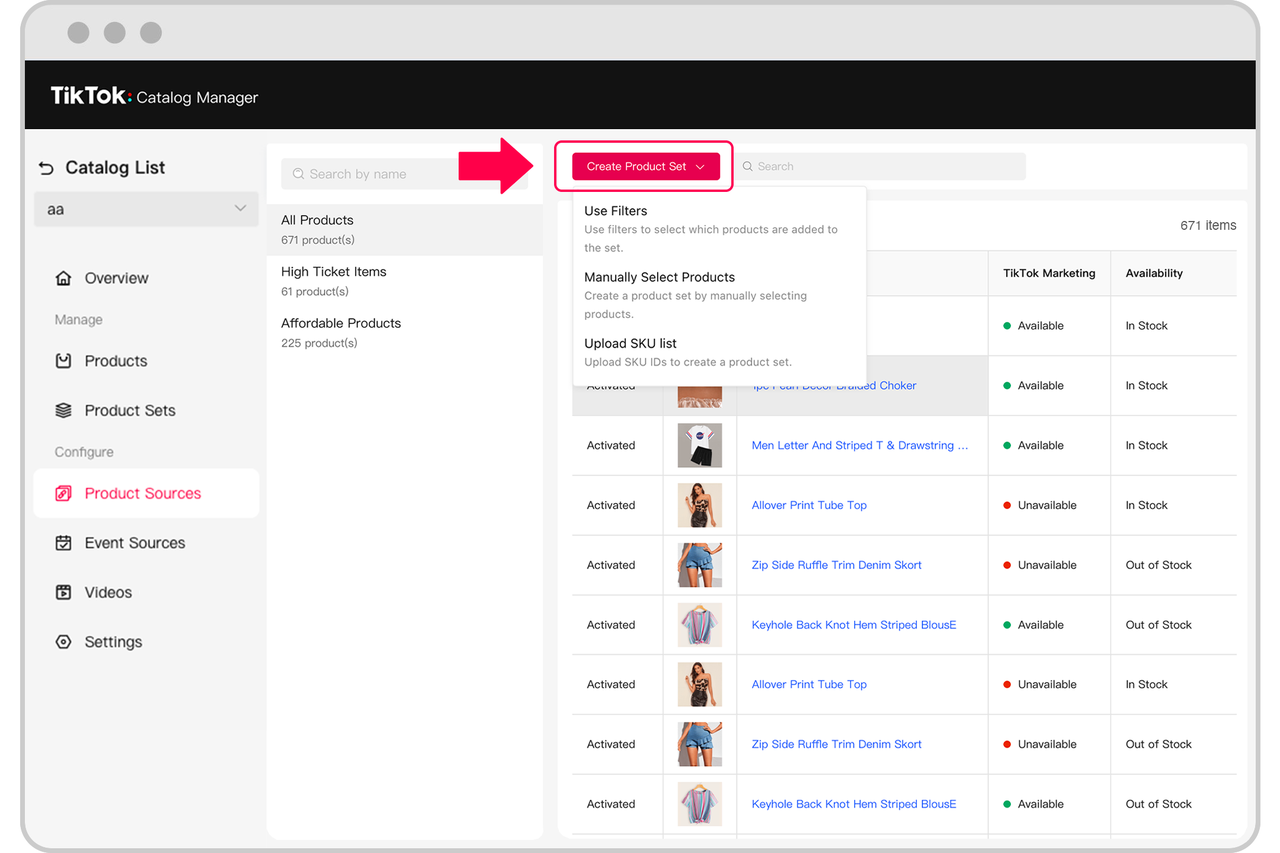How to create Product Sets
Product Sets allow you to build sets, or groups, of specific products within your catalog. Creating Product Sets will help you create ad groups that promote specific products instead of your entire catalog.
Before you begin
Before you begin, you must have Catalog Management permission for your catalog.
Learn more about assets and asset level permissions.
How to create Product Sets
To create Product Sets using filters, by uploading a SKU list, or manually:
Go to Catalog Manager.
Select a Catalog.
Click the Product Sets tab.
Click Create Product Set.

You can create a new product set with filters, SKU list or manually
How to use filters to create a product set
Use filters if you want to customize your product sets using your products' attributes.
Select Use Filters
Enter a product set name
Select a catalog product attribute.
Choose a filter to identify the items for your Product Set. List of supported Product Set filters.
Click Confirm to complete your product set creation.
How to manually select products for your product set
Manually select if you want to customize a small range of products into your product set.
Click Manually Select Products.
Enter a product set name.
Click the checkbox of each product you want to add to your product set. Use the search bar to quickly search for products using SKU ID, SPU ID, Title, Brand, or Product ID.
Click Confirm to complete your product set creation.
How to create a product set with a SKU list
Upload a SKU list if you want to customize a large range of products into your product set.
Select Upload SKU list.
Click the Download Template.
Insert your list of SKU IDs into the CSV file template. Note: Only 5,000 SKUs can be uploaded with each file.
Upload the CSV file template.
Click Create.
Learn about tips for filtering products in your product sets.
Learn about best practices for Product Sets.