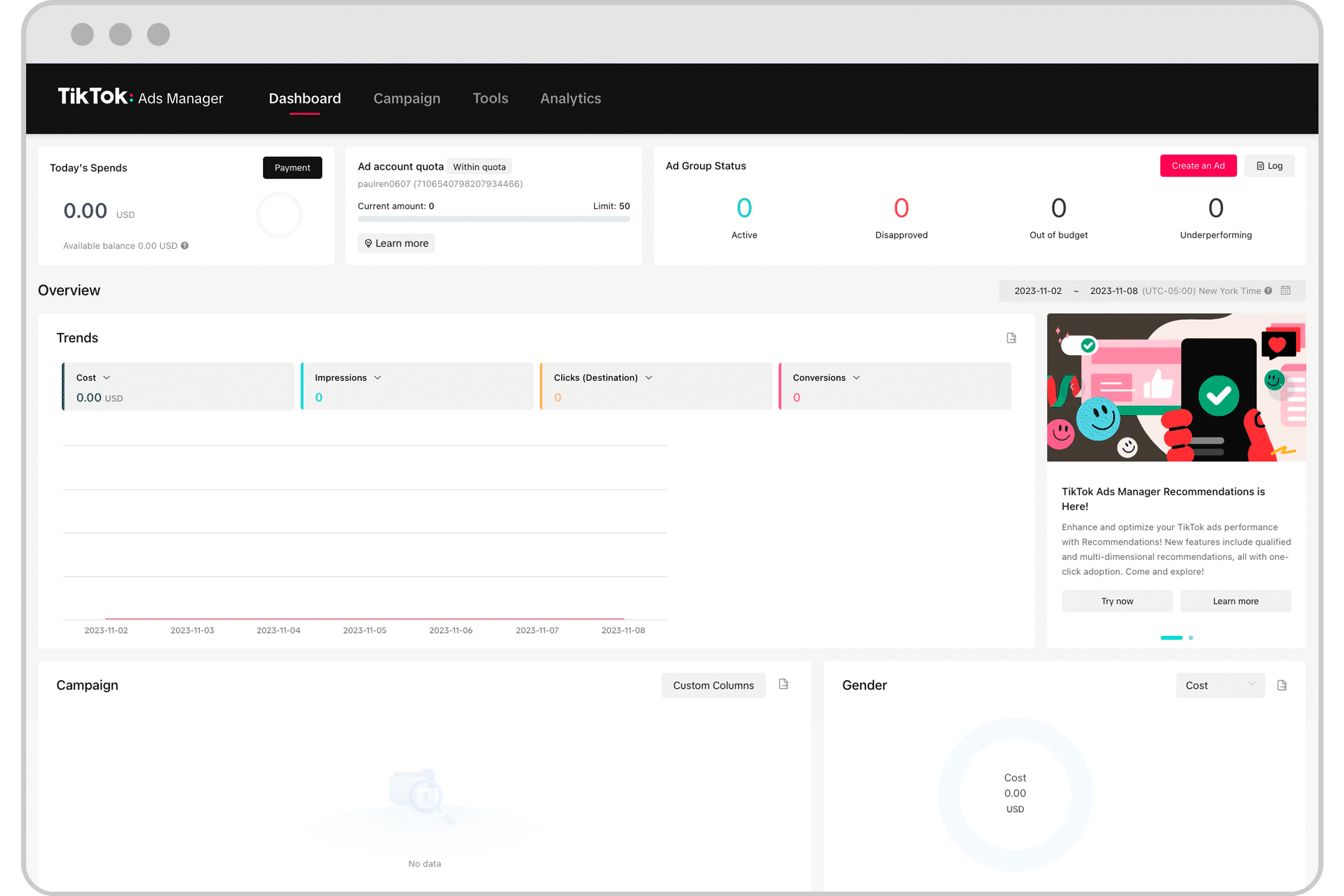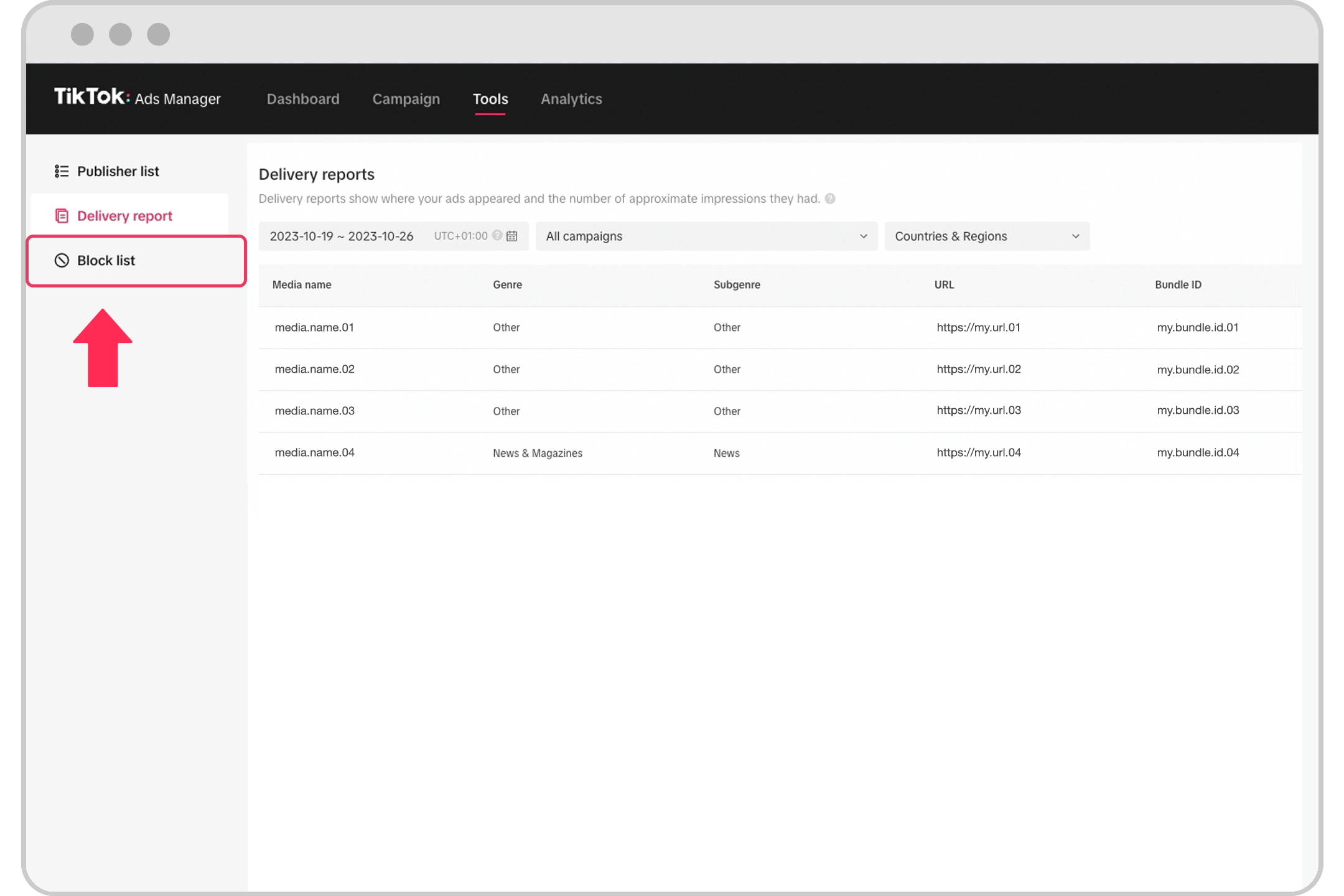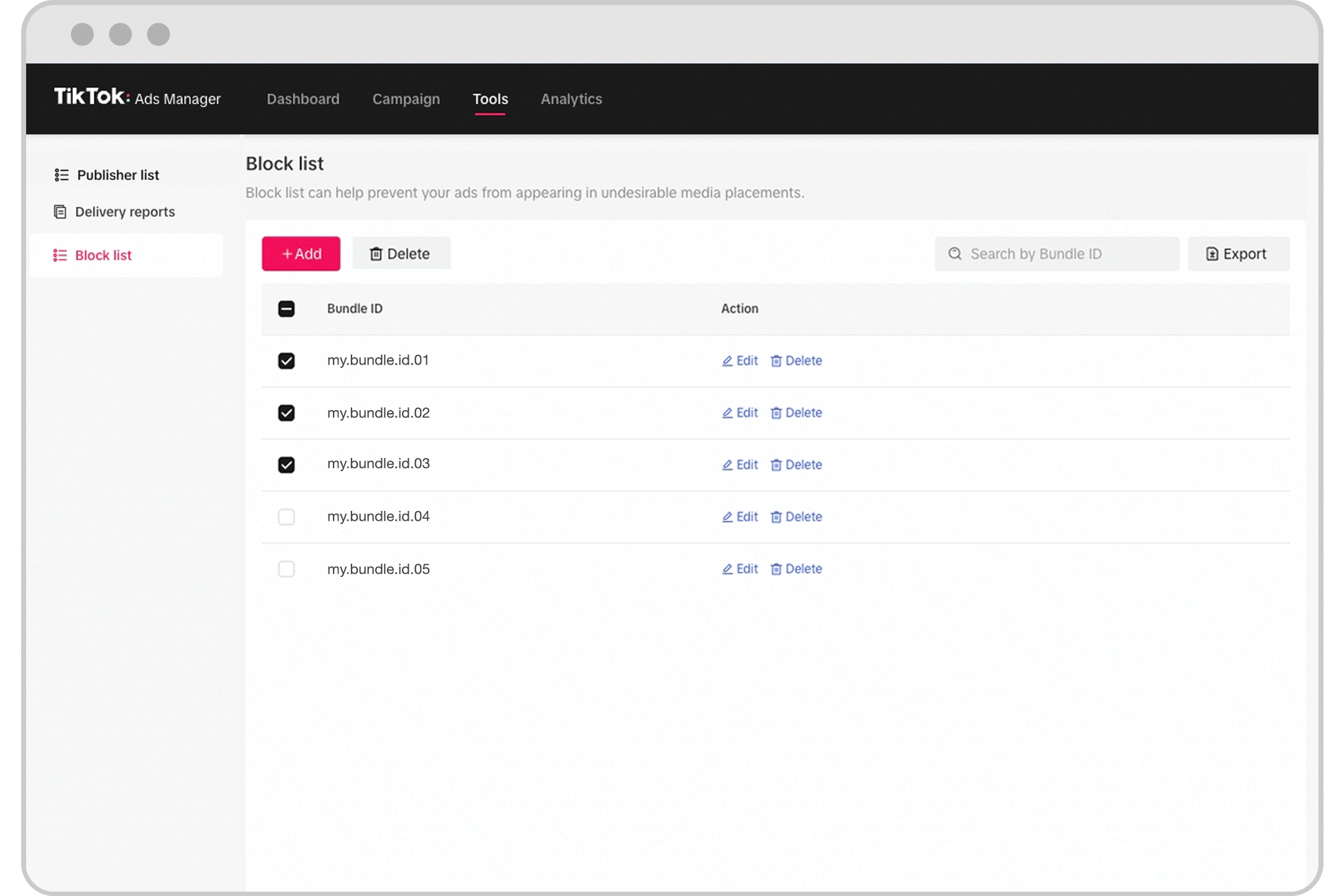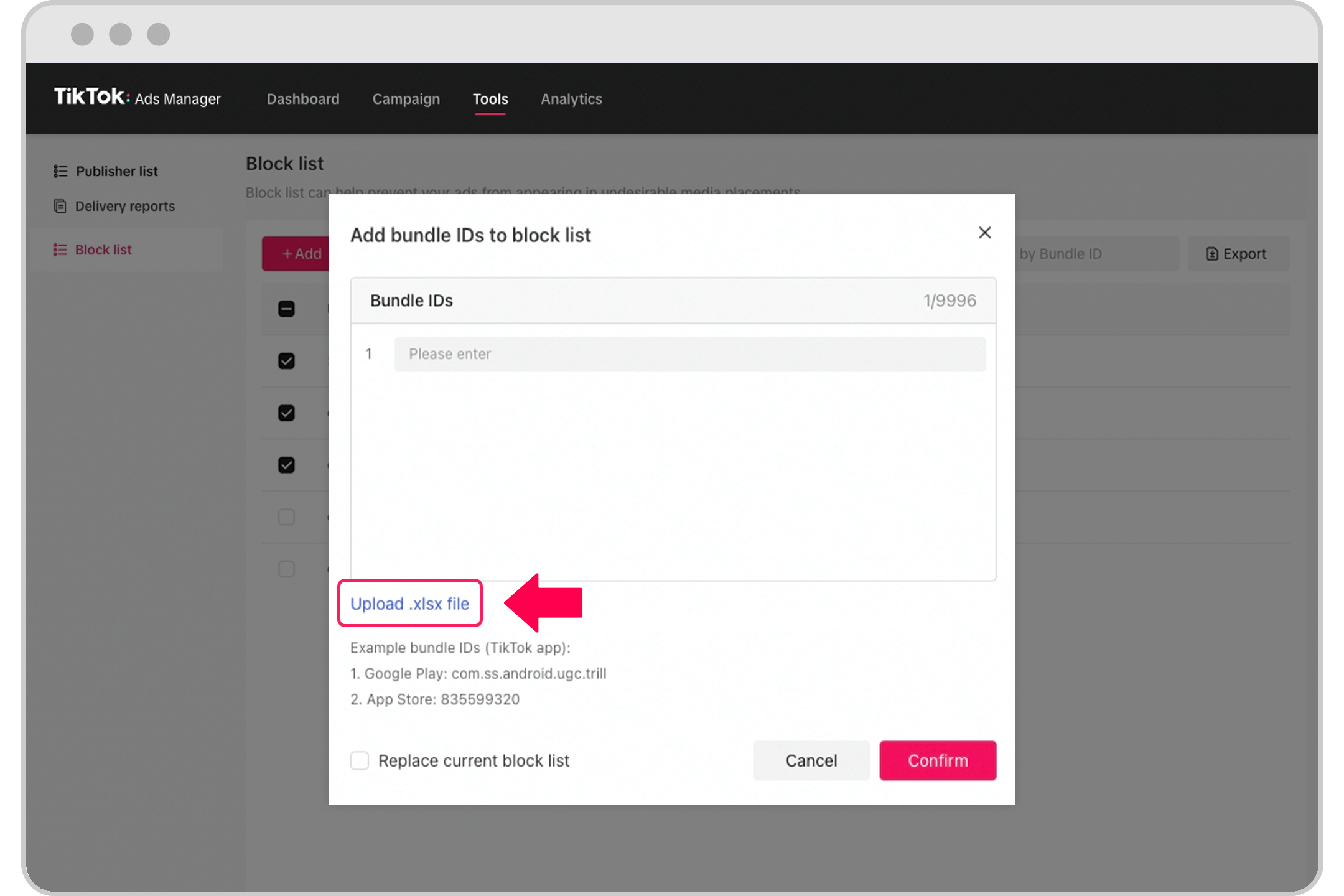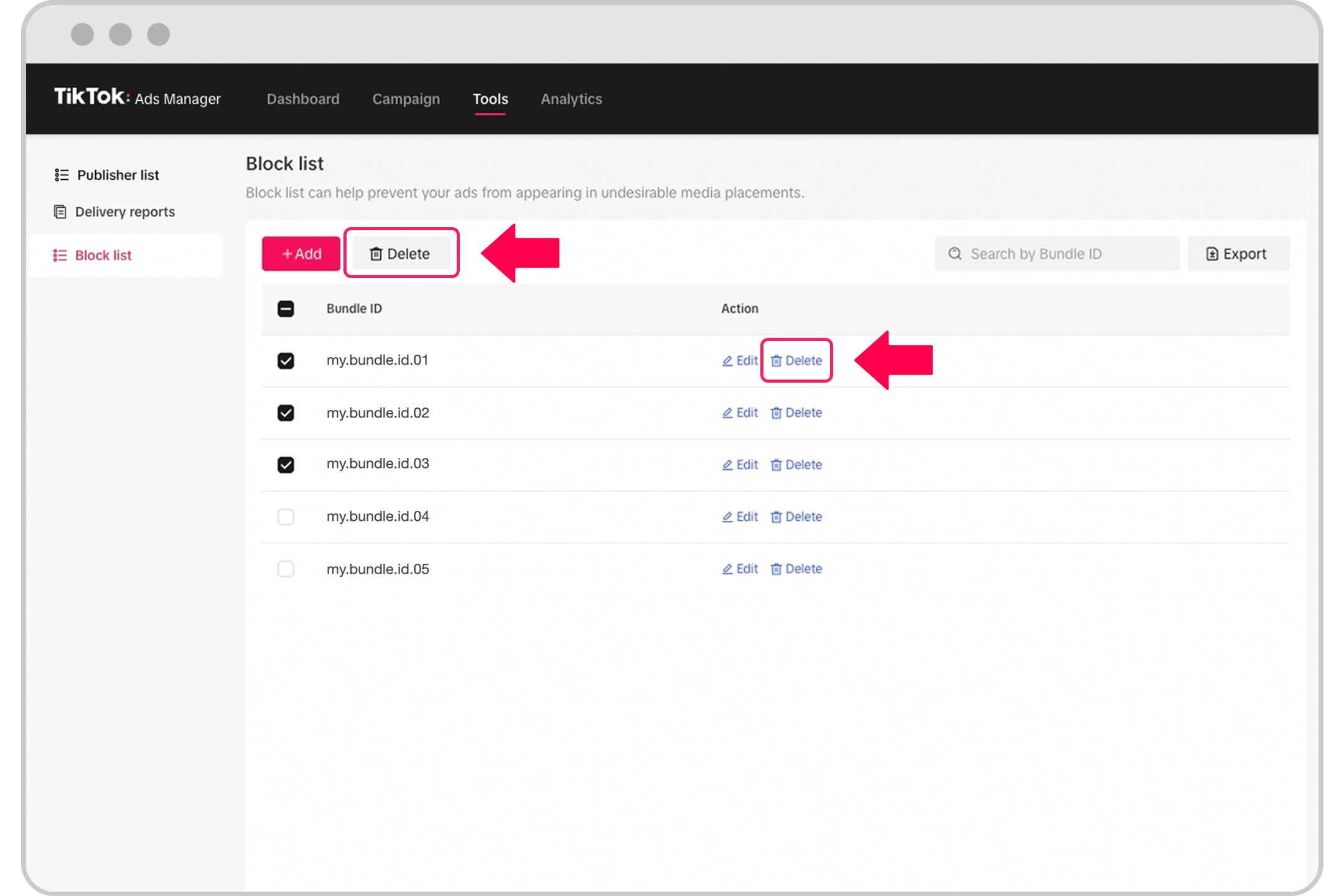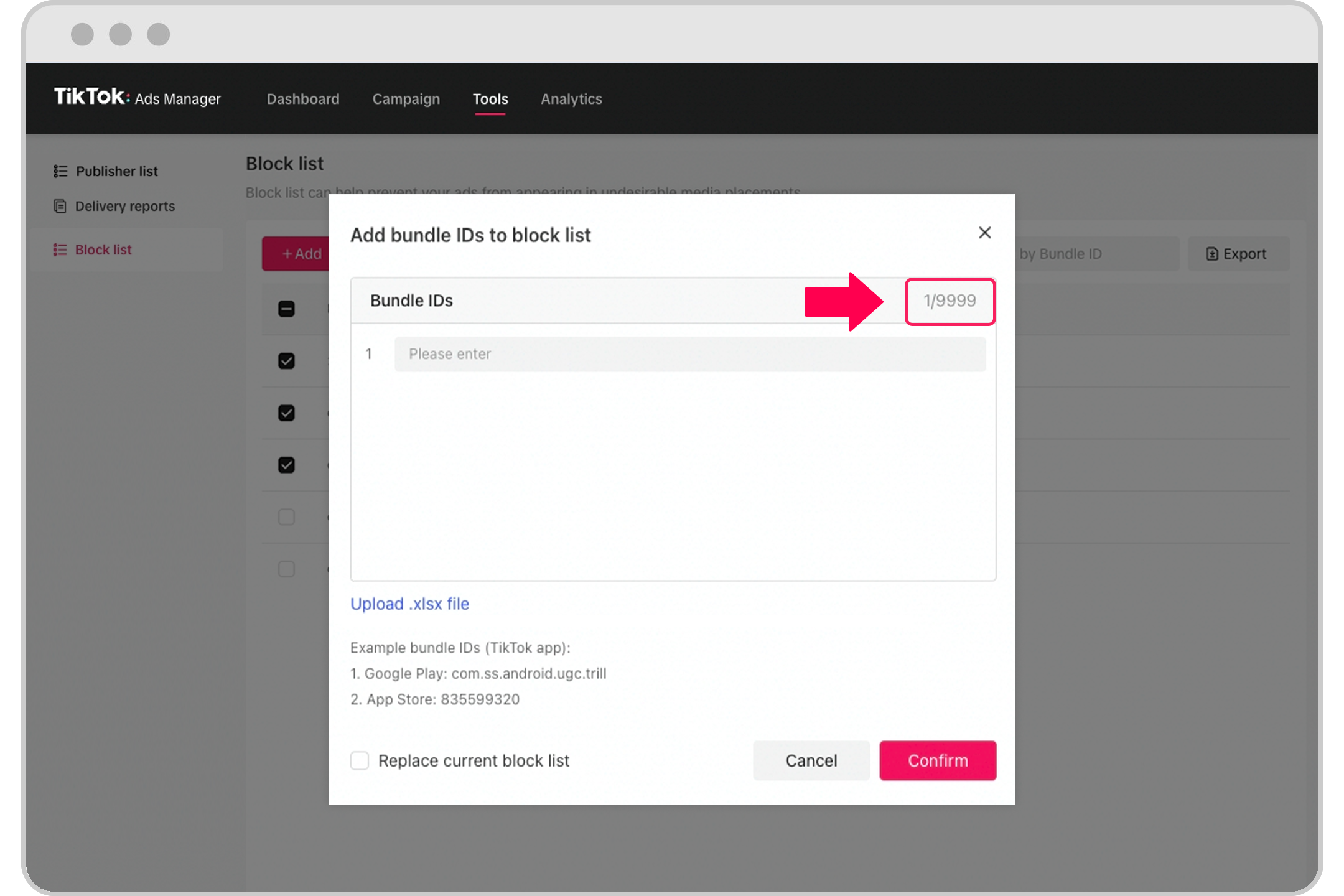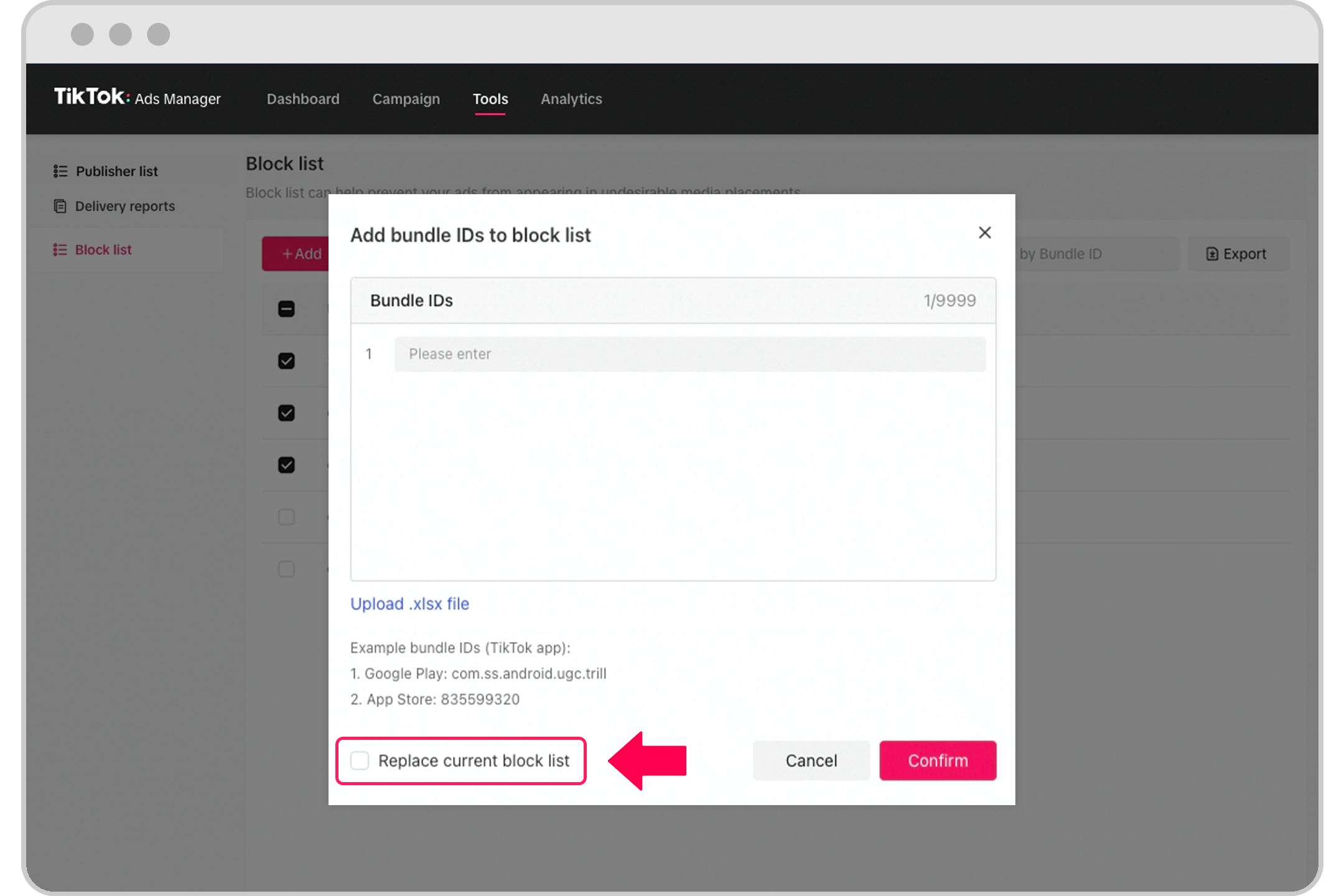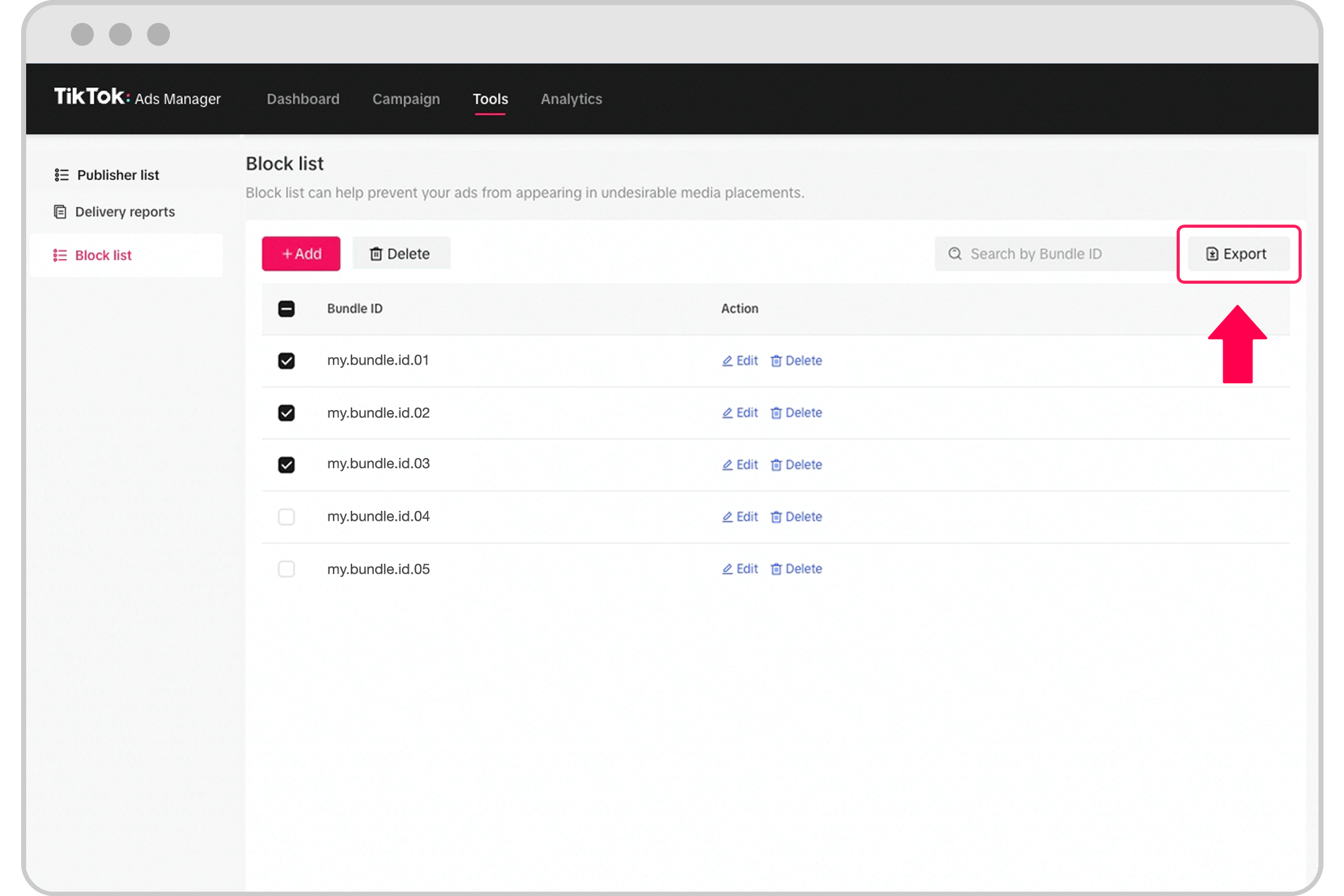How to use the TikTok Pangle block list
The TikTok Pangle block list can help prevent your TikTok Pangle ads from appearing on undesirable media placements. The following article shows you how to use the TikTok Pangle block list.
Before you begin
The TikTok Pangle block list only helps manage TikTok Pangle ad placement. For brand-safe ad placements within the TikTok app, please learn about the Brand Safety Hub.
Using a block list may result in fewer ad impressions and potentially poorer performance due to less traffic.
How to use the TikTok Pangle block list
On TikTok Ads Manager, go to Tools and then TikTok Pangle brand safety.

Choose Block List.

Add placements. Note: To individually add placements to the block list, click on Add and input bundle ID(s). Click Confirm to update the block list.

Note: To bulk upload placements to the block list, click Upload .xlsx file instead. Add each bundle ID in a new row of the xlsx file. Click Confirm to update the block list.

Remove placements.
To remove placements from the block list, you can check the boxes and then click Delete.
To individually remove placements, you can click Delete on the right of the bundle ID.

Note: You can identify the bundle ID corresponding to the media placement via the publisher list (pre-campaign)/delivery report (post-campaign) available under Tools - TikTok Pangle brand safety.
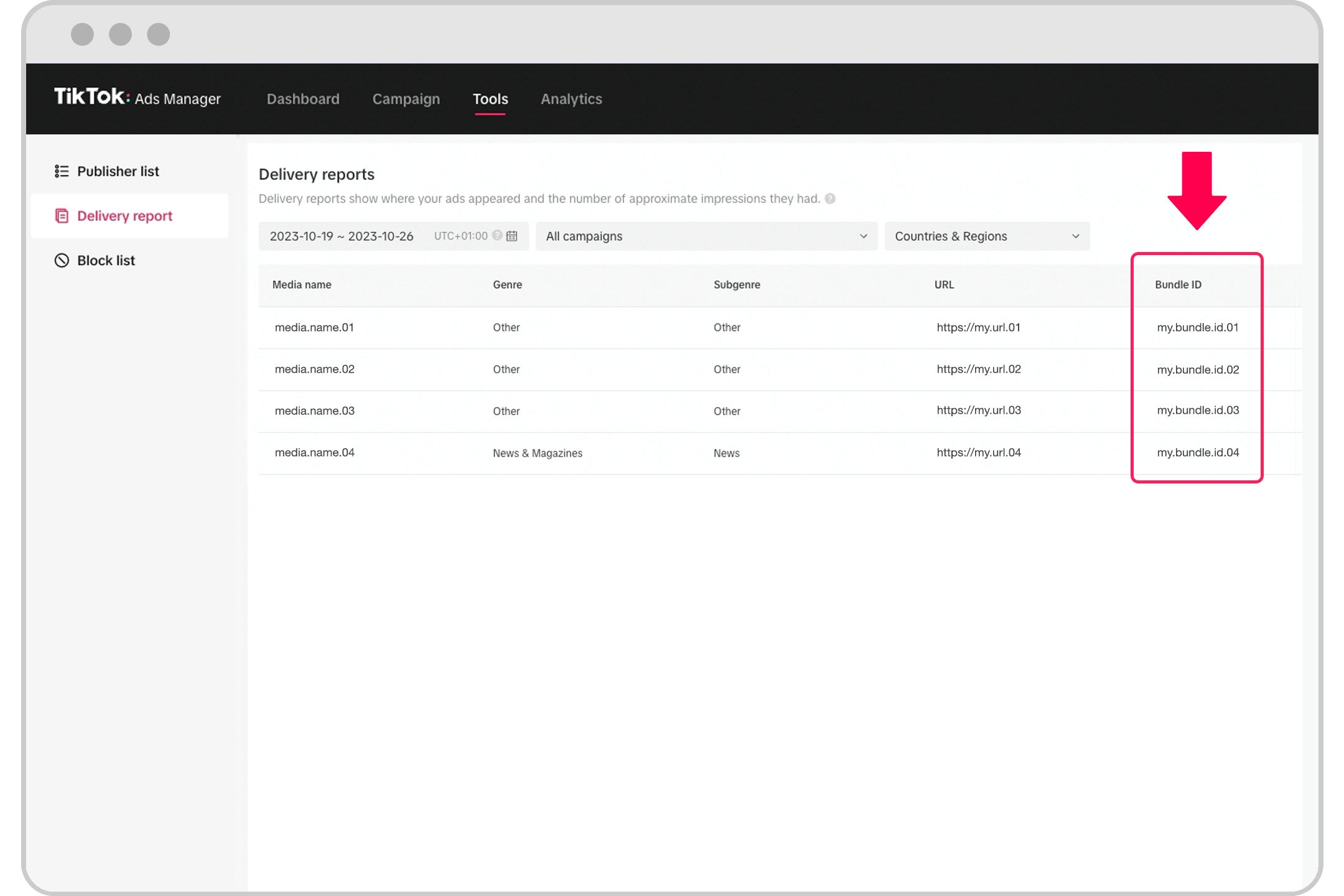
Alternatively, to identify the bundle ID for:
iOS apps: You can look up the app's iTunes URL. For example, if an app's iTunes is https://itunes.apple.com/us/app/urbanspoon/id284708449, then the bundle id will be 284708449.
Android apps: You can look up the app on Google Play. For example, if an Android app's URL is https://play.google.com/store/apps/details?id=com.gazeus.dominoes.battle.board.game, then the bundle ID will be the part after "id =" which is com.gazeus.dominoes.battle.board.game.
OEM and web traffic: Please look up the corresponding bundle ID in the media transparency reports provided (Publisher List and Delivery Report).
The bundle ID for Android apps/OEM traffic/web traffic is usually a string of characters, but for iOS apps, the bundle ID is numeric.
To activate the TikTok Pangle block list, when creating or editing an ad group:
Under Placements, please select either Automatic Placement or include TikTok Pangle under Select Placement.
You will then be able to find the TikTok Pangle block list under Advanced Settings.
Toggle to switch on the TikTok Pangle block list.
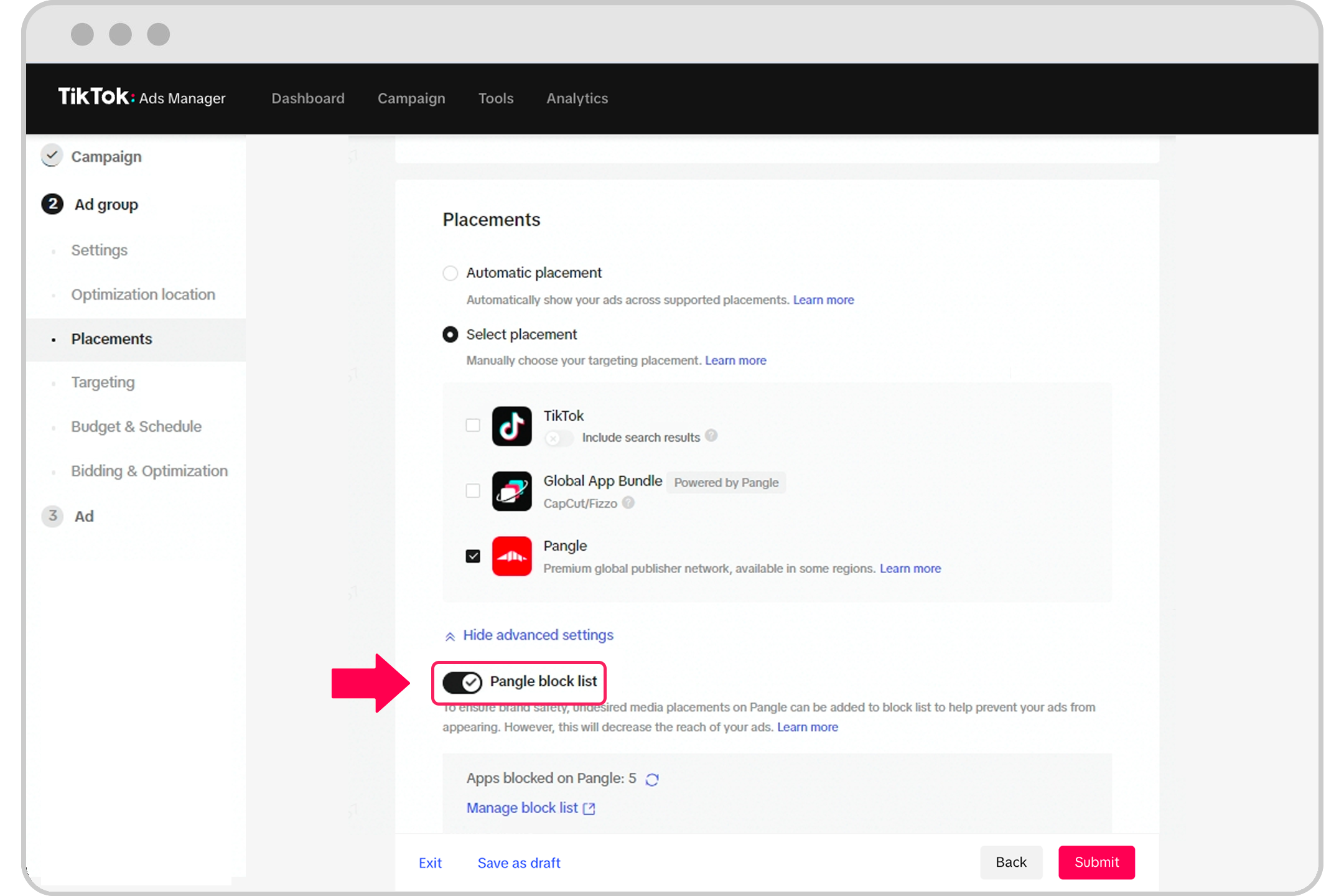
Features of TikTok Pangle block list
You can block up to 10,000 bundle IDs using Block list.
The limit shown above has taken into account the number of existing bundle IDs in Block list.

Replace the current block list - Check this box to replace all existing bundle IDs in the current block list with the new list of bundle IDs entered.

Search - You can search for bundle IDs in Block list.

Export - You can export the list of bundle IDs in Block list.