How to troubleshoot age restrictions to link TikTok and TikTok for Business Accounts
Follow the various troubleshooting steps if you're having difficulties linking TikTok for Business to your Organic TikTok account.
Before you begin
You will need to be able to access your Organic TikTok account to link it with your TikTok For Business Account. If you are having trouble logging in to your Organic TikTok account, head to the TikTok Help Center for more guidance or use one of the following solutions:
Manage user settings to reset your TikTok For Business password.
If there is an issue with your TikTok account preventing you from logging in, like getting banned or failing to reset your password properly, you will need to reach out to TikTok customer support to restore access to your account.
If you are locked out of your TikTok For Business Account, you will need to contact TikTok For Business so we can help restore access to your account. Contact TikTok customer support to verify that you are the owner of the accounts. Once verified, we can bind a phone number or email address to your TikTok for Business Account, which you can use to reset your TikTok For Business Account password.
Note: If you are a managed account owner, please contact your account manager for assistance.
Appeal age restrictions on your TikTok account
You will be unable to link your TikTok For Business with your TikTok Account if your TikTok account does not meet the age requirements. Only TikTok accounts where the owner is over 18 years old can link to TikTok For Business. However, if the age restriction is not applicable, you can appeal it during the linking process.
Follow the steps if this error message appears when linking your accounts: This feature is not available for your account due to the age restriction. Try using another account.
1. Click OK on the error message pop-up. This will take you to the TikTok For Business login page.
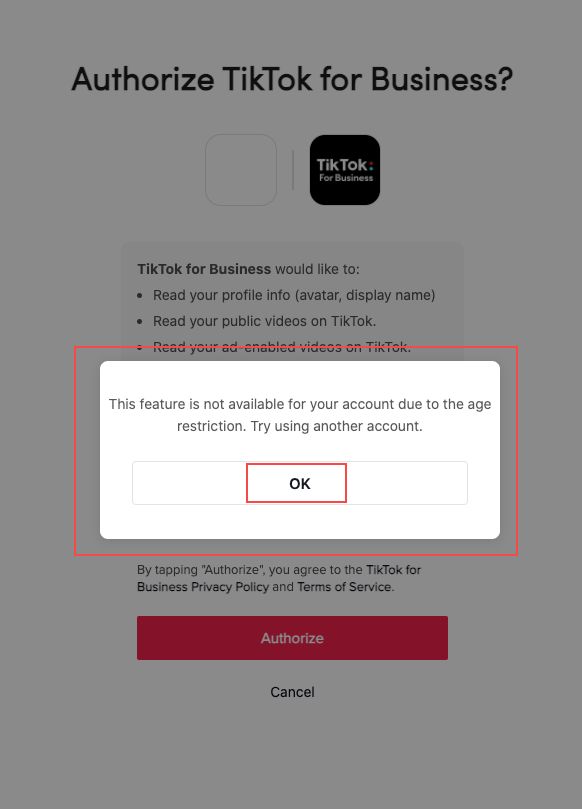
2. Click Submit now on the age restrictions callout.

3. On the appeal form, enter your email address and username, starting with the "@" symbol.
For example, "user@email.com" or "@username"
4. Under Topic, select TikTok For Business.
5. Under Tell us more, choose Age issues.
6. Enter a reason for the appeal under, "How can we help?"
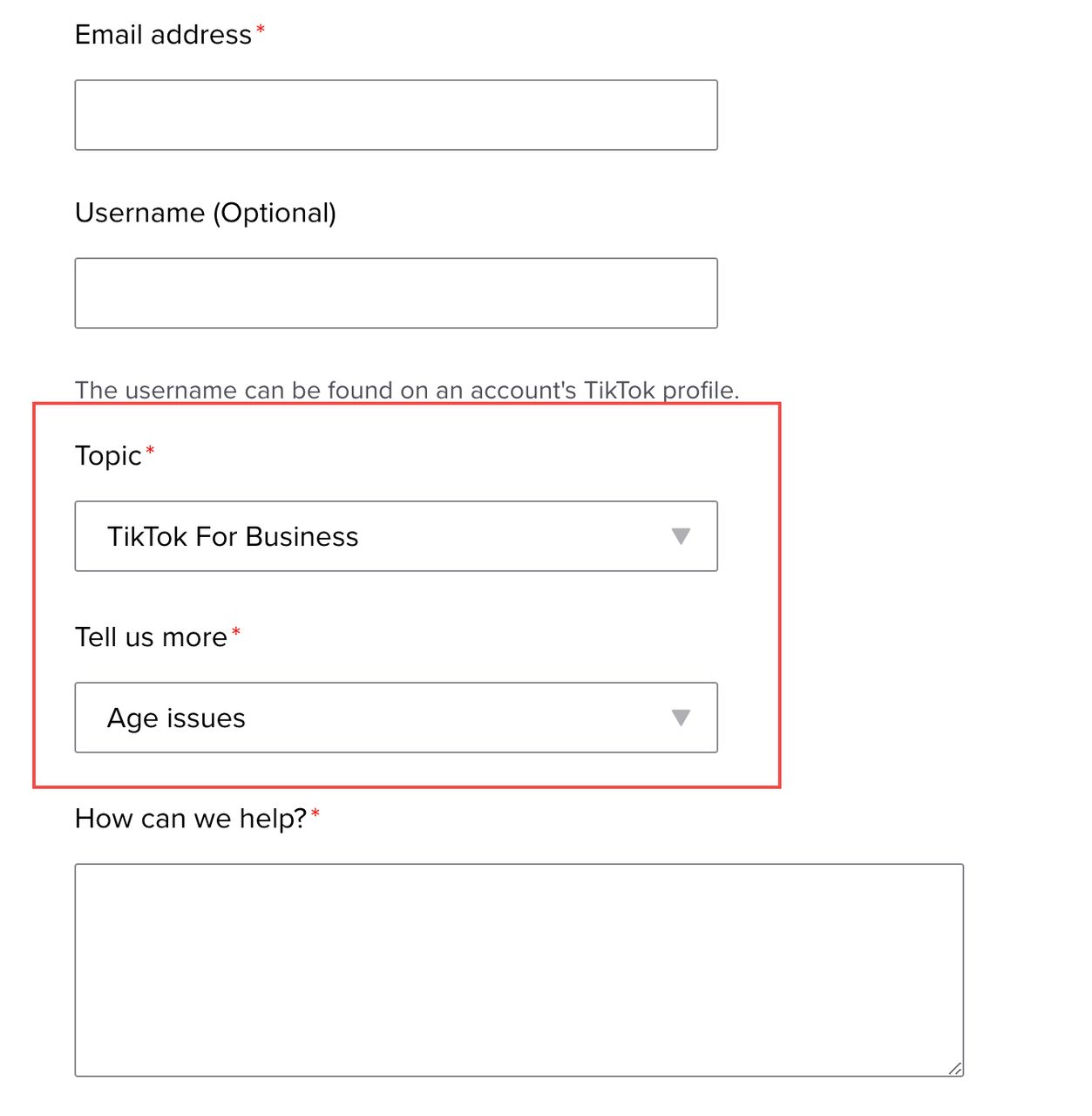
7. In the Attachments section, you must upload a photo ID that includes the birth date of the person who registered the TikTok account, such as a driver's license or passport.
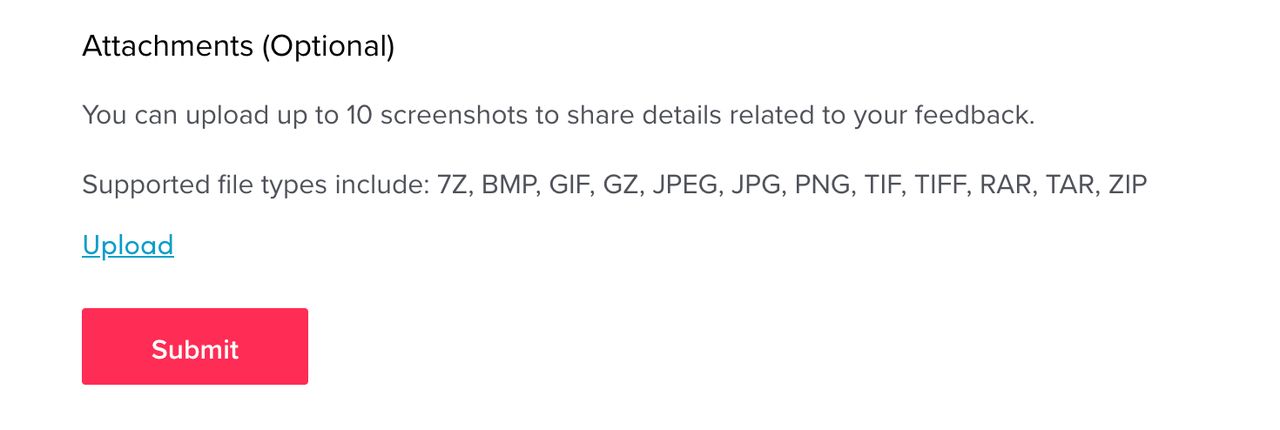
8. Click Submit to complete the appeal.
Once you submit your appeal, you will receive an email with the following messages notifying you of the outcome of your appeal:
"Your appeal was incomplete and could not be processed."
"Your appeal was successful, and the registered age of your account was updated."
