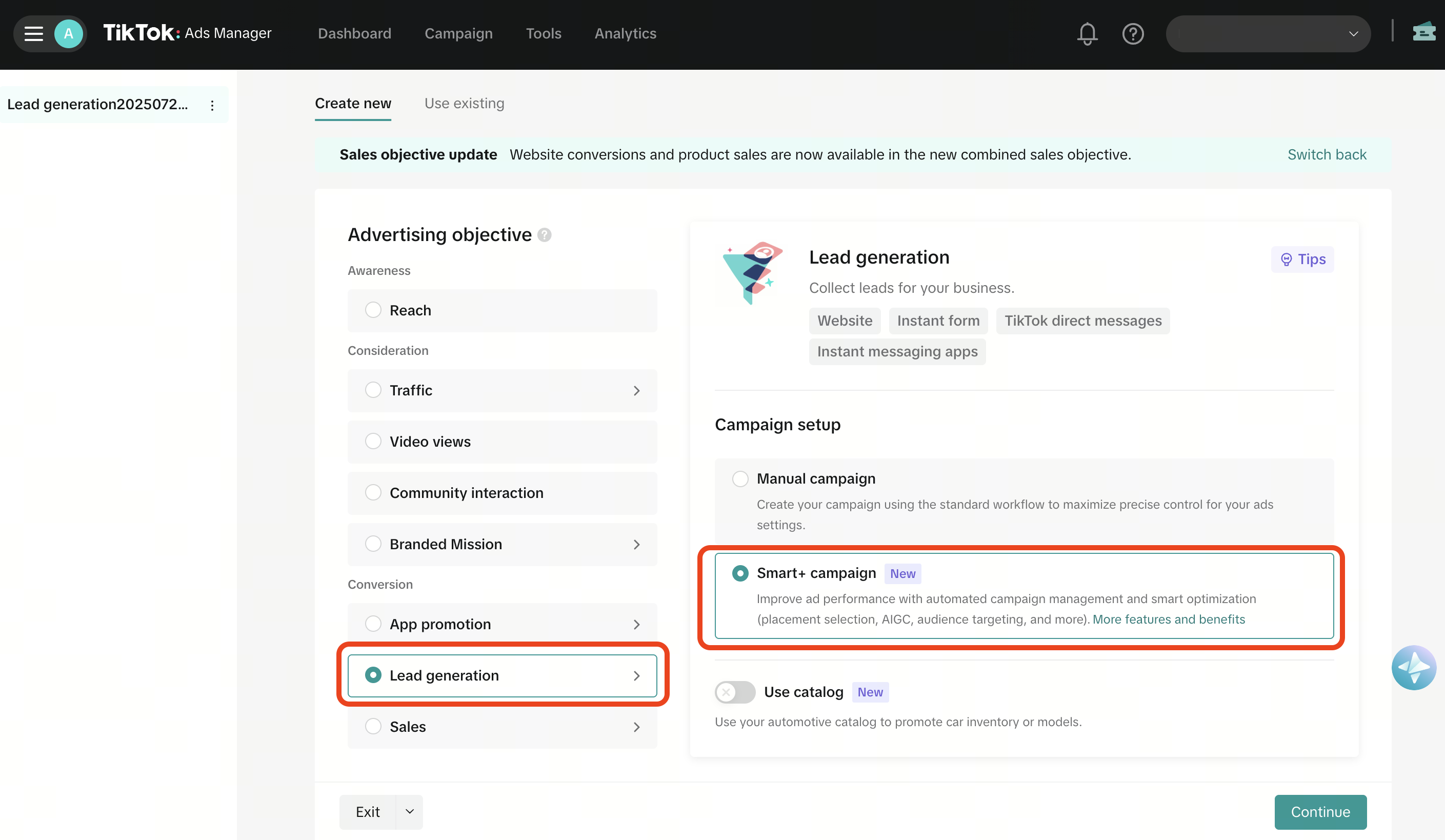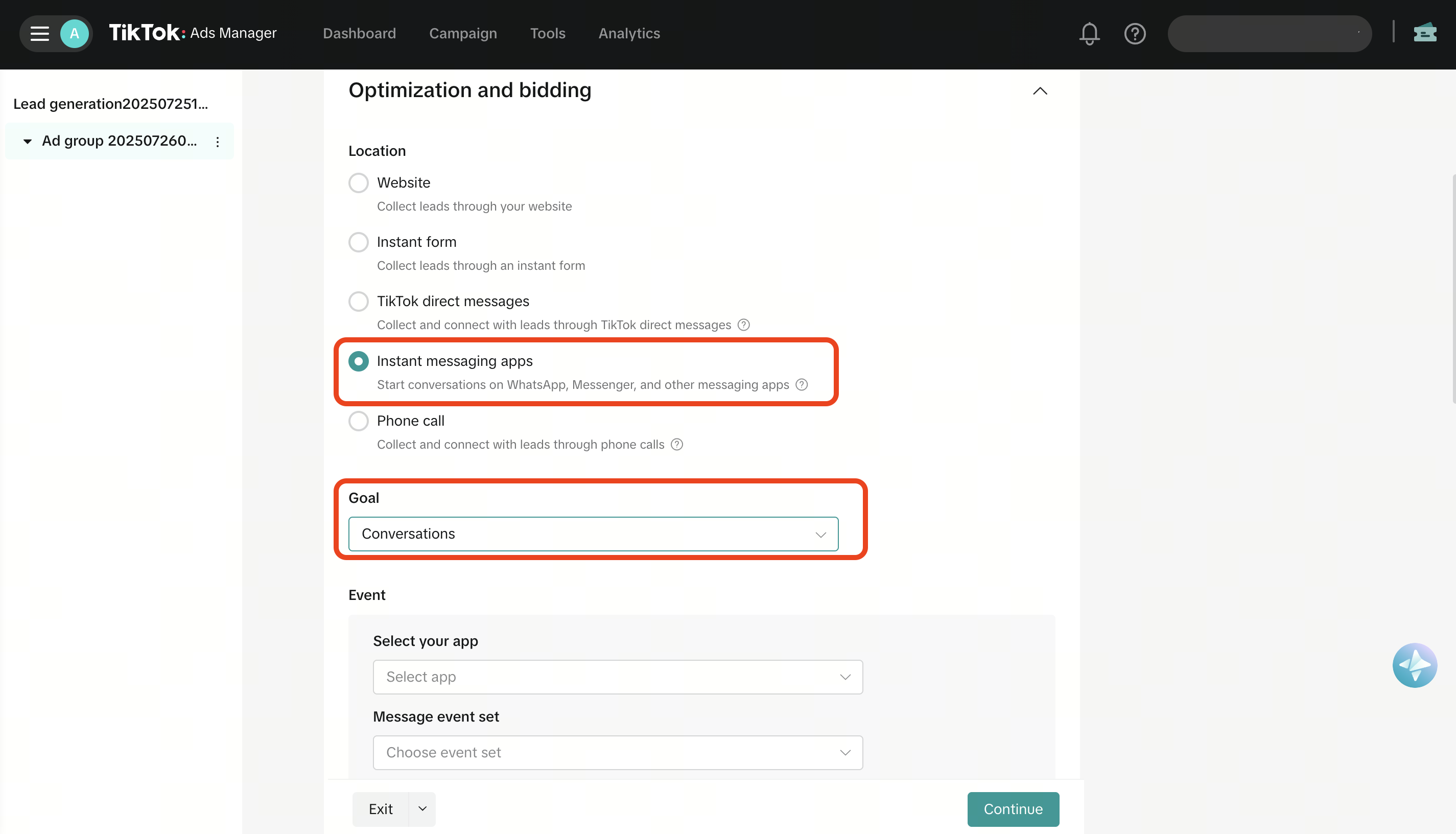How to set up direct integration with Zalo for Instant Messaging Ads
With TikTok Instant Messaging Ads, you can communicate with prospective customers in top messaging apps, including Zalo. Learn more about TikTok Messaging Ads.
Before getting started
To set up the Zalo direct integration with TikTok, you must first create a Zalo Official Account (OA). To get started, visit the Zalo Official Account management portal.
How to set up direct integration with Zalo for Instant Messaging Ads
Log in to TikTok Ads Manager.
Select + Create.
Select Lead generation as your campaign objective and select the Smart+ campaign option.

Note: Manual campaigns are not supported by Zalo messaging ads under the Conversations optimization goal.
Choose Instant messaging apps as the optimization location.
Choose Conversations as your goal.

Select Zalo as the messaging app.
Note: Limited targeting is available when selecting Zalo with the Conversations goal. Only non-EU and non-NA targeting regions are supported.
Choose your Zalo Official Account or click + Connect account to add a new one.
You will be redirected to Zalo web, where you can scan a QR code using your Zalo app to log into your Zalo OA.
Grant permission to authorize the Zalo OA integration with TikTok Ads Manager.
After authorization, search for your OA ID or Zalo account name in the Zalo official account field and select the account.
Tip: The status of your Zalo account should be Connected, which means the integration was successful.
Choose your placements and targeting settings as needed. Note: In the Targeting section, under Demographics, TikTok only supports non-EU and non-NA regions.
Edit the remaining settings. In the Ads generation section, Zalo will automatically be populated and can't be edited.
Select Publish all to complete campaign setup.
Reporting for direct integration with Zalo
When running campaigns with a direct integration between TikTok Ads Manager and Zalo Official Account (OA), your reporting metrics and event attribution will follow the standards outlined below.
Understanding metrics
In TikTok Ads Manager:
Conversations on Zalo are reported as Conversions.
Cost per Conversation is reported as Cost per Conversion.
How event reporting works
Once your Zalo OA integration is complete and your first conversion event occurs, ads attributed to Zalo events will be identified and have postback signals sent from Zalo to TikTok via webhook.
The default attribution window on Zalo is as follows (not adjustable):
24-hour click window for the Conversation Started event
72-hour window for lower-funnel events (for example: leads, bookings) after the Conversation Started event
Note: The attribution window displayed on TikTok Ads Manager does not apply to Zalo postback events. Zalo's attribution follows its own fixed windows as described above.
Example: If a user clicks your TikTok ad and lands on your Zalo OA:
Within 24 hours of the click, if the user engages with your OA, a Conversation Started event will be sent back to TikTok.
After this initial signal is received, any subsequent lower-funnel events (for example, Lead) that occur within the following 72-hour time window will also be reported back to TikTok.
Troubleshooting "0 Conversations" reported in TikTok Ads Manager
If you notice 0 conversations or data discrepancy reported in TikTok Ads Manager, your ads may have been paused due to one of the following reasons:
1. Signal postback turned off on Zalo
If you have cancelled permission for the authorization of TikTok on Zalo, TikTok will stop receiving postback events.
If you click the button cancel permission, your ads delivery will automatically be paused.
To resume delivery, re-authorize TikTok integration in your Zalo OA settings. Once authorization is re-established, ads will automatically resume delivery.
2. Zalo Official Account (OA) subscription expired
If your Zalo OA trial period has expired, event postback will stop, and ads will be paused
Log in to your Zalo account and ensure your OA is active under any of the following plans: Trial, Advanced, or Premium.
Note: If your ads are paused due to any of the above reasons, you'll get a notice in TikTok Ads Manager. To resume delivery, please re-authorize the TikTok integration in your Zalo OA settings or ensure that your Zalo account is active under a Trial, Advanced, or Premium plan.