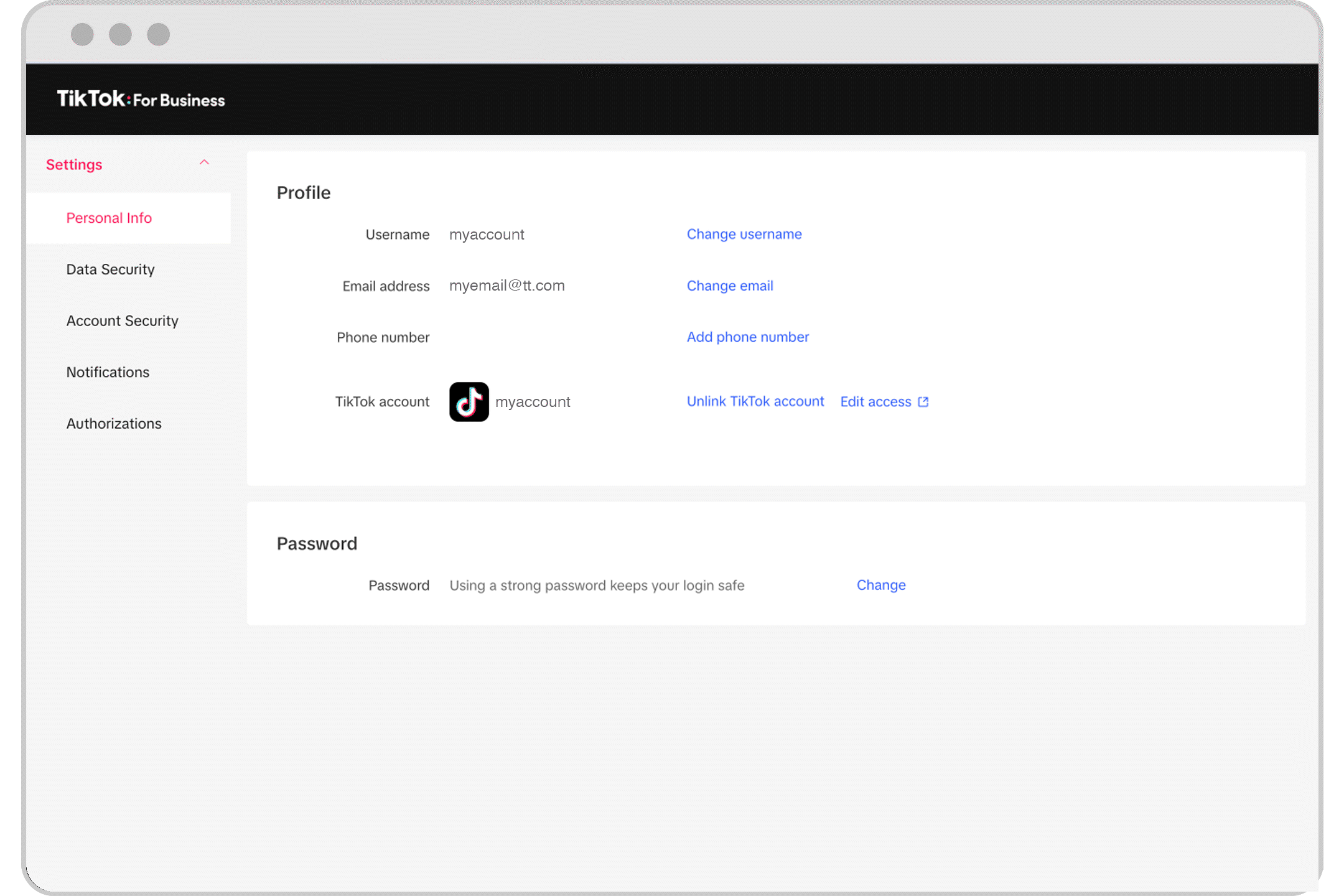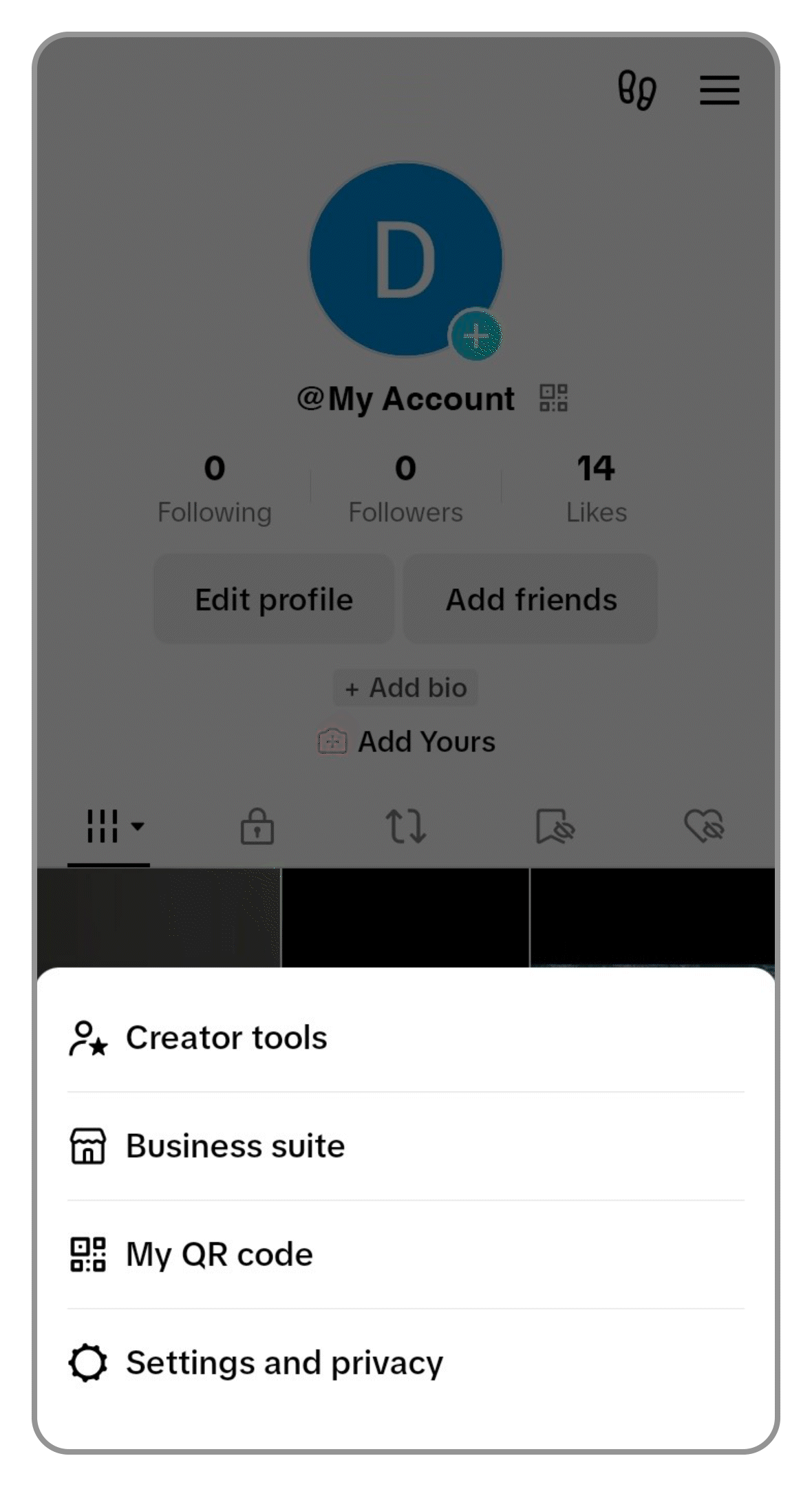How to unlink a TikTok account from an existing TikTok For Business account
If you want to unlink your TikTok account from your TikTok for Business account or you encounter an error message when trying to link your accounts, follow these steps from the TikTok For Business user settings page or the TikTok app to resolve the problem.
Note: You will need to be able to access your Organic TikTok account to link it with your TikTok For Business account. If you are having trouble logging in to your Organic TikTok account, head to the TikTok Help Center for more guidance or use one of the following solutions.
Before you begin
Ensure you are able to access your Organic Tiktok account to link it with your TikTok For Business account.
Manage user settings to reset your TikTok For Business account password.
Note: If you'd like to provide feedback to TikTok For Business, submit this form. If you are locked out of your TikTok For Business account, contact TikTok For Business for assistance. If you are a managed account owner, reach out to your account manager. For issues with your organic TikTok account, such as being banned or password reset failures, contact TikTok customer support to restore access. They can verify ownership and link a phone number or email for password resets. If you'd like to provide feedback to TikTok For Business, submit this form.
How to unlink a TikTok account from an existing TikTok For Business account
To unlink from the user settings page:
Log in to TikTok for Business using your:
TikTok for Business Account
TikTok account
Go to the TikTok for Business User Settings page. You can also access this from TikTok Ads Manager by clicking the profile icon and clicking the User settings.
Click Personal Info.

Under Profile, go to TikTok account.
Click Unlink TikTok account.
From the Unbind TikTok Account popup, verify your identity to finish unlinking the accounts.
To verify your identity, click Send Code to send a verification code to your email address or phone number associated with your TikTok For Business account.
To finish unlinking the accounts, enter the Verification Code.
Click Confirm.
To unlink from your TikTok account:
Note: This method will remove TikTok For Business access from your TikTok account.
Open the TikTok app.
Log in to your account.
Click Profile to go to your profile homepage.
Click the Menu icon on the top right corner of your profile homepage.
Click Settings and privacy.

Click Security and login.
Click Manage app permissions.
Select TikTok For Business.
At the bottom of the screen, click Remove access.
You are now able to link your TikTok account to another TikTok for Business Account.