Advertising on TikTok
TikTok accounts
Managing your Business Center
TikTok E-Commerce Partner Platforms
Developers
Create a campaign
Create an ad group
Creating ads in other TikTok tools
Consideration objectives
App promotion
Lead Generation
In-feed video
In-feed interactive
Non-feed placement
Interactive enhancements
Industry ad solutions
Ad auction optimization
Creative optimization
Creative partnerships
Smart+ Campaigns
App Measurement
Offline conversions
Web measurement
Insights and reporting
Shop Ads Measurement
Billing options
Billing management
Promotions, Ad Credits and Coupons
Troubleshooting billing and payment
Advertising Policies
Privacy practices and policies
Industry ad solutions
Showtimes
E-commerce
Automotive ads
-
- About Automotive Ads
- How to set up an Automotive Ads campaign
- Best practices for Automotive Ads
- How to set up signals for Automotive Ads
- Available parameters for Automotive Ads
- How to create your Automotive Ads catalog
- Available fields for Automotive Ads model catalogs
- Available fields for Automotive Ads inventory catalogs
- Creative specifications for Automotive Ads
- About Smart+ Automotive Ads
- How to create Smart+ Automotive Ads
-
Travel ads
- Ad formats /
- Industry ad solutions /
- Travel ads /
How to create Smart+ Travel Ads
Travel Ads are catalog-based ads that allow you to match your hotels, flights and travel offerings with users based on their interests and behaviors. With Smart+, you can create a Travel Ads campaign powered by AI that automates campaign setup, creative generation, and delivery optimization to achieve your goals.
Before you begin
You'll need to set up signals and your catalog first.
Check out TikTok's best practices for Travel Ads creatives.
How to create Smart+ Travel Ads
Log in to TikTok Ads Manager.
Click Create ad.
Select Sales as your Advertising objective.
Select Website as the Sales destination.
Under Campaign type, toggle on Smart+ campaign.
Under Settings:
Fill out a Campaign name.
Select any applicable Special ad categories. Usually, this will be No categories declared.
Click Continue.
Under Product source details, toggle on Use catalog and choose the catalog you want to use. If you see "You don't have a catalog yet," you may need to create or upload a product catalog
Choose which products you want to include in your Catalog Ad. You can choose:
All products: Feature all the products in your catalog.
Product set: Your ad will dynamically feature products from the product set you chose.
Specific products: Choose up to 20 products from your catalog.
Under Optimization and bidding, select the desired Optimization goal, Data connection and Optimization event. If you don't have any available data connections, learn more about supported events and parameters.
Note: Advanced settings are where you can adjust the Attribution window (7-day click, 1-day view is set as default)
Enter your Budget and schedule settings.
Under Audience targeting, you can adjust targeting parameters as needed. We recommend keeping your targeting as broad as possible.
In the Ads generation section, choose the videos you want to use for your ads.
Turn on Use TikTok account to deliver Spark Ads to use posts from a connected TikTok account.
In the Destination URL field, enter your website URL. Click Build URL Parameters to add UTM parameters. These parameters will also be automatically applied to your catalog product links and override any UTM parameters added manually or through rules in Catalog Manager.
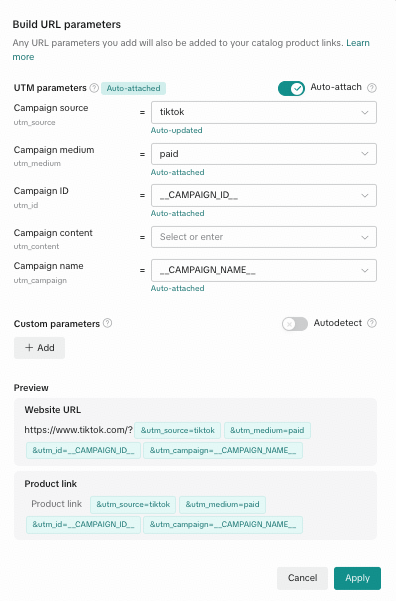
Click + Add videos to choose videos from your library to feature in your ad.
Click + Create new videos to create, edit and upload new videos.
Note: The auto-select creative toggle is turned on by default to automatically generate the catalog carousel and catalog video formats using images and videos from your catalog. Click on Carousel settings to edit carousel image settings and add music.
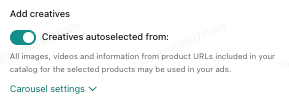
Under Add text, add up to five caption text options. Smart+ will automatically mix and match your text options and creatives to find the best combinations.
Toggle on Interactive add-ons to enable the Travel Card for video creatives. Click Edit to select the catalog field to display and customize the CTA button color.
Select one or more Call to action options.
In the Tracking section, click Edit to add any third-party tracking settings you've set up for your website.
Complete the rest of your campaign settings. When you're finished, click Publish.
