How to set up TikTok Pixel in Google Tag Manager
Google Tag Manager is a tag management system that allows you to quickly add measurement codes and related code fragments collectively known as tags on your website. There are two methods to set up TikTok Pixel with Google Tag Manager:
Install TikTok Pixel in your Google Tag Manager account
Follow the steps to install TikTok Pixel in your Google Tag Manager account.Learn about Events API and how to install both Pixel and Events API with Google Tag Manager.
Before you begin
Before you install TikTok Pixel in your Google Tag Manager account, you need to:
Set up a Google Tag Manager account and install it on your website.
Create a Google Tag Manager web container for the website. Your Container permissions must have Publish, Approve, Edit, and Read permissions.
Familiarize yourself with Google Tag Manager concepts like tags, triggers, and variables.
Learn how to create an account and container and install a web container from Google's Help Center.
How to set up TikTok Pixel in Google Tag Manager
To install TikTok Pixel through your Google Tag Manager account:
Login to your Google Tag Manager account.
Go to Templates.
Click Search Gallery.
Search for the TikTok Pixel template by TikTok.
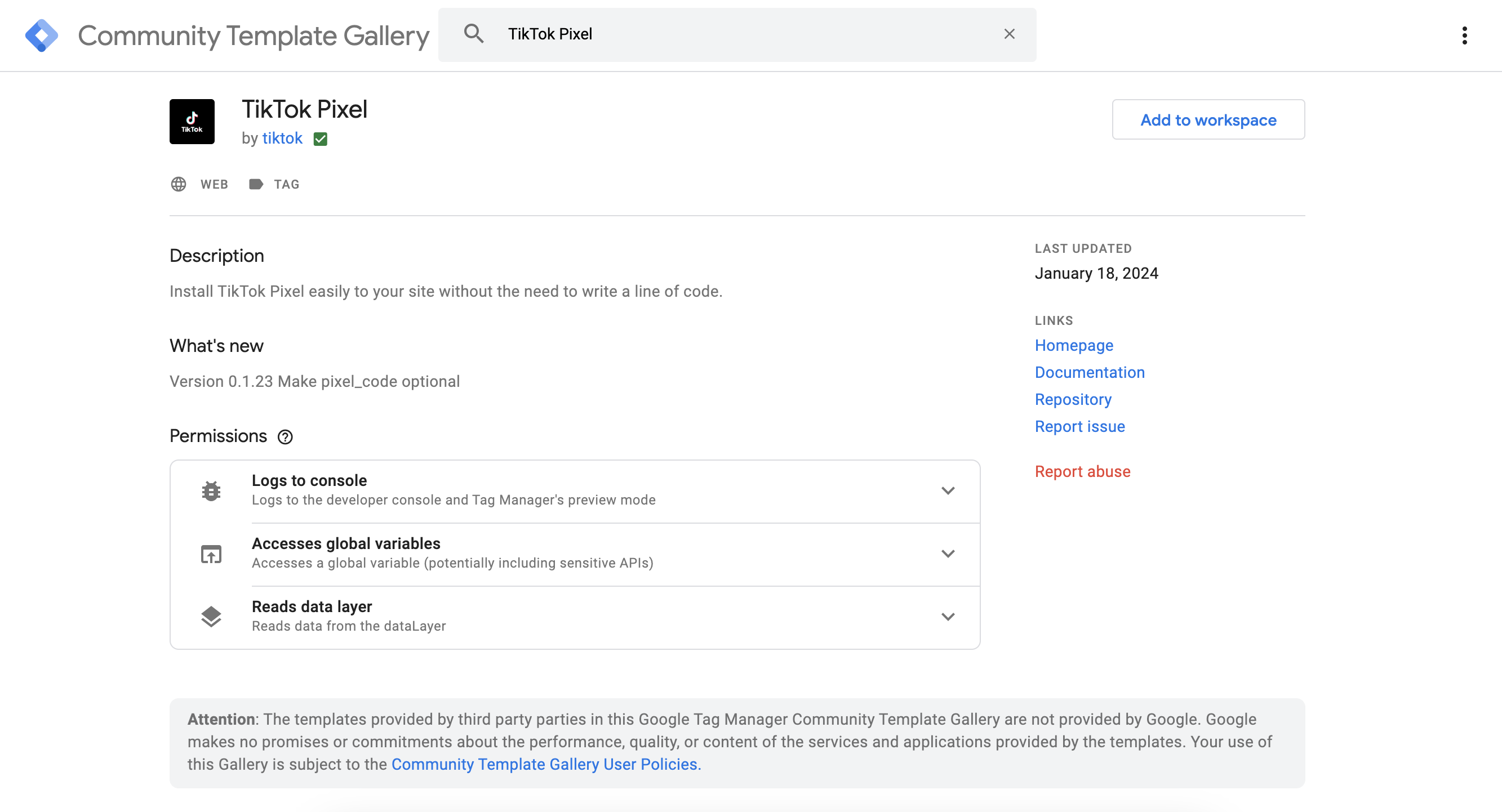
5. Select Add to workspace.
6. Save and close the template editor.
7. Copy your TikTok Pixel Base code from Events Manager.
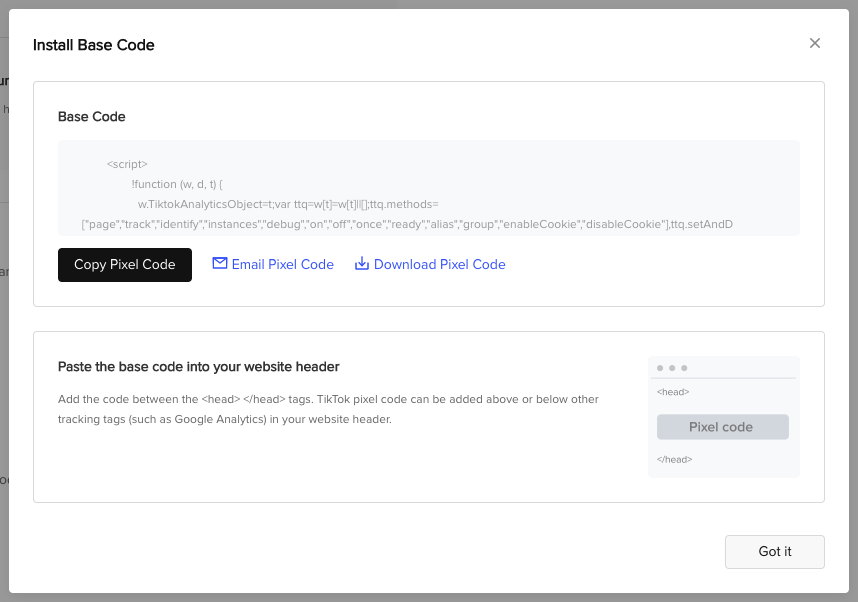
8. Go to your Workspace.
9. Click Tags.
10. Click New.
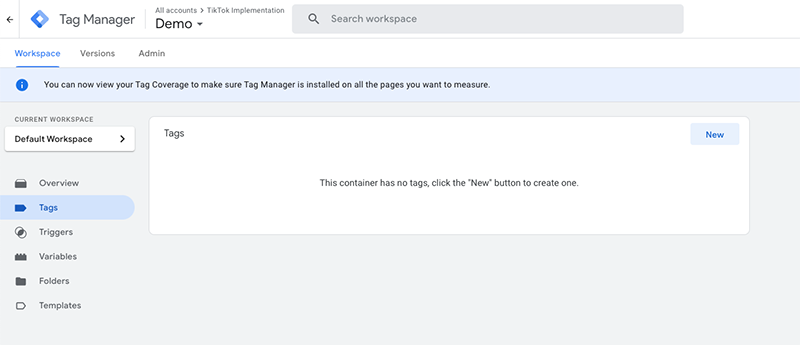
11. Name your tag.
12. Click Tag Configuration.
13. Click Custom HTML.
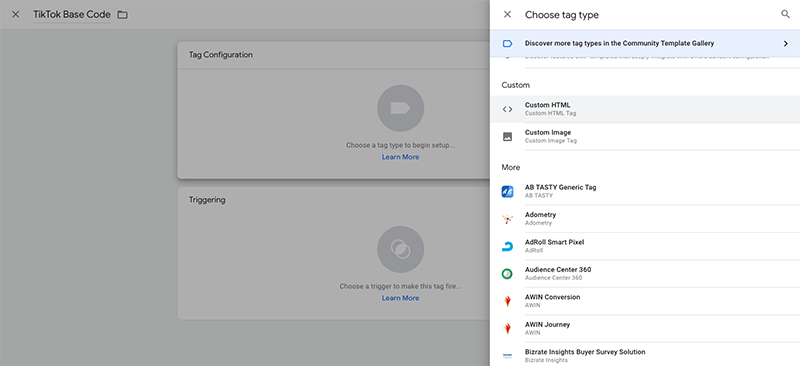
14. Paste Pixel Base Code from TikTok in the HTML field.
15. Set the trigger to All Pages.
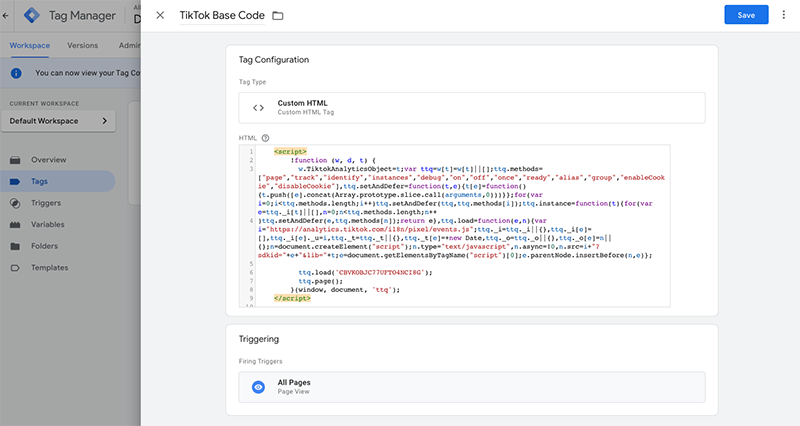
After you set up Google Tag Manager, verify your TikTok Pixel set up and learn how to create TikTok Event Tags.
Considerations
When you set up Google Tag Manager, consider:
If your GTM workspace already has tags, variables, or triggers with the same names as the changes being published, those will be skipped to preserve your existing production GTM settings.
If you want to make any modifications to the published version or reset TikTok tags, variables, or triggers, see our Developer Help Center for instructions on reinstallation.
Click Publish to automatically install the tags, triggers, and variables necessary for TikTok Pixel to work properly on your website. Learn more about changes made to your GTM account.
If you get an error during set up, troubleshoot Google Tag Manager.
