How to verify your business on TikTok
When you create an ad account on TikTok, you'll be asked to verify your business information. This helps us provide better security for users by authenticating the identity of all advertisers and businesses on TikTok. Verification status may impact your ability to post ads.
You can either verify your account through TikTok Ads Manager or TikTok Business Center. Read this article to understand how to submit acceptable documents on each of the platforms. If your account was a Personal Account and you switched it to a Business Account, refer to How to register a Business Account to complete your business verification. If you are a TikTok One creator, refer to How to verify your business for TikTok One.
Learn more about the Acceptable documents for business verification and Acceptable documents for individual identity verification for your country or region.
Before you begin
Before you begin, you'll need to prepare a digital copy of your business verification document. Make sure that all text on your document is clearly displayed with your business licences or certification number. If you are photographing your document, place it on a dark background and ensure that all the text is legible.
You can submit any of the following supported file formats:
.JPEG
.PNG
.PDF
.JPG
Note: The file size can not exceed 10MB.
Please note that:
All documents must have all four corners visible
All documents should be colored (except for the United States, China, and Australia)
All documents may be within the validity period and should not expire in the following 30 days upon upload
Duplicated copies (that is, copy of the copy) are not acceptable
Documents should be clearly readable and authentic
Documents with watermarks of third-parties are not acceptable
Account name should be complete
You must meet the minimum legal age required to register a business in your jurisdiction.
Age requirements differ across countries and are determined by local regulations.
Make sure your email is properly set up to receive a verification code email. To ensure proper delivery:
Confirm the email address you entered is the same one you registered with on TikTok Ads Manager.
Double check all email tabs and folders such as Spam, Junk, Trash, Deleted Items, or Archive
You can also try searching using the terms "TikTok Ads Manager", "TikTok for Business", or "TikTok Ads".
If you still haven't received the code after trying these steps, please try using another email address.
How to verify your business on TikTok Ads Manager by uploading verification documents
To verify your business:
Find account settings starting from TikTok Ads Manager.
From within TikTok Ads Manager, go to the Tools module at the top and click Account setup in the settings column.
Click Verify now.
Note: If your account has already been verified, you will see a "Verified" status.
Select your entity type and input your country, business name, and company website (optional).
Upload your certificate information including your acceptable verification document and certificate number.
Note: Make sure the information provided matches the information in the document uploaded.
Click Submit.
How to verify your business on TikTok Business Center by uploading verification documents
Verifying your business on TikTok Business Center is crucial for confidence and reliability. You can verify both your company details and the information about your legal representative to strengthen your business reputation.
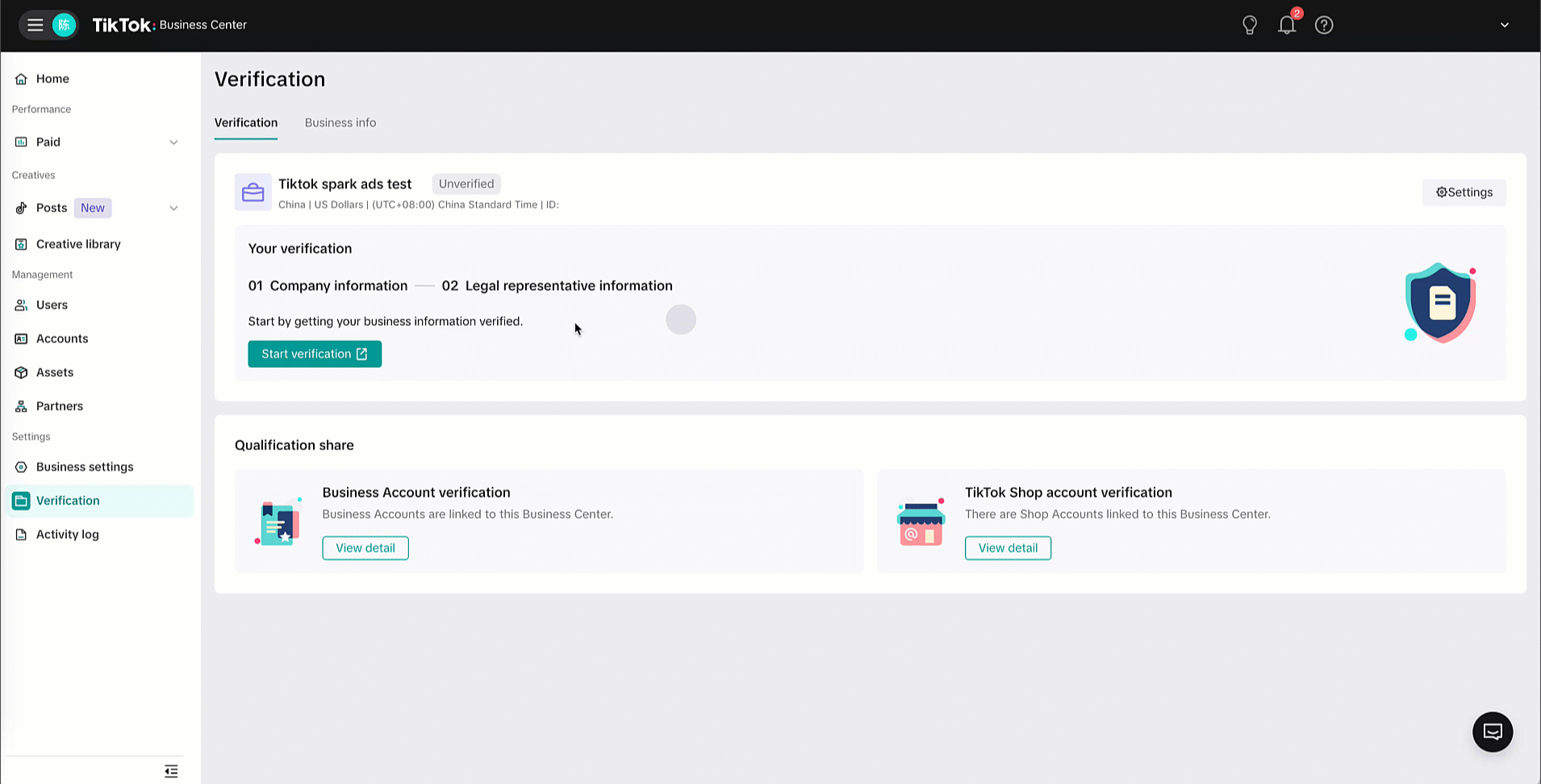
To verify your company information on TikTok Business Center:
Log in to your TikTok Business Center account.
Click Verification in the left-hand menu.
In the Verification tab, confirm the verification status of your Business Center is Unverified, and click Verify now.
Select your account type and enter your business name, industry, and optionally, company website.
Upload your company information including an acceptable verification document and certificate number.
Note: Make sure the provided information matches the information in the uploaded document.
Click Submit.
The verification status of your Business Center will change to Pending while your company information is being reviewed, which may take up to two business days.
Optionally, you can verify legal representative information on TikTok Business Center by following these steps:
Log in to your TikTok Business Center account.
Click Verification in the left-hand menu.
In the Verification tab, confirm the verification status of your Business Center is Verified and and that a green check mark appears next to Company information.
Click Continue verification.
Click Edit information.
In the Legal representative section, select a document type (Passport, Driver's license, or National ID), upload it, and enter the ID number.
Note: Make sure the ID number matches the information in the government-issued document.
Click Submit.
After verifying both your company and legal representative information, you’ll establish a more trustworthy online presence, which can foster stronger relationships.
How to verify Business Accounts using shared verification from a Business Center
Verifying Business Accounts via shared verification is a straightforward way to extend your Business Center’s verified status to all linked Business Accounts. This approach not only saves time but also enhances your account management capabilities.
Note: If your Business Account is already verified, you can also use it to verify an unverified Business Center directly from the TikTok app.
Before you begin
Ensure your Business Center is verified.
Ensure you have added Business Accounts to the Business Center.
How to verify Business Accounts using shared verification
To verify Business Accounts using shared verification from Business Center:
Log in to your TikTok Business Center account.
Click Verification in the left-hand menu.
Confirm that the verification status of your Business Center is Verified.
Click Share verification.
Select Business Account as the account type.
Select the Business Accounts that you want to verify.
Click Confirm.
In the Business Account verification section, click View detail.
Confirm the Verification status for the each selected Business Account is Verified.
Once you follow these steps, each selected Business Account will inherit the verified status of your Business Center.
Business verification review and completion
After submitting your verification documents to TikTok, we will review your verification request. You'll be able to track the status of your business verification in Ads Manager. If approved, your account will be marked as "Verified", and if rejected, your account will be marked as "Unverified". Your verification documents will be stored and associated with your ad account. Only an account admin or owner can edit verification information.
Appealing business or individual verification rejection
If you have any trouble when or after submitting your documents for verification, check How to troubleshoot business verification and learn about how to improve your uploads. If you continue to encounter issues after having completed the troubleshooting steps listed above, please contact customer support or request an account review.
To request an account review:
Log in to TikTok Ads Manager.
Go to the Tools tab in the top header bar and click Account setup.
Select My account.
Select Request Review.
Please note that trying to circumvent the platform or its review system by submitting false or misleading information is prohibited behavior that can lead to enforcement measures for your account.
