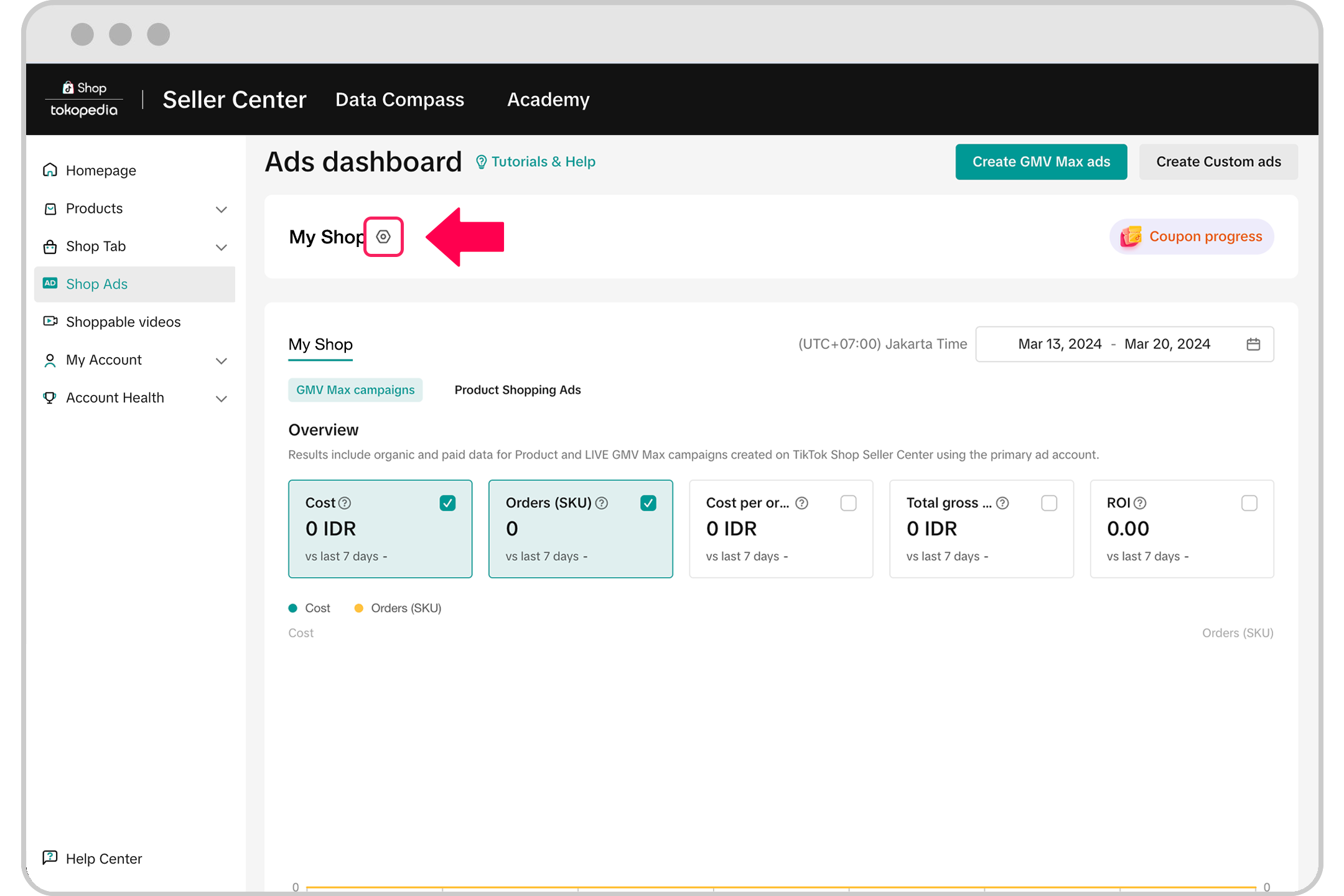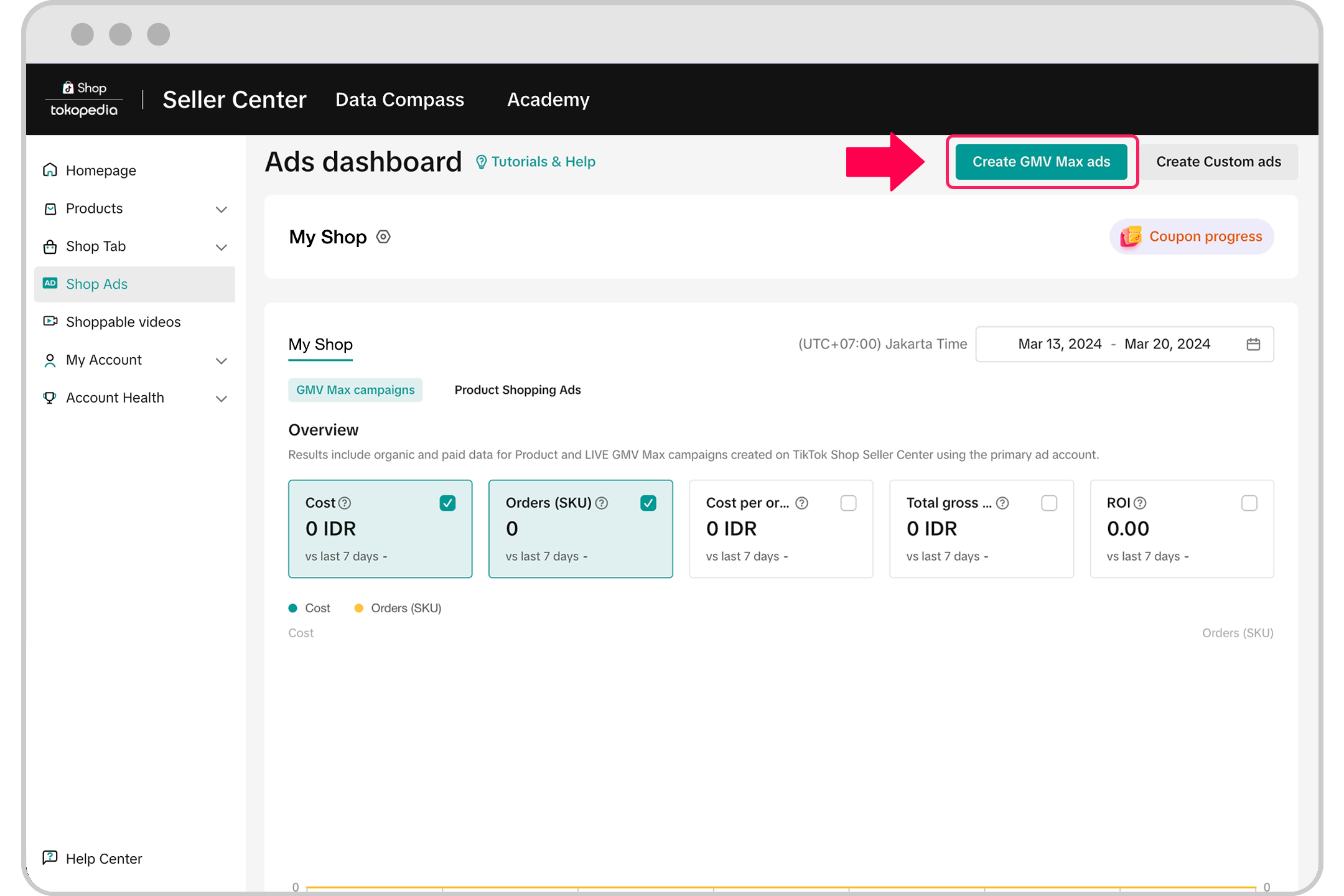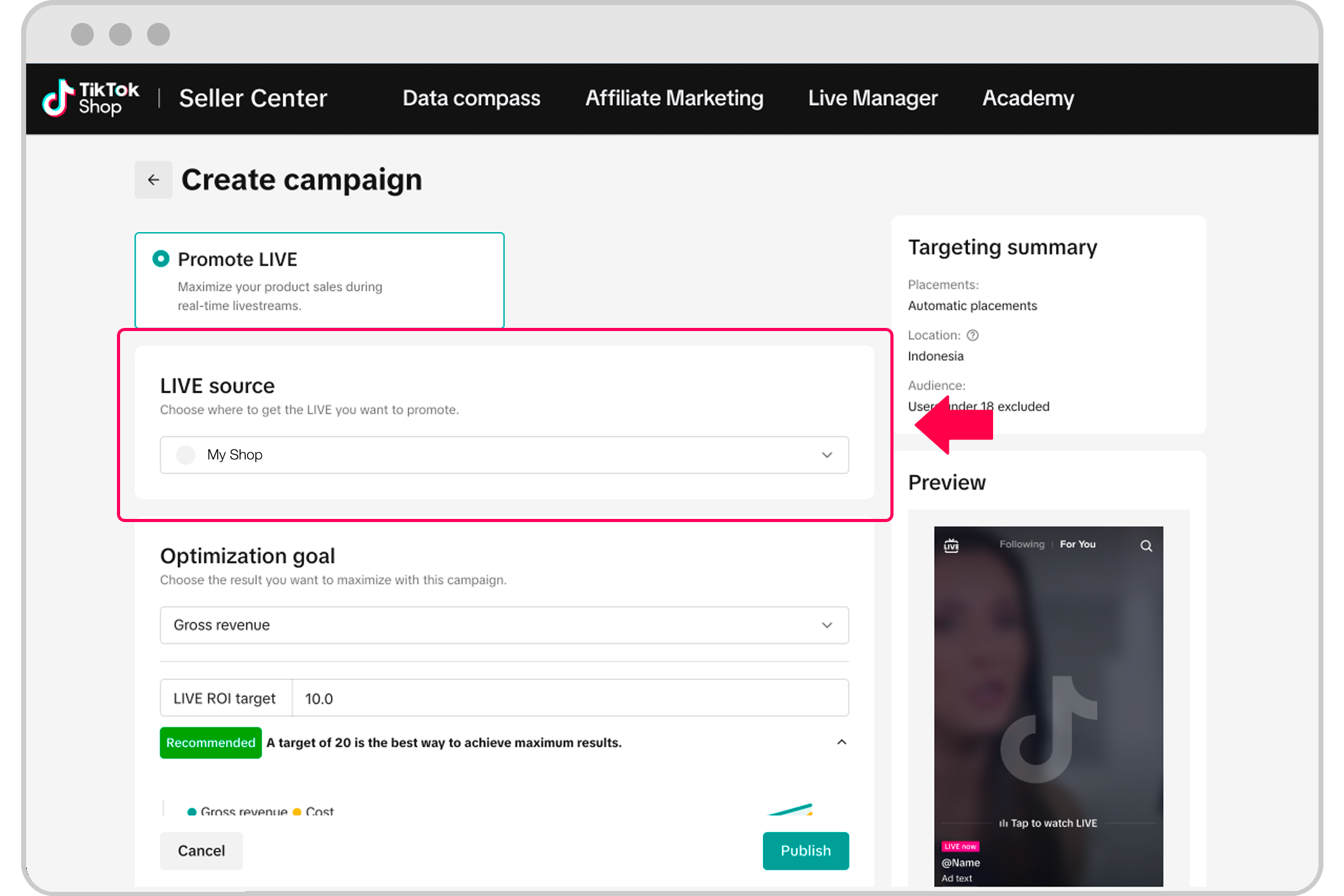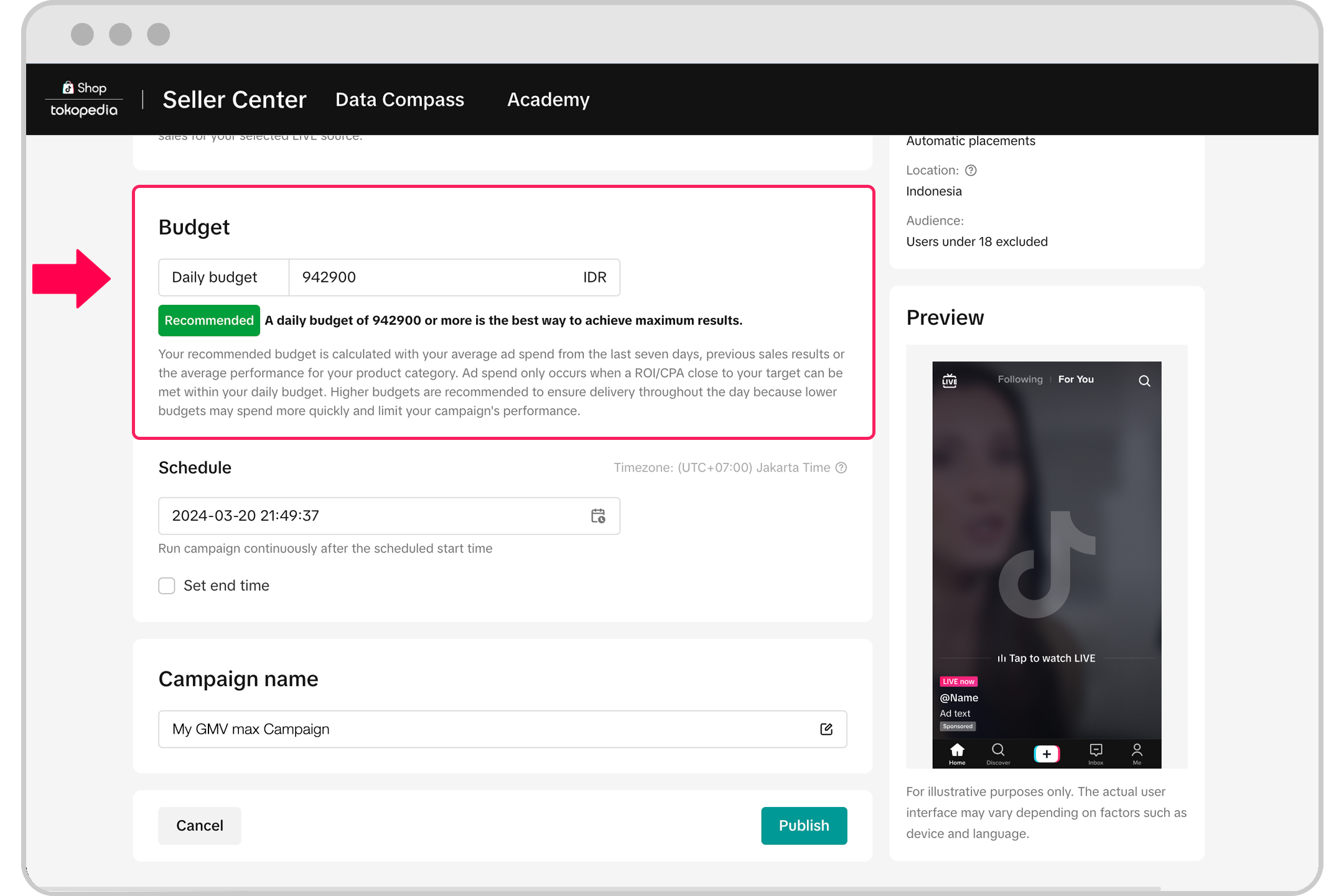How to create a LIVE GMV Max campaign in Seller Center
The LIVE GMV Max campaign automation can optimize traffic to get you the most product sales for your LIVE event. You can create a new LIVE GMV Max ad campaign in Seller Center.
Before getting started
LIVE GMV Max is available for advertisers in Indonesia, Vietnam, Thailand, the Philippines, Malaysia and Singapore.
You'll need Admin or Ads Tab permissions in Seller Center.
If you're already running a LIVE shopping ad or GMV Max campaign, you'll need to turn them off before you can create a new LIVE GMV Max campaign.
How to create a LIVE GMV Max campaign in Seller Center
To create a LIVE GMV Max campaign:
Go to Seller Center and click Shop Ads in the left-hand menu.
Click Create GMV Max ads. The campaign will be created in your primary ad account. To switch to another ad account, click the gear wheel next to the ad account name at the top of your Ads dashboard. Changing accounts won't affect ads running in your other ad accounts.


Click Promote LIVE.
Choose the TikTok account with the LIVE event you'd like to promote.

In the Optimization goal section, choose Gross revenue.
In the Bid Strategy section, provide your LIVE ROI target to maximize your campaign's delivery and performance. You can choose to follow the recommended ROI target in order to maximize your campaign's delivery and performance.
In the Budget section, enter the daily budget you want to spend on your campaign. You can choose to follow the recommended daily budget based on your LIVE performance over time. You can adjust your budget settings any time after you start the campaign.

Adjust the Schedule settings for your campaign.
The commission rates are toggled on by default for official account holders, showcasing information like ROI, commission reduction, and dynamic updates.
Edit existing campaigns (Full Shop): Some of the details are on by default, such as promotion day, budget, ROI, banner information, compensation, and creative.
Edit ads with commission savings: You can't change author or product name, however, promotion day, budget, and ROI are editable.
When you're finished, click Publish.
Your LIVE GMV Max campaign will start at the time you scheduled. You can see how your campaign is performing or turn off your campaign at any time in Seller Center.
If you're having issues with your campaign, learn how to troubleshoot LIVE GMV Max.