How to link or share a TikTok account for ad delivery with ad accounts in TikTok Business Center
Linking and sharing TikTok accounts with ad delivery permissions in the TikTok Business Center facilitates efficient ad management. This process allows TikTok accounts to be used as ad delivery identities within TikTok Ads Manager, ensuring they automatically appear during the Spark Ads setup. By linking or sharing a TikTok account, anyone with access to the TikTok account can use it for ad delivery, thus enhancing collaboration among teams and agencies.
Before you begin
Ensure you have added a TikTok account with ad delivery permissions to the Business Center.
Ensure you are a member with Admin access to the Business Center.
How to link a TikTok account for ad delivery to ad accounts in TikTok Business Center
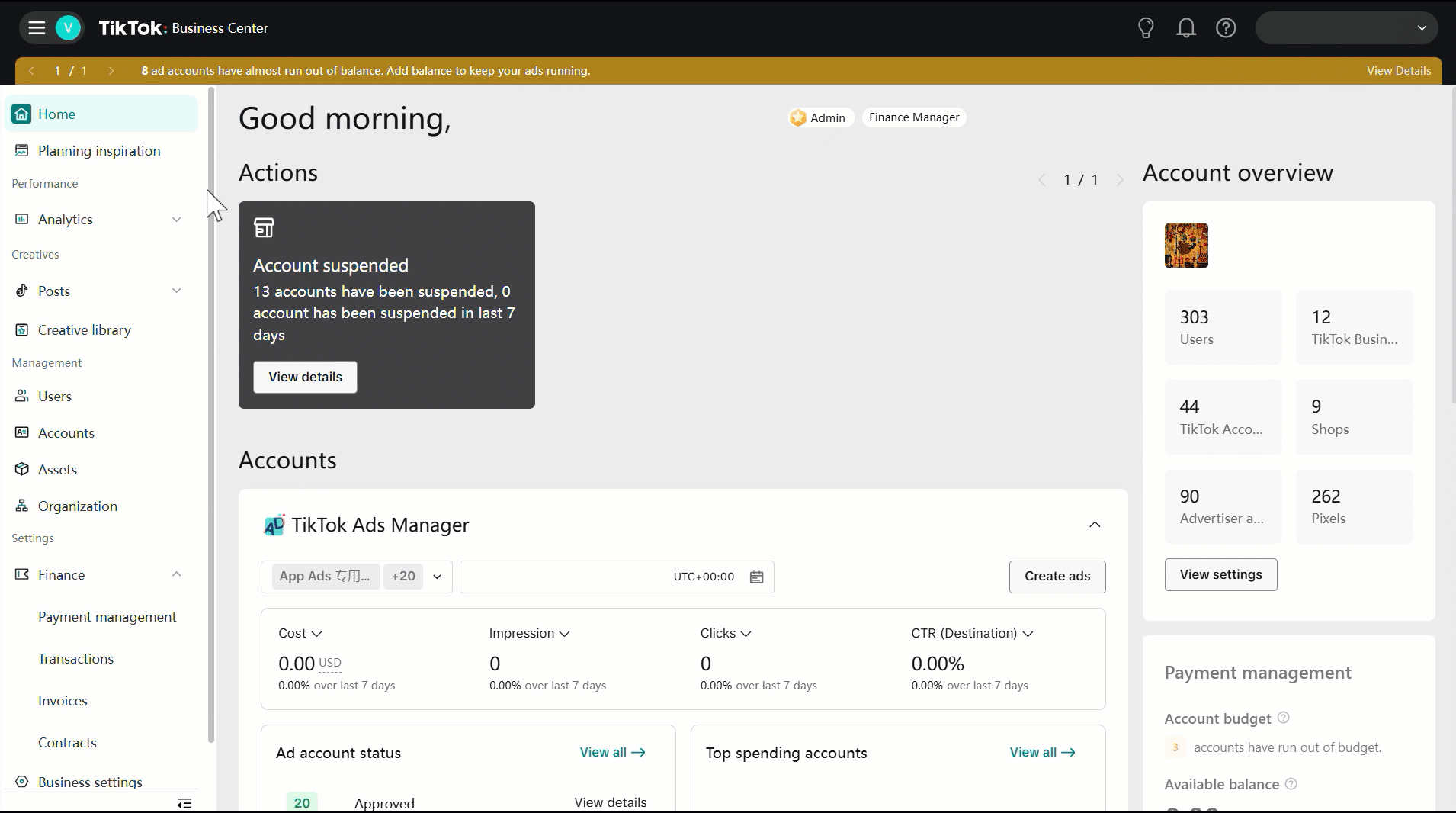
To link a TikTok account for ad delivery to ad accounts in a Business Center, follow these steps:
Log in to the TikTok Business Center account.
Click Accounts in the left-hand menu.
Click TikTok accounts.
In the Ad delivery assets section, find the TikTok account that you want to link to an ad account.
Click View in the Action column.
In the Link accounts tab, click Link accounts, then click Advertiser accounts. Choose the ad accounts to link the TikTok account to and click Confirm.
Note: When linking a TikTok account with Show through ads only permission to an ad account in the Business Center, be aware that any member with access to the TikTok account will be unable to toggle off the "Show through ads only" setting in Ads Manager while creating Spark Ads. This restriction applies when content is pushed from the linked ad account to the TikTok account.
After completing these steps, you can use the TikTok account for ad delivery in the linked ad accounts.
Note:
If you want to allow another Business Center, such as an agency or a regional team, to access your TikTok account and link it to their own ad accounts without linking to their Business Center or exposing internal data, you can ask an Admin from the other Business Center to follow the same steps to link the TikTok accounts.
Once you link a TikTok account for delivery to an ad account, members who have access to the ad account can use the TikTok account for delivery from the same ad account.
How to share a TikTok account for ad delivery with specific members of a Business Center
To give specific members of your Business Center permission to use a TikTok account for ad delivery, follow these steps:
Log in to your TikTok Business Center account.
Click Accounts in the left-hand menu.
Click TikTok accounts.
In the Ad delivery assets section, find the TikTok account that you want to link to an ad account.
Click View in the Action column.
In the Members tab, click Assign a new member. Choose the members to share the TikTok account access with and set the permissions you want to grant.
To ensure that the member can use the TikTok account to deliver Spark Ads, turn on Existing posts and
Publish and manage new videos.
If you want to prevent members from publishing posts that appear on the profile of a TikTok account, assign the Show through ads only permission. Members assigned this permission won't be able to toggle off the "Show through ads only" setting in Ads Manager when creating Spark Ads by pushing content to this TikTok account from any linked ad account.
If you want to allow members to publish posts that appear on the profile, assign the Show on TikTok profile and in ads permission. Members assigned this permission will be able to toggle the "Show through ads only" setting on or off in Ads Manager when creating Spark Ads by pushing content to this TikTok account from any linked ad account.
Click Confirm.
Once the steps are completed, the selected members can use the TikTok account for delivery in any ad accounts in this Business Center that they have access to.
