I do not have a Business Center. What can I do to use this feature?
To create a Business Center account, refer to Create an Account. Any business center type is accepted.
What's the difference between "Add my TikTok Shop" and "Request access to partner's TikTok Shops"?
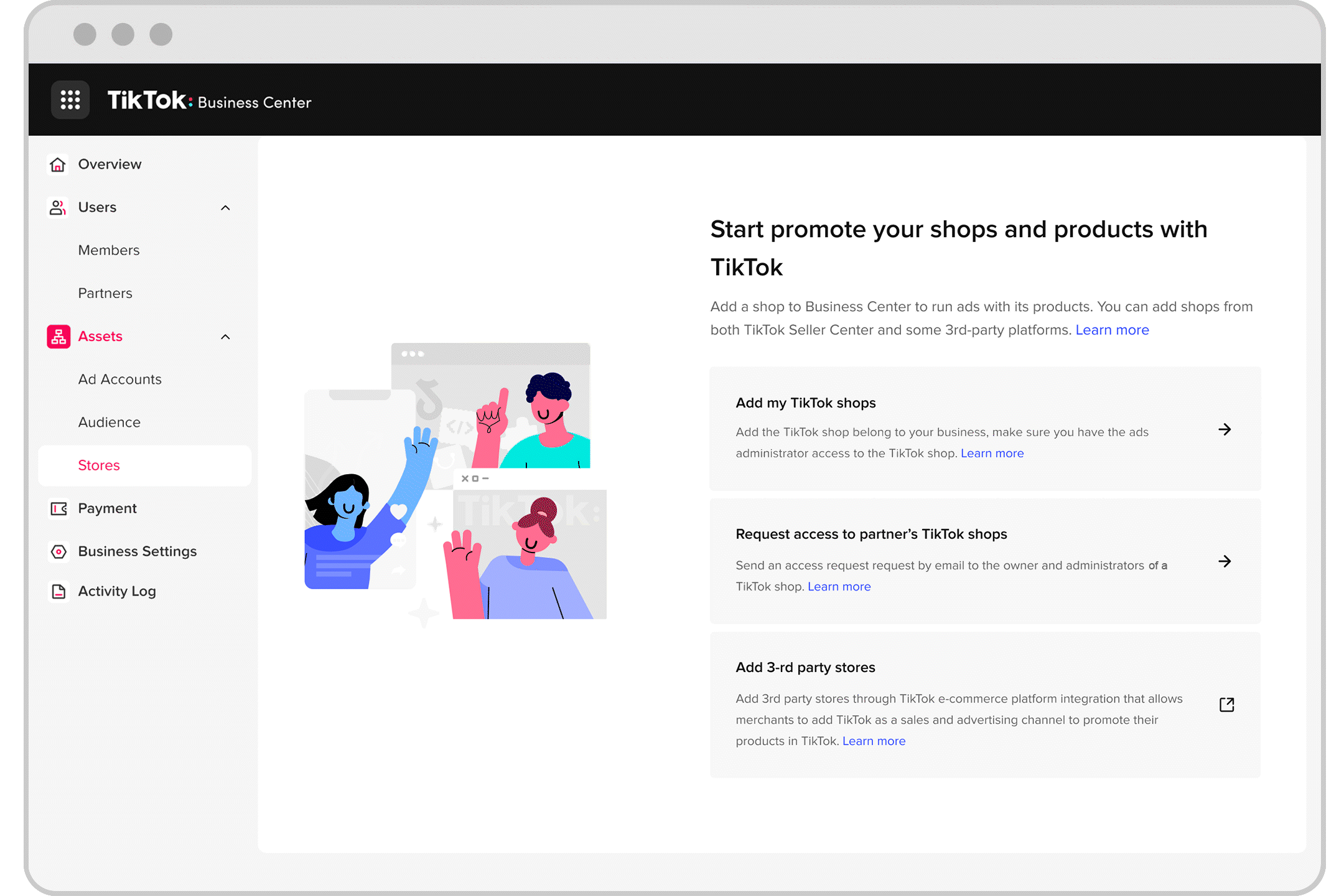
As a merchant, if you want to claim your own shop, you are recommended to use "Add my TikTok shops".
As a partner (agency), if you want to add your client's shop, you are recommended to use "Request access to partner's TikTok Shops".
How many Business Centers can be linked with a TikTok Shop at a time?
One main Business Center can be linked with a TikTok Shop at a time; however, that main Business Center can share shop access with multiple partner Business Centers.
Multiple partner Business Centers can request access to a TikTok Shop at a time.
How many TikTok Shops can be linked with or shared access to a Business Center at a time?
Up to 200 TikTok Shops can be linked with or shared access to a Business Center at a time.
If the same Business Center uses the "Add My TikTok Shop" method AND at the same time uses the "Request Access To Other's TikTok Shop" method to request access to the same TikTok Shop, what happens in this case?
If the TikTok Shop successfully accepts the request using "Add My TikTok Shop" method first, then the "Request Access To Other's TikTok Shop" method's request will automatically expire.
If the TikTok Shop successfully accepts the request using "Request Access To Other's TikTok Shop" method first, then the "Add My TikTok Shop" method's request will automatically expire.
If the TikTok Shop has not accepted any of the above 2 requests, then both "Add My TikTok Shop" method's request and "Request Access To Other's TikTok Shop" method's request will continue to be valid.
After the request for TikTok Shop access is triggered, will the request expire after a certain period?
No, the request will not automatically expire.
After the seller approves a request for TikTok Shop access, will all ad accounts under the partner's Business Center be able to use the Product Sales objective with TikTok Shop product source?
Yes.
When I fail to add my TikTok Shops, what can I check?
The TikTok for Business account you are using to log into Business Center and the TikTok for Business account you are using to log into TikTok Shop should be the same.
TikTok for Business user account you are using to log into the Business Center should be the admin of the Business Center.
TikTok for Business user account you are using to log into TikTok Shop should be TikTok Shop owner or admin or ad administrator.
If I am already the owner of one TikTok Shop, can I be the owner or admin or ad administrator of other shops? Can I still claim other shops into my business center?
No, if you are already the owner of one TikTok Shop, you can't be the owner or admin or ad administrator of other shops. If you still want to add other shops into the Business Center, consider the following option.
Use another TikTok for Business account that is not the owner of any TikTok Shops. Grant the TikTok for Business account BC admin and TikTok Shop owner or admin or ad administrator.
For example: Under the merchant's team, Alex is already the owner of TikTok Shop 1. Alex can't be the owner/admin/ad administrator of TikTok Shop 2. If the merchant still wants to claim TikTok Shop 2 into the Business Center, he can ask another team member, Jamie, to use his TikTok For Business identity to claim TikTok Shop 2 into the Business Center.
When a Business Center is linked with a TikTok Shop, will all TikTok Shop members with ad administrator permission automatically be granted admin access to the Business Center?
Yes, for the main Business Center linked with the TikTok Shop using "Add my TikTok Shop".
No, not for Business Centers connected via partner sharing or "Request access to other's TikTok Shop".
After the seller approves the request for TikTok Shop access, if the seller subsequently wants to remove the access, what are the steps?
Option 1
The seller can go to the seller's Business Center and click Assets. Click Shops and select your TikTok Shop. Click Partners and remove the partner:
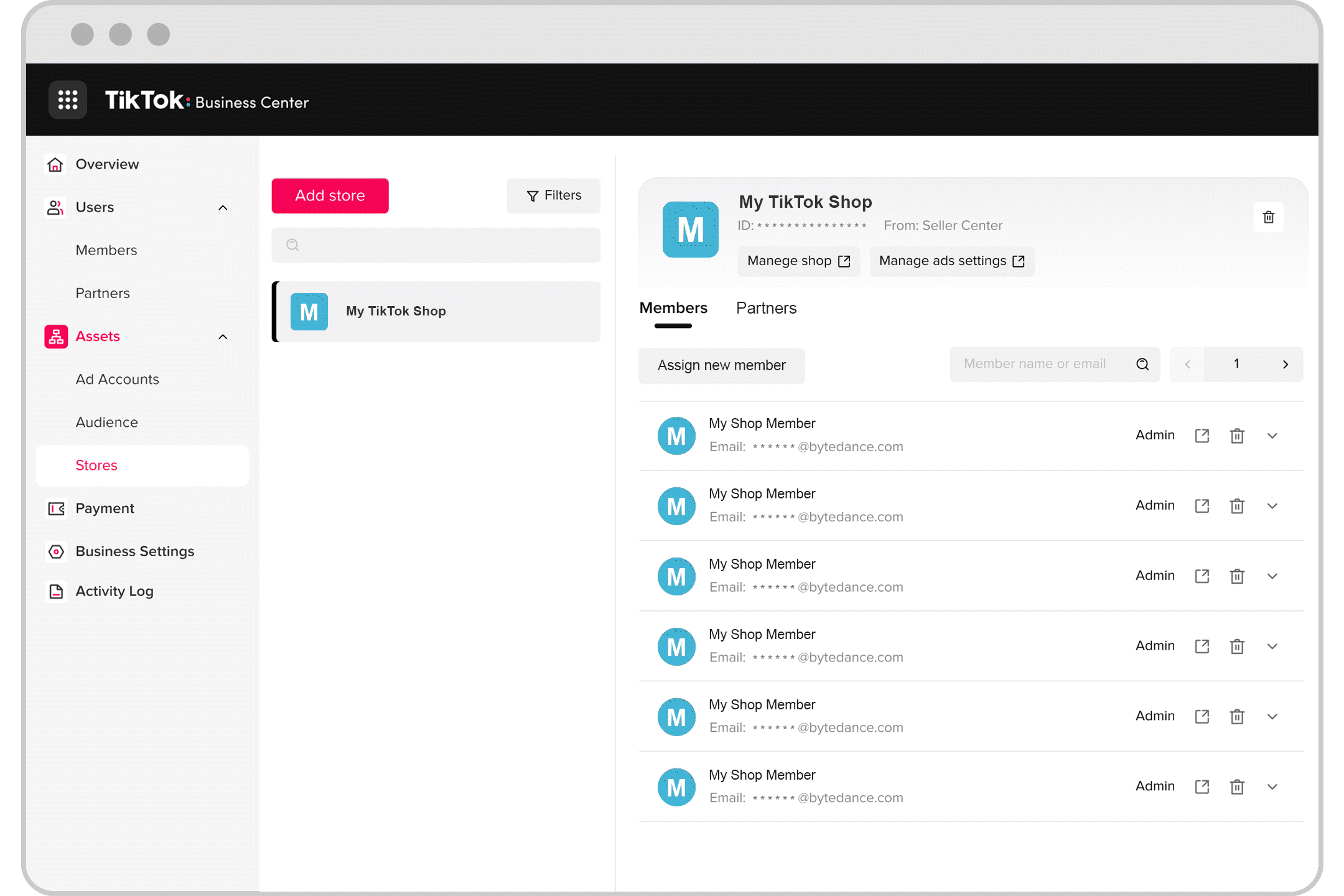
Option 2
The seller can go to Seller Center, and click Ads. Then click Account Management, then go to Partner Management, and then remove access:
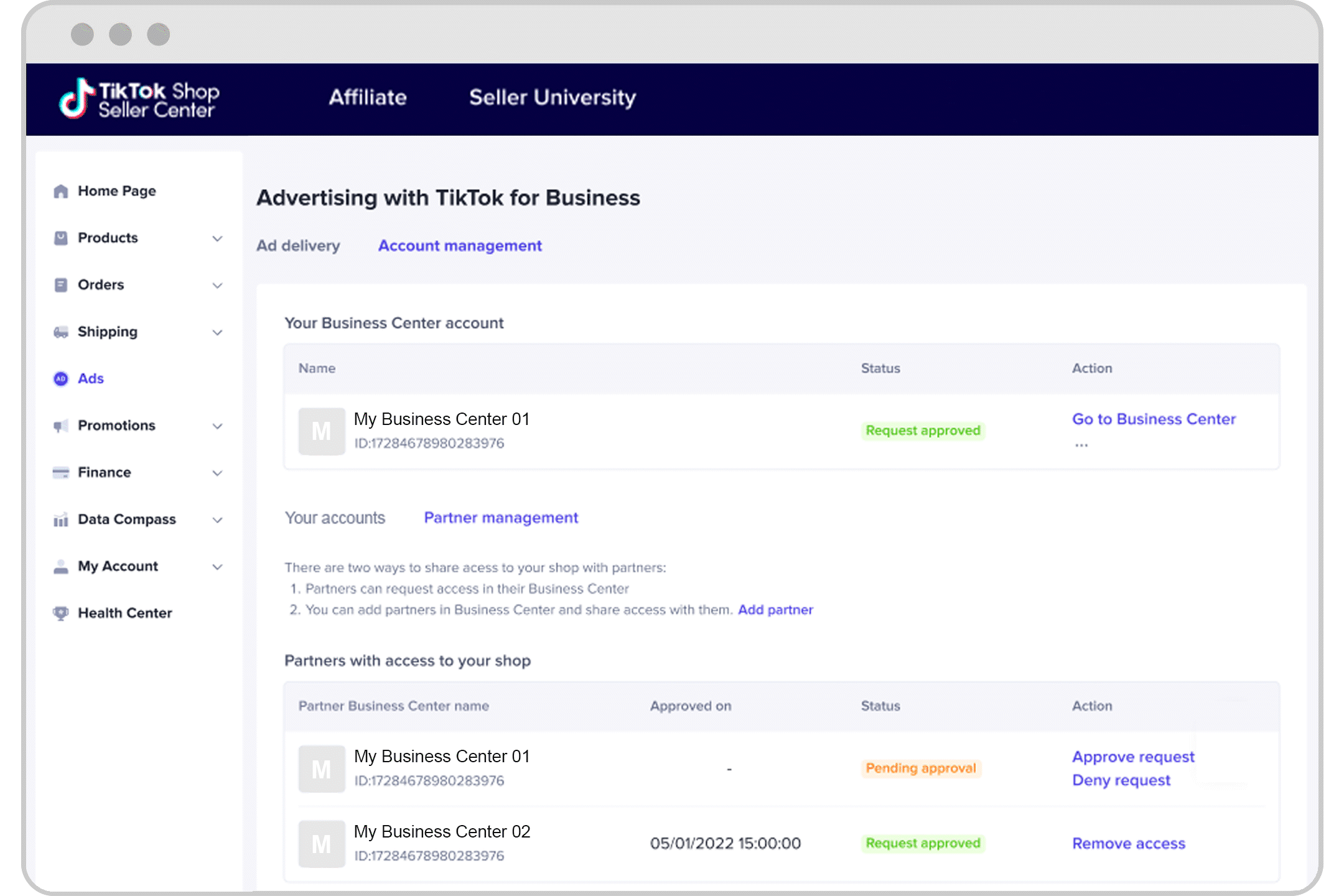
After the seller connects a Business Center, if the seller subsequently wants to remove the Business Center, what are the steps?
Step 1: Seller can go to Seller Center, and click Ads. Then go to Account Management and click Disconnect the Business Center account to remove the Business Center:
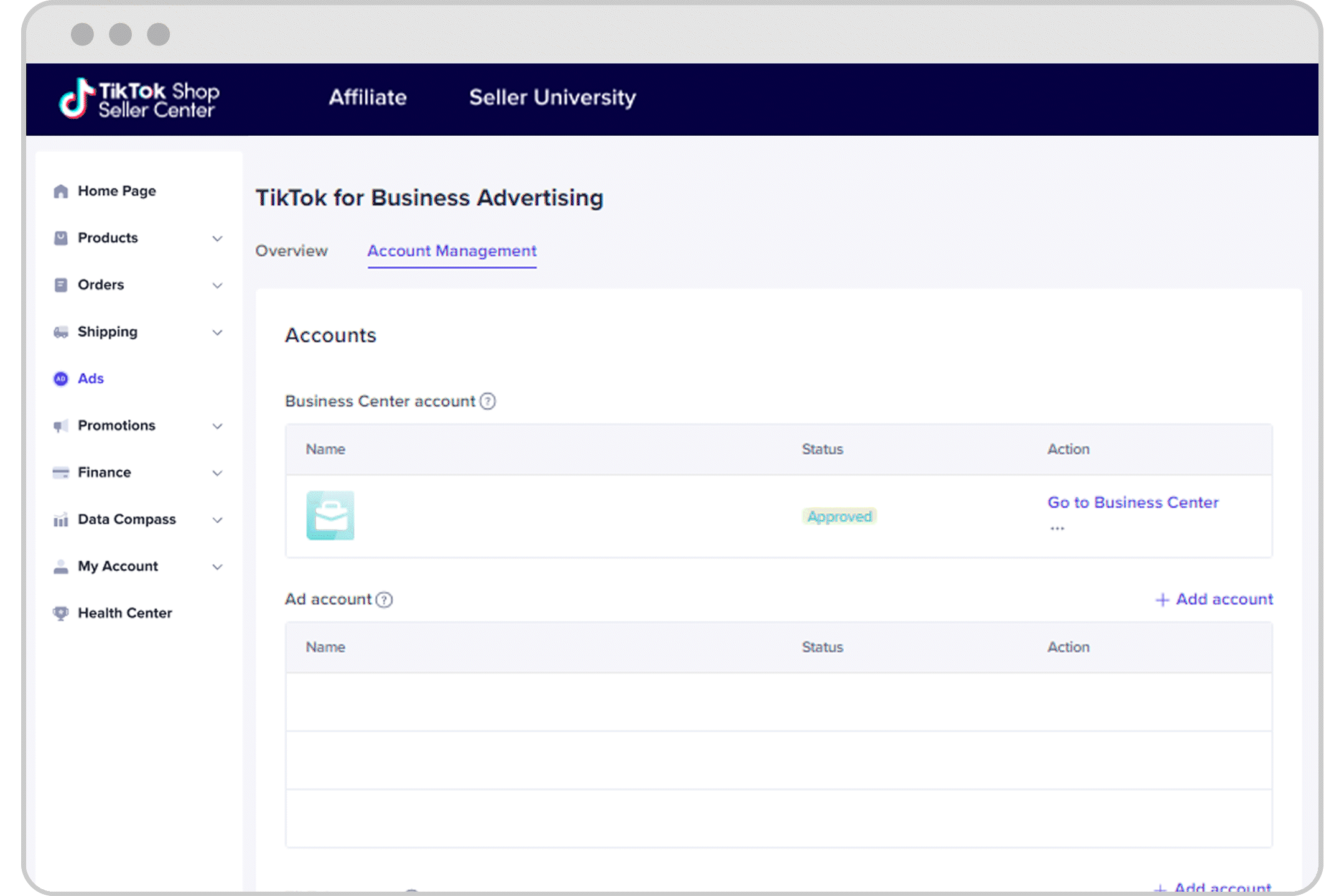
Step 2: Connect another Business Center by selecting Add account and completing the steps:
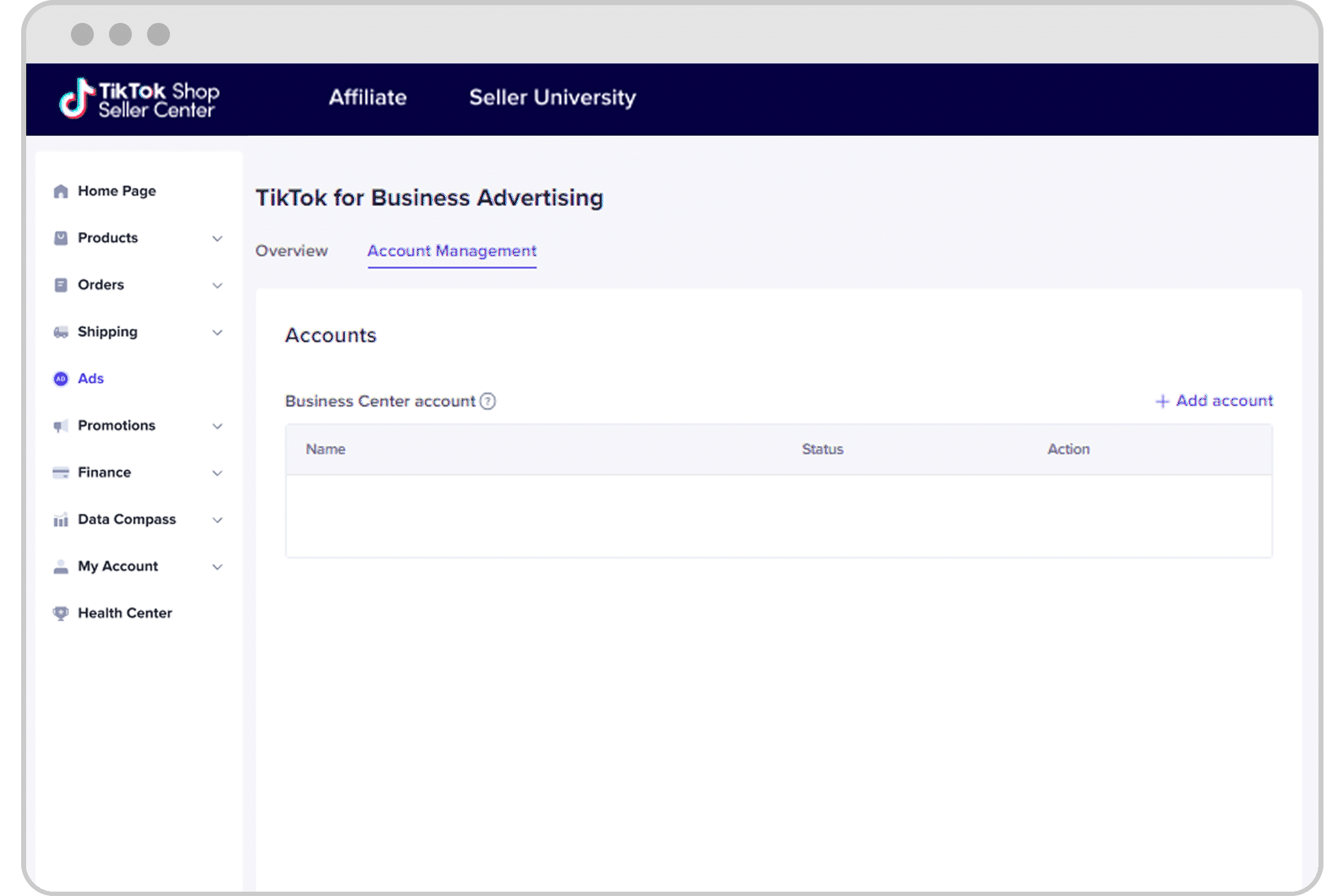
When "adding my TikTok Shop" in Business Center X, if the shop is already connected to another Business Center Y, what will the UI look like?
In the dropdown list, the shop that has been connected with another Business Center will be greyed out. When hovering over it, you will be notified that "the shop is already added to your Business Center". To start creating ads, refer to the following:
Create Video Shopping Ads
Create LIVE Shopping Ads
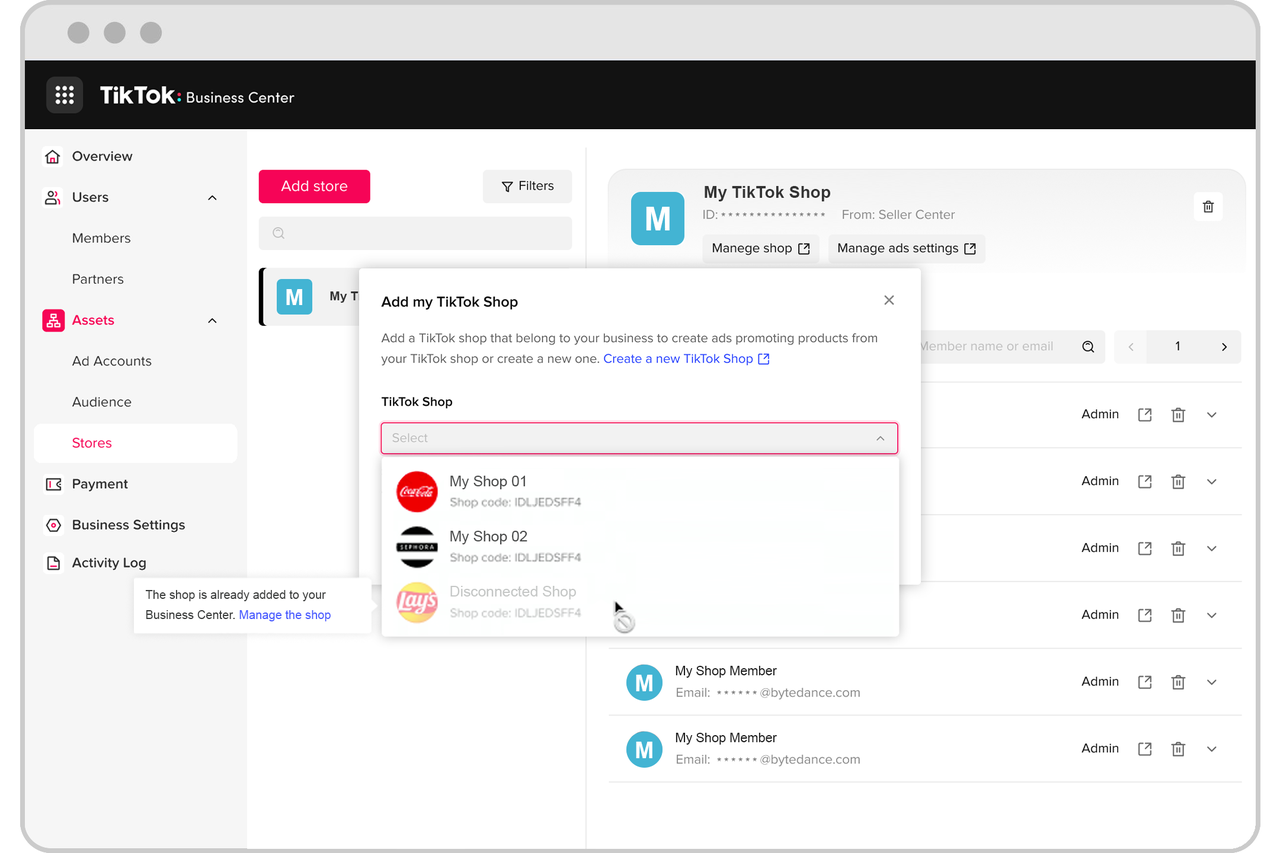
What are other ways to run TikTok Shop ads?
Before you start running ads using Product Sales objective with TikTok Shop product source, you can connect TikTok Shop to Ad Account via any of the following three methods:
In Business Center, request access to one or multiple TikTok Shops for advertising purposes. Learn about Requesting TikTok Shop Access from Business Center.
Or in Seller Center, connect one or multiple Ad Accounts for advertising purposes.
Or in Ads Manager, link a TikTok Account with Showcase permission authorized. Learn how to get Showcase permission.
