Guide
Get started with the TikTok Pixel: a small business guide

As a small business owner, understanding the impact of your advertising campaigns is crucial to ensure your time, efforts and ad dollars are being well spent. At TikTok, one of the quickest, easiest, and most effective ways to do this is by taking advantage of the TikTok Pixel – a powerful tool that allows you to measure and optimize your advertising campaigns as soon as they're launched.
In this guide, we'll explain what the TikTok Pixel is, how to set it up, and how to install it. We'll also cover the benefits of using the TikTok Pixel, and how to use it to measure your TikTok conversions.
What is the TikTok Pixel?
The TikTok Pixel is a piece of code (also known as an HTML code snippet or tag) that is placed on your website or landing page, which collects data on user behavior such as page views, clicks, and conversions by visitors and customers. The code allows you to measure user actions taken on your site and attribute them to your TikTok ads when they visit your website, which allows actions taken on your site to be attributed to your TikTok ads.
The TikTok Pixel helps you gain insights into which ads are performing well, which audience types are engaging with your content, and which actions users are taking after clicking on your ads. By observing user behavior, TikTok can better optimize your ads for maximum ROI and better target customers that are most likely to convert.
The TikTok Pixel is an out-of-the-box solution prebuilt to help you meet your advertising goals. You can use it to build a strong full-funnel strategy automatically with no tech experience required. Coding is optional -- anyone can set up website Data Connections directly in TikTok Ads Manager with just a few clicks outlined below.
Benefits of using the TikTok Pixel
👉 Build marketing audiencesCreate custom audiences based on website visitor events, like page views or purchases, to model lookalike audiences. Retarget users who have already visited your website or taken a specific action on your site. By serving ads to users who have already shown interest in your brand, you can improve your conversion rates and reduce your overall advertising costs.
👉 Optimize ad deliveryMeasure the performance of your TikTok ads and optimize them for better results. You can see which ads are driving the most conversions and adjust your targeting and ad creative accordingly.
👉 Measure campaign performanceMeasure campaign performance by allowing you to learn what strategies work best based on a series of events you define.
⚡️ Bonus: it's free for anyone with a TikTok Ads Manager account.
Why should I use the TikTok Pixel?
Think about it this way: the TikTok Pixel is your "secret weapon" to advertising success. It automatically uncovers insights to strengthen your ad campaigns, thus driving more sales for your business. It allows you to better target your TikTok ads based on what your customers do on your website. For e-commerce businesses, it enables you to retarget audiences and improve campaign performance.
Without the TikTok Pixel, you'll miss out on valuable data that can help you optimize your campaigns and make them more effective. By using TikTok Pixel, you can gather insights and make strategic changes to your campaigns, resulting in a higher ROI for your advertising spend. In short, the TikTok Pixel is crucial for any SMB that wants to make the most out of TikTok advertising campaigns.
TikTok Pixel security & privacy
Pixel implementation is a reliable, industry-wide used tactic by marketers to gain better insights into user behavior on their websites in order to make better decisions about their ad campaigns.
How do I set up the TikTok Pixel?
To set up the TikTok Pixel, you'll need to create an advertising account on TikTok and navigate to the "Pixel" section of the dashboard. From there, you can create a new pixel and generate the code snippet that you'll need to place on your website.
To install the TikTok Pixel on your website, you'll need to add the code snippet to the header of your website's HTML code. If you're using a popular platform like Shopify, WooCommerce, or Google Tag Manager, there are plugins and integrations available that can simplify the installation process.
Here's a full step-by-step process of how to set up TikTok Pixel.
Step 1. Create your TikTok Pixel
1. Open TikTok Ads Manager and hover over "Tools," then click Events to enter Events Manager.
2. Click Connect Data Source.
3. Select Web then click Next.
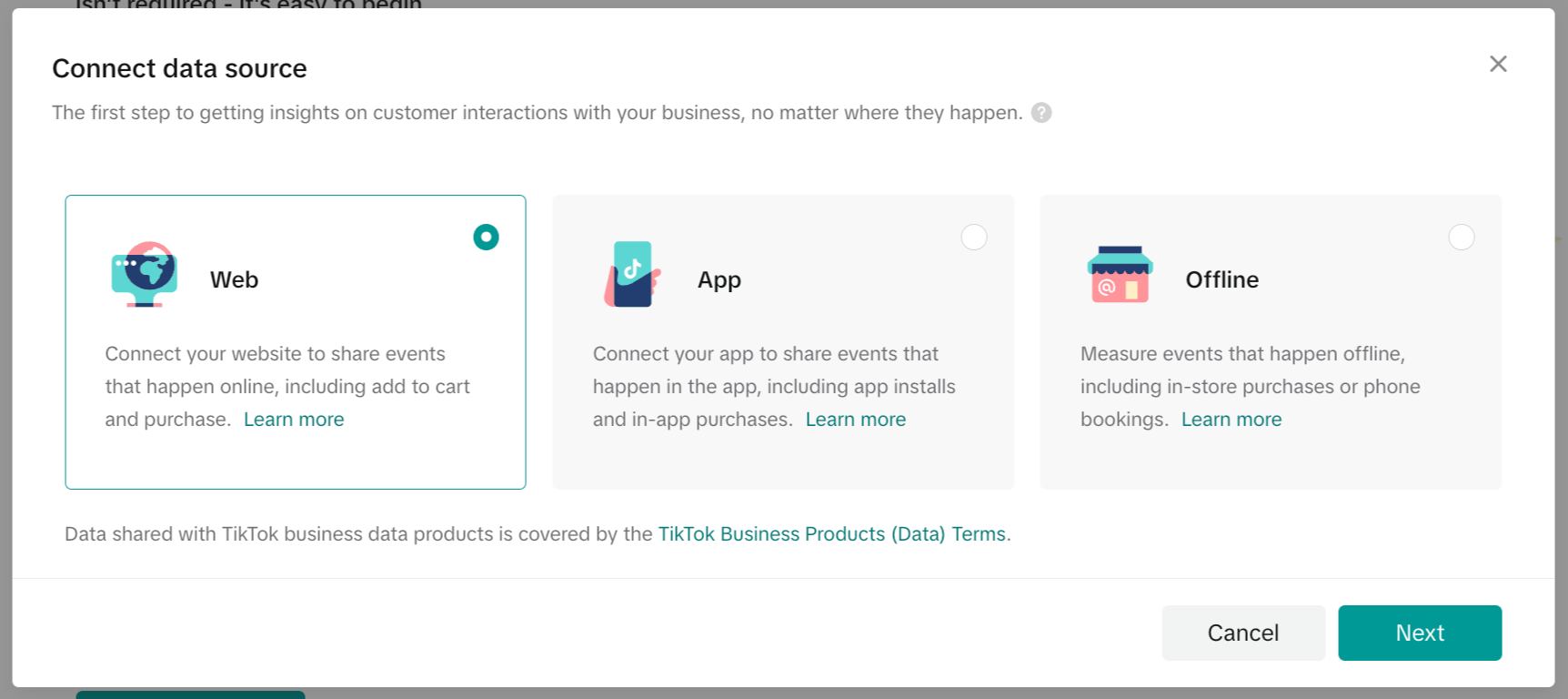
4. Add your website. Then click Next.
5. Select Manually setup. Then click Next.
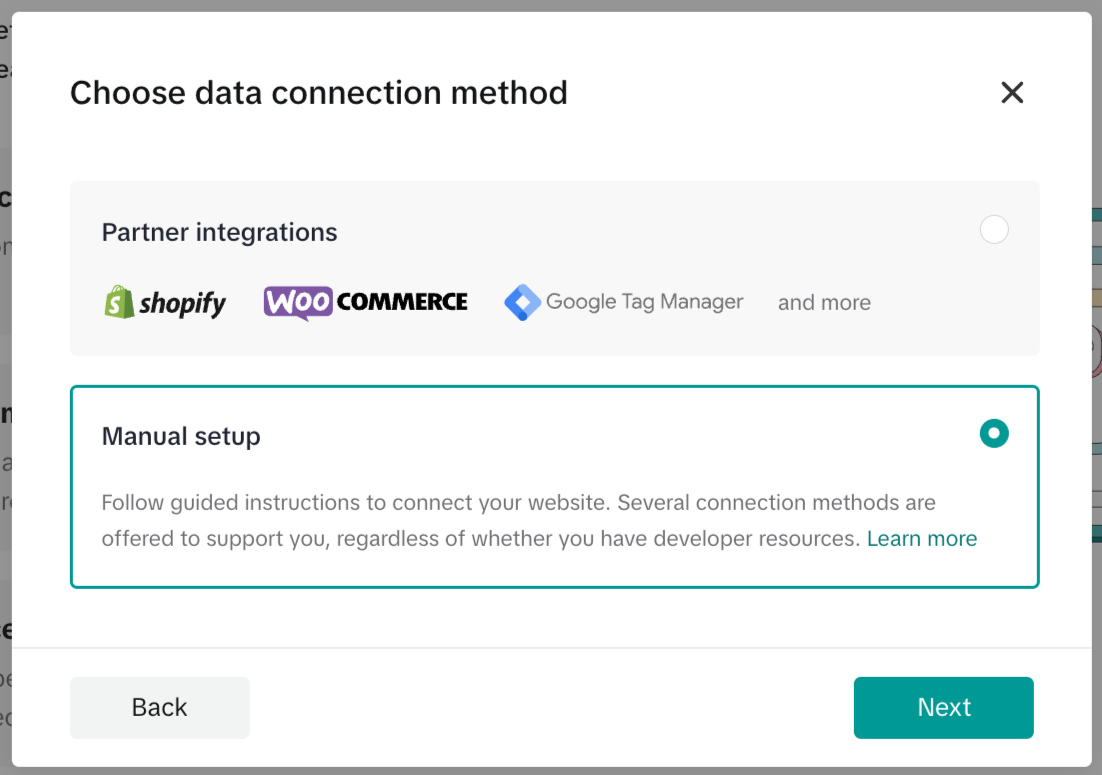
6. Select your preferred manual connection method. Then click Next.
*Note: We recommend setting up both the TikTok Pixel and Events API together to maximize measurement and performance of your campaigns.
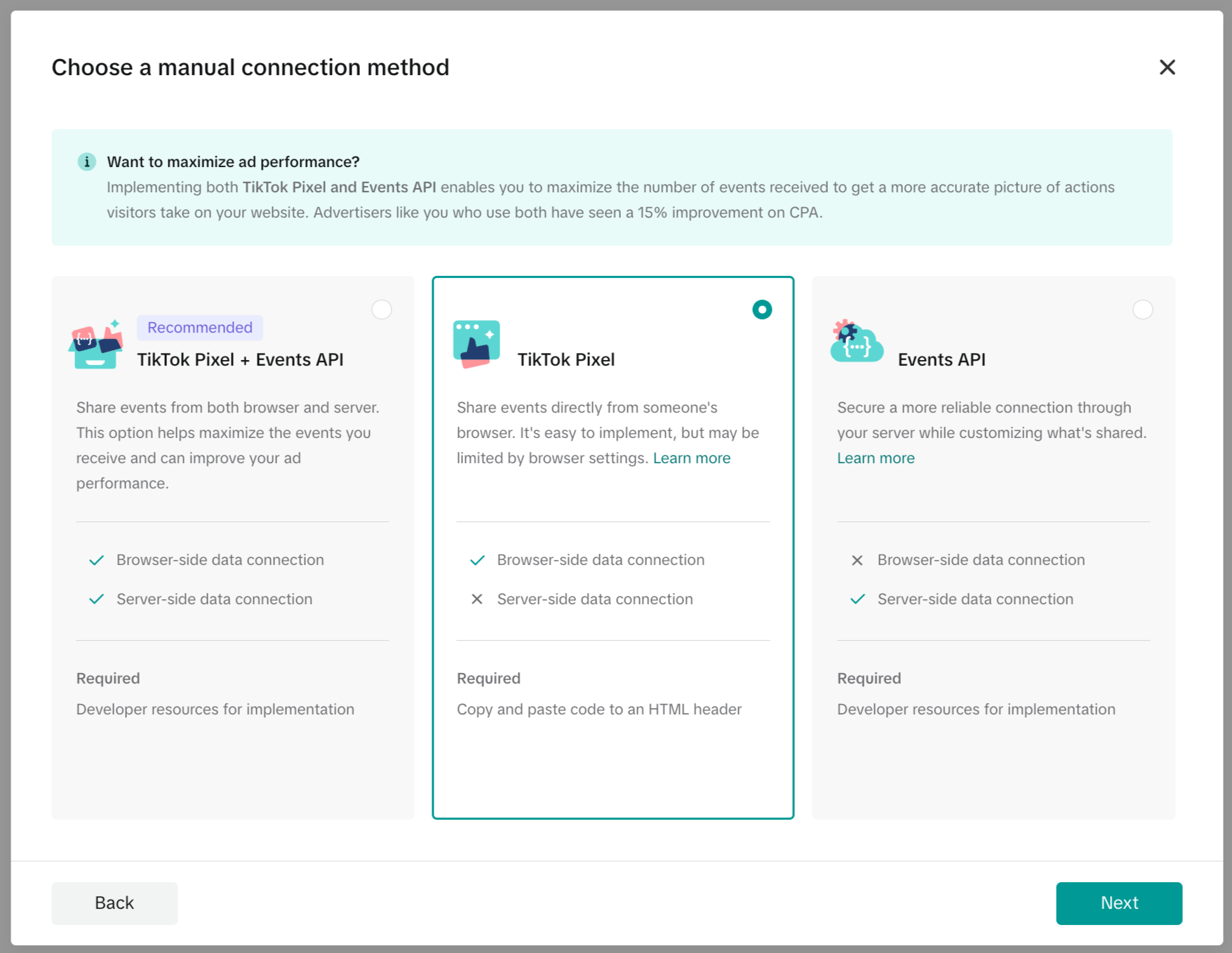
7. Name your Pixel. All the events sent to this Pixel Code will show up under this Pixel. We recommend creating a pixel name that corresponds to your website or domain name. The maximum character length is 128 characters, including spaces. Click Create.
Step 2. Install base code
1. Install the base code onto your website. Click Copy code to copy the pixel code. Then click Next.
2. Paste the pixel code at the top of the header section on your website.
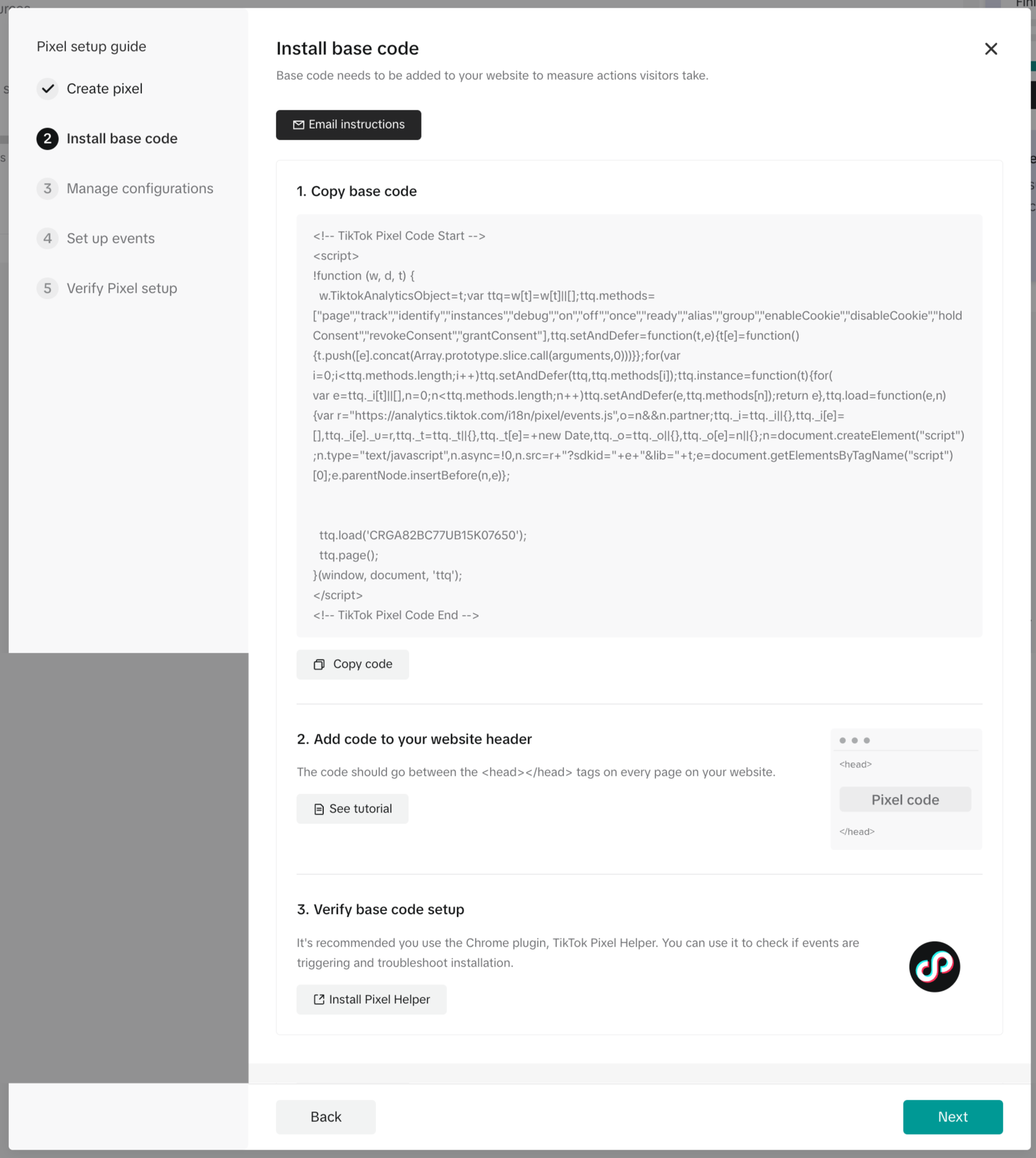
Step 3. Manage configurations and desired settings
1. We recommend you enable first-party cookies to help you effectively measure and increase your reach. Learn more. TikTok uses this data in accordance with the TikTok Business Product (Data) Terms.
2. Allow this pixel to access additional data from meta tags, structured data, button clicks, and website performance. Learn more.
Step 4. Set up events events
Refer to Standard Web Events and Parameters to learn more about the types of events you can create and measure. Proceed to the next steps to create your initial events:
If you opted to use code for your events, refer to the Developer Documentation for more assistance.
If you opted to use our platform's Event Builder tool, learn how to use the tool by referring to Add or Edit Events.
Step 5. Verify your set up
There are three ways to verify pixels and events set up:
Download TikTok Pixel Helper in the Chrome Store and check for any errors. Learn more about Pixel Helper on the TikTok Pixel Helper page.
Test pixel events with the Test Events feature in Events manager. Learn more about Test Events.
Use the Diagnostics tab in Events Manager to resolve any issues presented. Learn more about Web Diagnostics.
How TikTok Pixel works
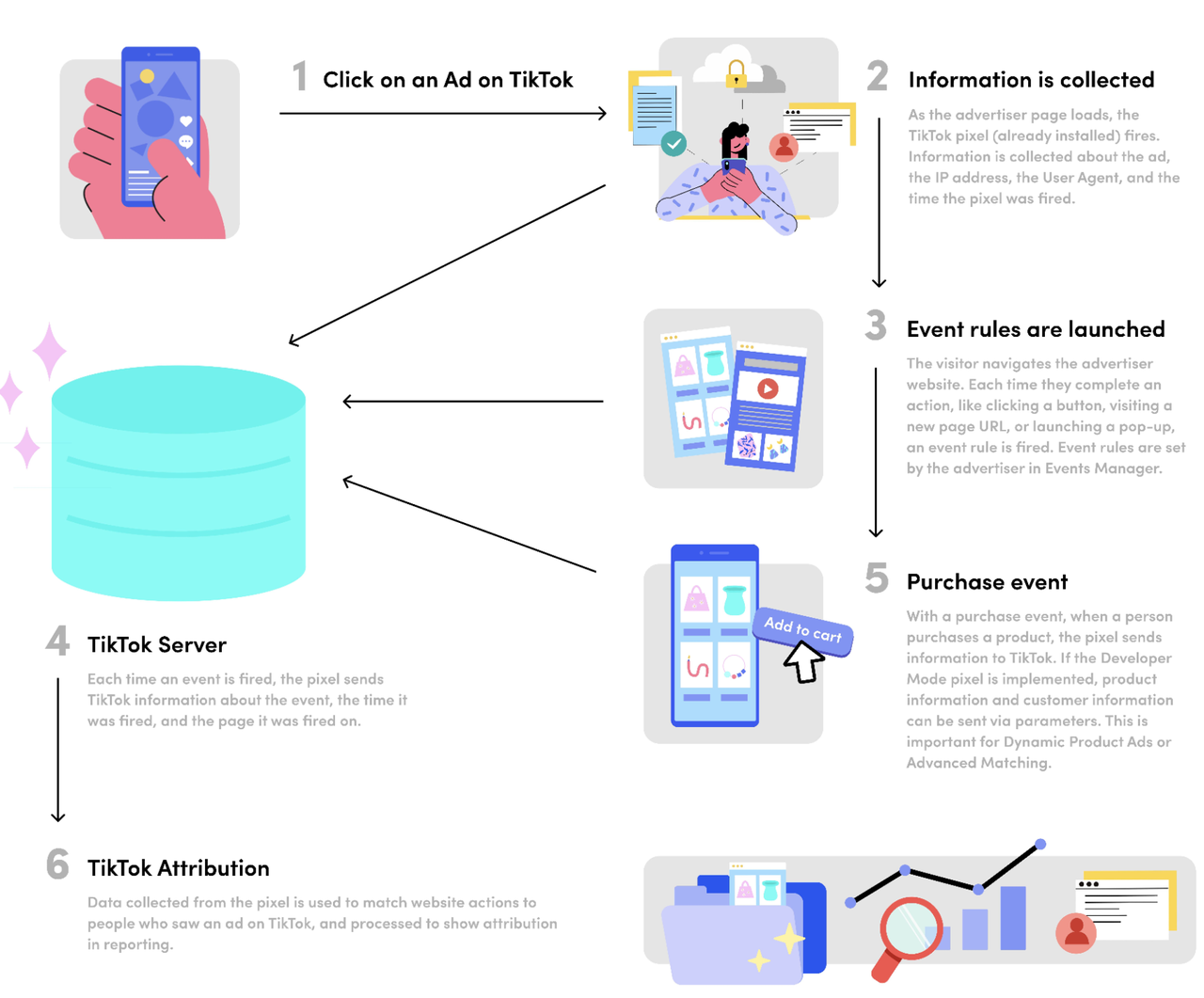
Getting started with the TikTok Pixel
To get started on a full-funnel strategy using the TikTok Pixel, follow these best practices for success:
⚡ Step 1: Think about all the sequential steps that a customer must take on your website to convert.
🤝 Step 2: Map all of these actions with the appropriate TikTok event types and set them up in TikTok Events Manager or on your website via custom code using the step-by-step guide above.
🏆 Step 3: As a general rule of thumb, these events are required in order to achieve a good level of conversions:
* ViewContent from upper funnel, and
* ≥ 1 event(s) from mid funnel, and
* ≥ 1 event(s) from lower funnel
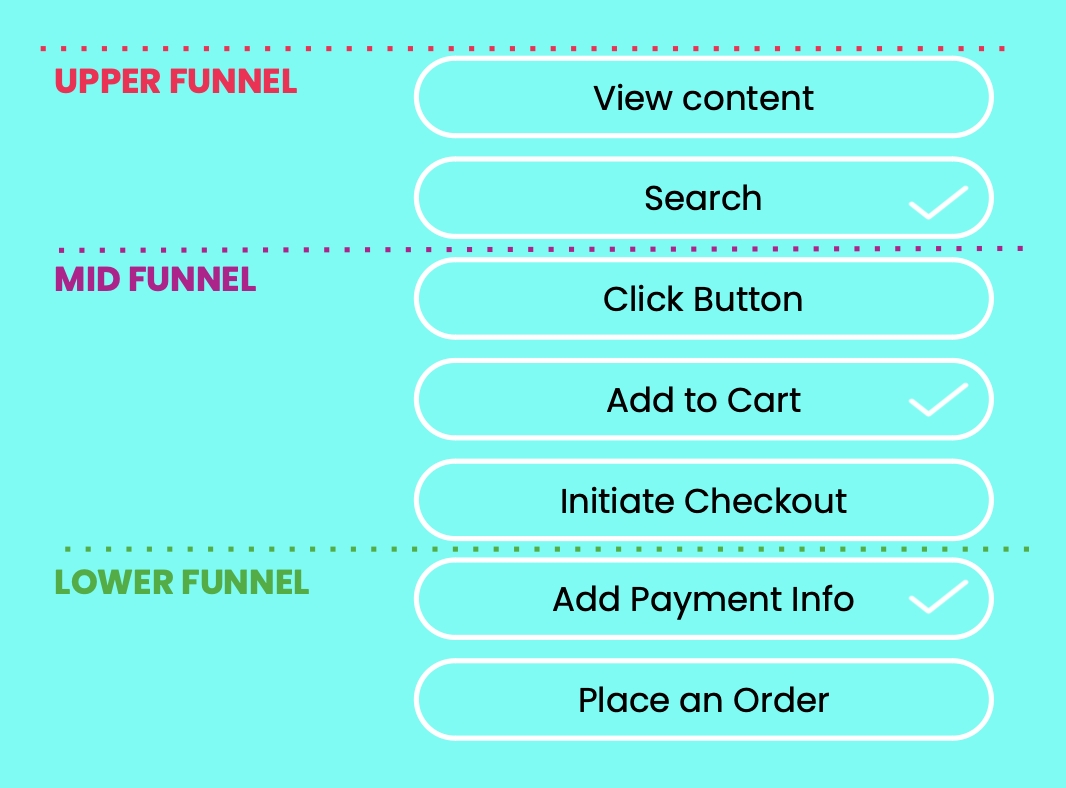
The more events you measure, the more granular your reporting will be, which helps you better understand where your customers are dropping off.
And that's it! For a more technical guide on how to use the TikTok Pixel, please refer to our Business Help Center.
Get started
If you're a small business owner looking to get started with TikTok advertising, the TikTok Pixel is a powerful tool that can help you measure your conversions and optimize your ads for better results. By following the steps outlined in this guide, you can set up the TikTok Pixel on your website and start reaping the benefits of this powerful advertising tool. Get started today.
Get started today
Create your account
Create your account on Ads Manager to start creating, publishing, and measuring campaigns today. Already have an account? Login

