支付
支付方式
GMV Pay
付款
退款
支付组合
- 付款和结算 /
- 支付 /
- 付款 /
如何使用预算管理器设置广告账号花费上限
你可以使用预算管理器为你的广告账号设置花费上限。当某个广告账号的花费达到预设预算(月度预算、日预算或一次性预算)时,该广告账号中的广告将暂停投放并停止消耗。
注意:预算金额不包含广告赠款金额。例如,如果将预算设置为 $100 USD,而广告账号拥有的广告赠款为 $200 USD,那么有以下两个选择:
如果你将预算设置为 $100 USD,当消耗达到 $100 USD 时,推广系列将暂停投放。
如果你打算使用 $100 USD 的余额和 $200 USD 的广告赠款,TikTok 建议你将预算设置为 $300 USD。
下表详述了预算管理工具中可用的各个消耗上限选项以及何时使用的示例。
预算管理器选项 | 使用场景 |
一次性 | 如果有具体的预算控制,你可以使用该设置,灵活地调整之前的预算,或者重置任何时段的预算。 |
月度预算/日预算 | 如果你每月或每日不想超过一个反复循环的预算上限,你可以考虑使用这个设置,这样就不必手动刷新预算了。 |
不限 | 如果你在广告账号层级没有具体的预算限制,允许所有广告账号随意使用信用额度和现金余额,那么你可以选择“不限”。 |
准备工作
注意:只有担任管理员或财务经理(无论是否担任管理员角色)的成员才能使用本文所述的功能。
如何使用预算管理器设置广告账号花费上限
前往“商务中心”,点击“财务”,然后选择“支付管理”。
找到你要将预算从“无限制”变为预算管理器上限的广告账号,然后点击铅笔图标。
点击你要使用的选项:无限制或自定义。如果你选择无限制,你的广告账号就没有花费上限。如果你选择自定义,你就可以为你的广告账号按月、按天或按自定义金额设置花费上限。
输入你要使用的预算金额。
点击“确认”。
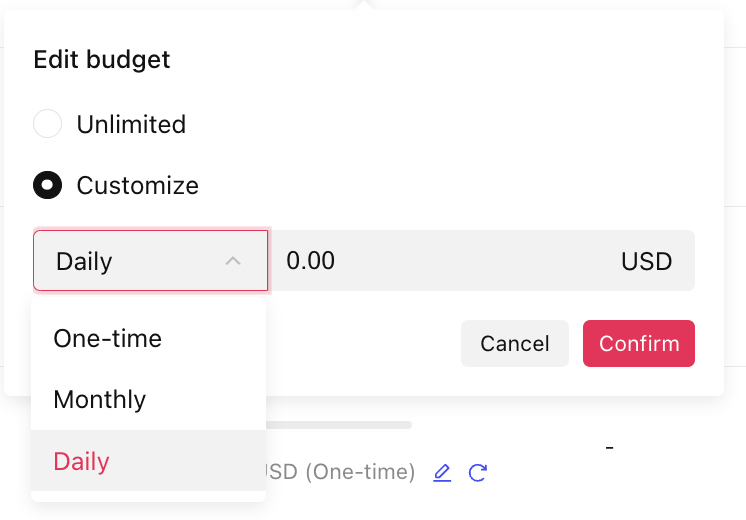
批量更改预算管理器规则
前往商务中心,点击“财务”,然后选择“支付管理”。
使用此页面左侧的复选框选择广告账号。
点击“批量修改”。
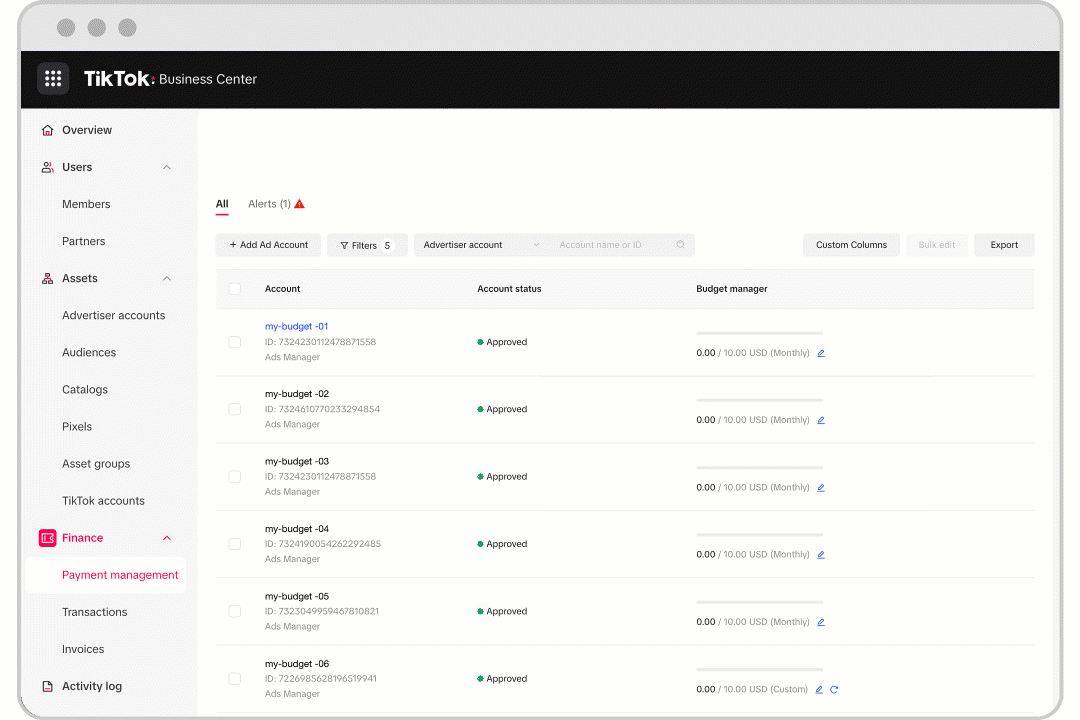
选择你要使用的预算管理器规则。
输入你要更新规则以达到的金额。
点击“确认”,规则将会应用于所选广告账号。
如何在新建广告账号时启用预算管理器规则
创建一个新的竞价广告账号。
选择你要使用的预算管理器规则。

输入你要更新规则以达到的金额。
点击“提交”,系统会应用你的预算管理器规则创建该广告账号。
如何充值和扣减预算管理工具的余额
在商务中心:
登录商务中心。
点击“财务”。
点击“支付管理”。
点击广告账号信息中“预算管理器”列的“编辑”。
选择“编辑类型和限额”,或“仅编辑限额(充值或扣减)”。
对于“编辑类型和限额”,从下拉菜单中选择日预算、月预算或单次,然后输入金额。
对于“仅编辑限额(充值或扣减)”,选择充值或扣减,然后输入金额。
点击“确认”。
从 TikTok 广告管理平台:
登录 TikTok 广告管理平台。
转到“工具”选项卡。
选择“设置”下的“财务”。
点击“支付”。
点击“预算”组件上的“编辑”。
选择“编辑类型和限额”,或“仅编辑限额(充值或扣减)”。
对于“编辑类型和限额”,从下拉菜单中选择日预算、月预算或单次,然后输入金额。
对于“仅编辑限额(充值或扣减)”,选择充值或扣减,然后输入金额。
点击“确认”。
如何查看预算更改历史记录
遵循以下步骤,查找广告账号的预算更改历史记录。
在商务中心:
登录商务中心。
点击“财务”。
点击“支付管理”。
点击广告账号信息中“预算管理器”列的“变更记录”。
查看更改历史记录。
此外,你还可以点击“导出”下载更改历史记录。
从 TikTok 广告管理平台:
登录 TikTok 广告管理平台。
转到“工具”选项卡。
选择“设置”下的“财务”。
选择“支付信息”。
点击“预算”组件上的“变更记录”。
查看更改历史记录。
