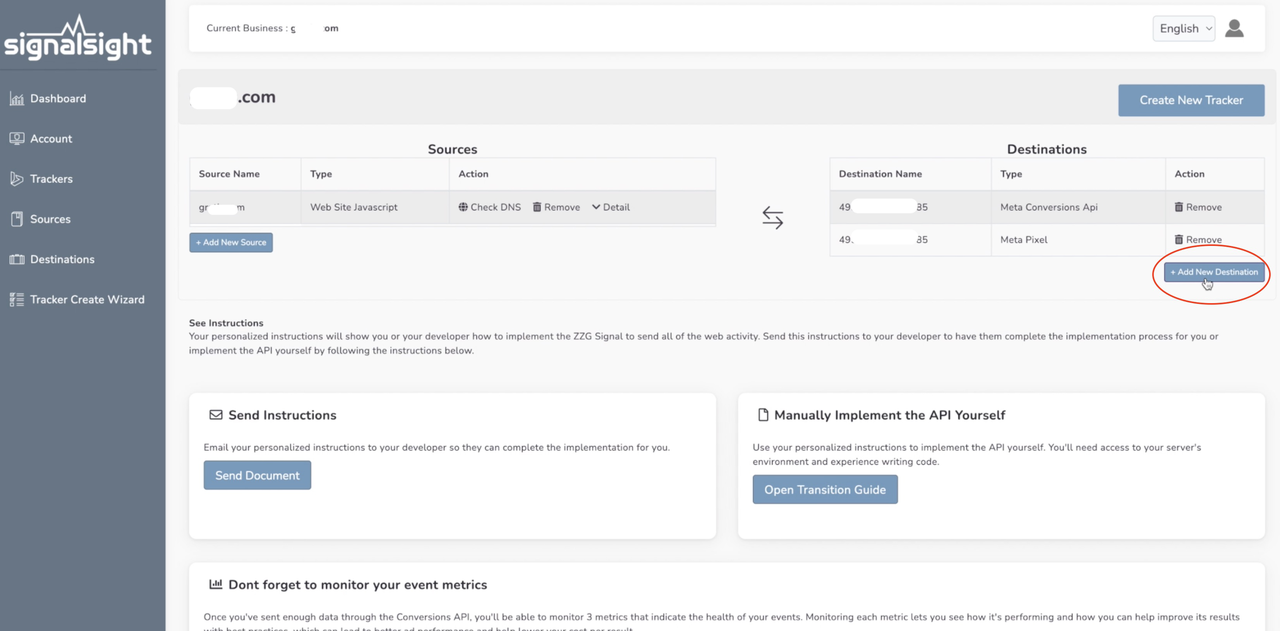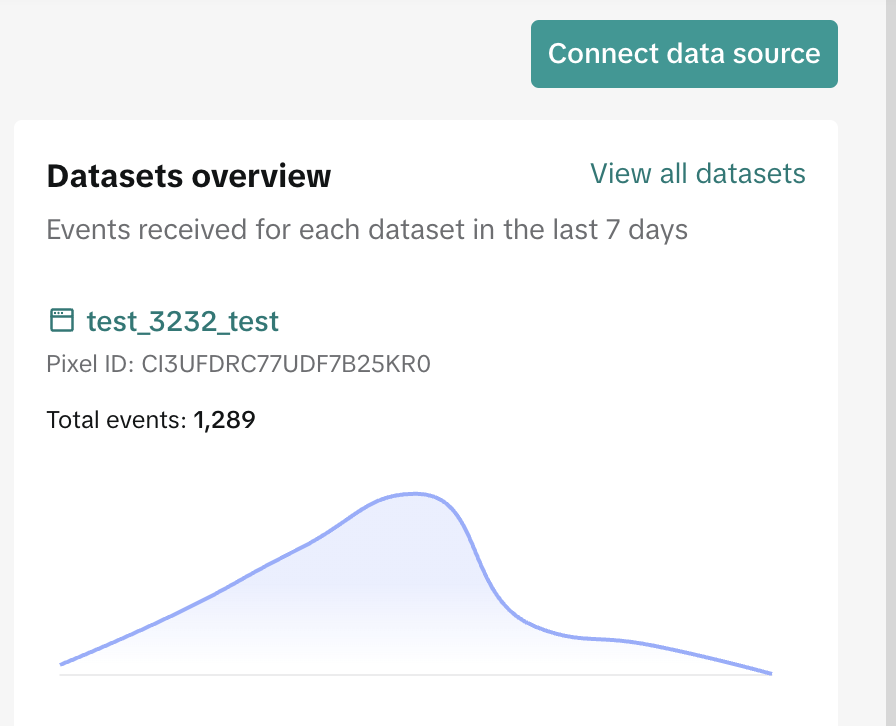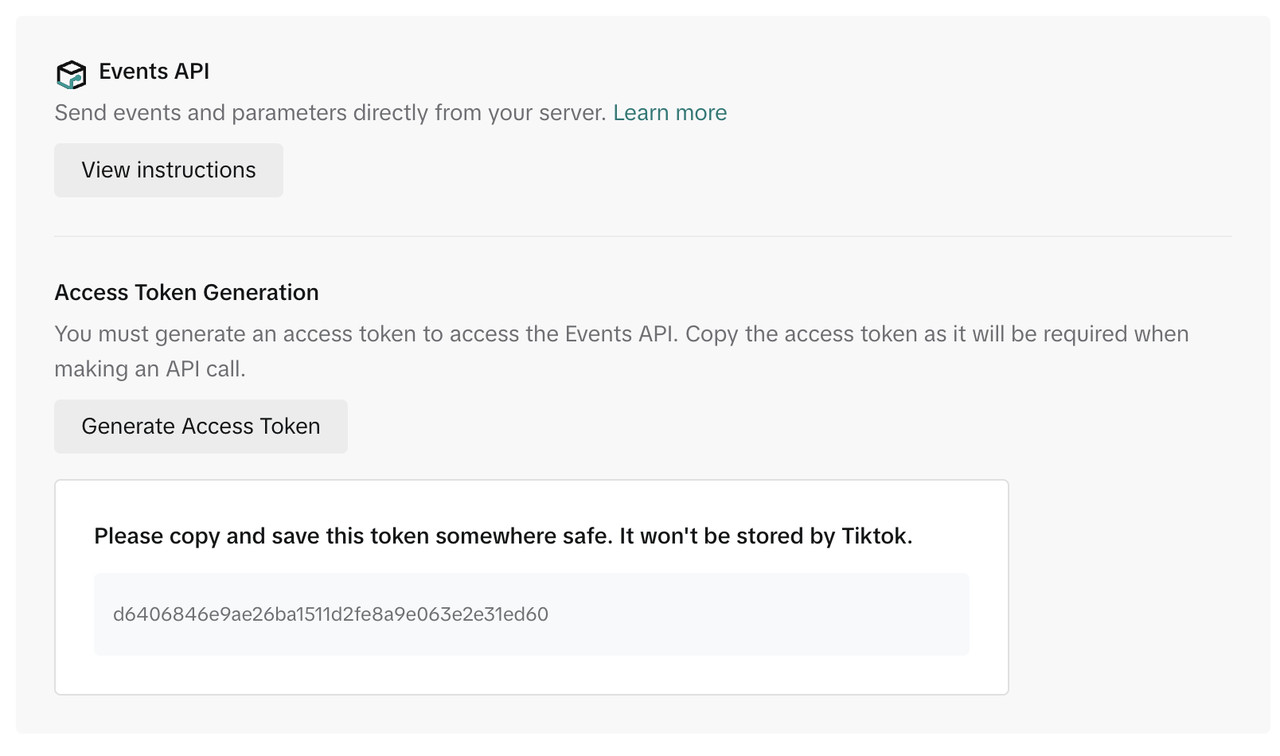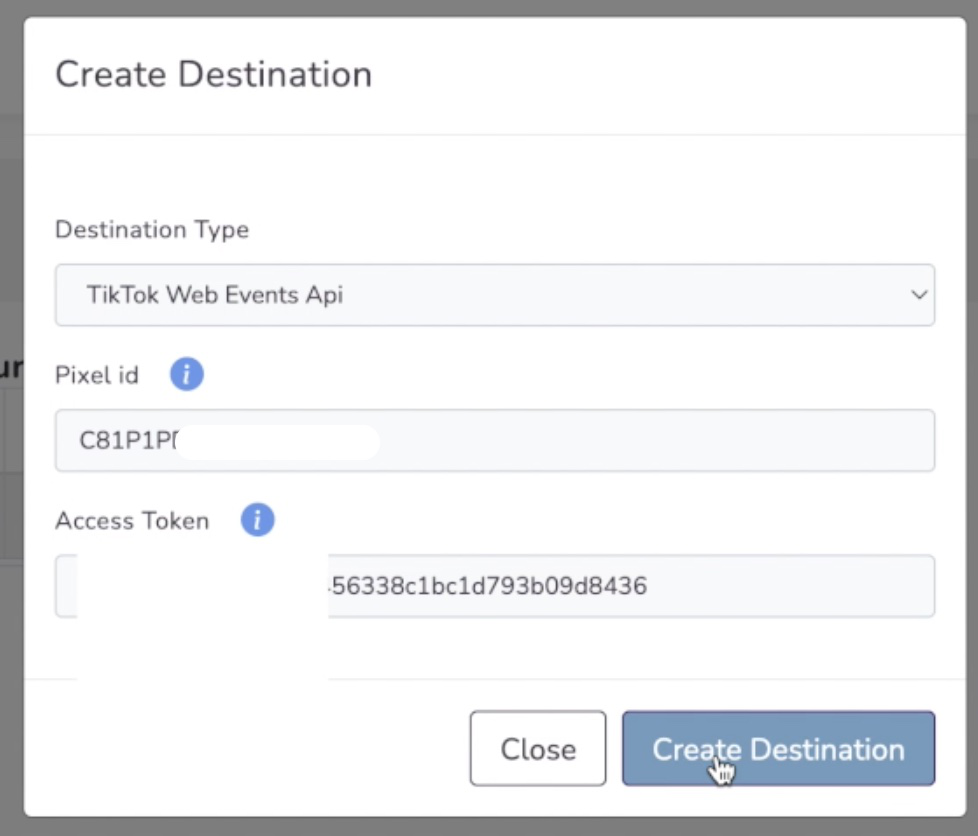Quảng cáo trên TikTok
Tài khoản TikTok
Quản lý tài khoản bằng Trung tâm doanh nghiệp
Nền tảng đối tác thương mại điện tử TikTok
Nhà phát triển
Tạo chiến dịch
Tạo nhóm quảng cáo
Tạo quảng cáo
Quản lý quảng cáo
Tạo quảng cáo trong các công cụ khác của TikTok
Phạm vi tiếp cận
Mục tiêu cân nhắc
Quảng cáo ứng dụng
Tạo khách hàng tiềm năng
Doanh số bán hàng
- Mục tiêu Doanh số sản phẩm
- Thiết lập danh mục
- Quảng cáo danh mục
- Quảng cáo trên TikTok Shop
- Quảng cáo mua sắm qua video (dành cho TikTok Shop)
- Quảng cáo mua sắm qua LIVE
- Quảng cáo mua sắm sản phẩm
- Mẫu quảng cáo liên kết TikTok Shop
- Store Promotion Ads
- Tokopedia Ads
- Lượt chuyển đổi trên web
- VBO trên web
Video trong bảng tin
Quảng cáo tương tác trong bảng tin
Vị trí không phải bảng tin
Tăng cường tương tác
Giải pháp quảng cáo theo ngành
Tối ưu hóa đấu giá quảng cáo
Tối ưu hóa mẫu quảng cáo
Đối tác sáng tạo
Chiến dịch Smart+
Đo lường ứng dụng
Lượt chuyển đổi ngoại tuyến
Đo lường trên web
Thông tin chuyên sâu và báo cáo
Đo lường Quảng cáo cửa hàng
Lựa chọn lập hóa đơn
Quản lý lập hóa đơn
Khuyến mãi, tín dụng quảng cáo và phiếu giảm giá
Khắc phục sự cố lập hóa đơn và thanh toán
Chính sách quảng cáo
Chính sách và biện pháp bảo vệ quyền riêng tư
Đo lường trên web
Kết nối dữ liệu web
Sự kiện và thông số trên web
-
- Giới thiệu về Sự kiện tiêu chuẩn và Sự kiện tùy chỉnh
- Cách áp dụng Sự kiện tiêu chuẩn mới cập nhật của TikTok
- Cách ánh xạ sự kiện CRM sang sự kiện tiêu chuẩn trong Trình quản lý sự kiện TikTok
- Giới thiệu về sự kiện tiêu chuẩn được hỗ trợ
- Giới thiệu về các thông số
- Giới thiệu về sự kiện tùy chỉnh trong Trình quản lý quảng cáo TikTok
- Giới thiệu về hủy trùng lặp sự kiện
- Giới thiệu về sự kiện được đặt trước
-
Công cụ đo lường trên web của TikTok
-
- Giới thiệu về TikTok Pixel
- Cách thức thiết lập và xác minh TikTok Pixel
- Cải thiện tính năng thu thập dữ liệu bằng TikTok Pixel
- How to Enable Auto Event Setup
- Khắc phục sự cố về Trình trợ giúp pixel
- How to troubleshoot Pixel activations not showing in TikTok Ads Manager
- Giới thiệu về việc sử dụng cookie với TikTok Pixel
- About Web Modeled Conversions
- Giới thiệu về TikTok Pixel cho Ecwid
- About Single Page Application Pageview Measurement for TikTok Pixel
- Cách khắc phục sự cố hiển thị Pixel trong Trình quản lý quảng cáo TikTok
- Giới thiệu về API sự kiện
- Cách bắt đầu với API sự kiện
- Giới thiệu về Công cụ chuyển đổi phần tải API sự kiện
- Trình tạo sự kiện TikTok
- Cách thiết lập sự kiện và tham số bằng Trình tạo sự kiện
- Tích hợp đối tác cho sự kiện web
- Cách thiết lập TikTok Pixel với Trình quản lý thẻ Google trong Trình quản lý sự kiện TikTok
- Cách thiết lập API sự kiện để gắn thẻ phía máy chủ trong Trình quản lý thẻ của Google
- Giới thiệu về Chia sẻ pixel trong Trung tâm doanh nghiệp
- Cách thiết lập gửi lại tín hiệu pixel
- How to set up a secure data connection with TikTok through SignalSight
- How to set up a TikTok conversions destination with Twilio Segment
- Cách thiết lập kết nối dữ liệu bảo mật với TikTok thông qua Tealium
- How to set up a secure data connection with TikTok through DataHash
- How to set up a TikTok conversions destination with Adobe
- How to set up a TikTok conversions destination with Tealium
- How to set up a secure data connection with TikTok through mParticle
- How to set up a secure data connection with TikTok through Hightouch
- How to set up a secure data connection with TikTok through Blotout
- How to set up a secure data connection with TikTok through Grivy
- How to set up a secure data connection with TikTok through Anytrack
- How to set up a secure data connection with TikTok through Gamesight
- How to set up a secure data connection with TikTok through Elevar
- How to set up a pixel implementation with TikTok through TicketMaster
-
Trình quản lý sự kiện TikTok
So khớp sự kiện
Khảo sát sau mua hàng của TikTok
- Đo lường /
- Đo lường trên web /
- Công cụ đo lường trên web của TikTok /
How to set up a secure data connection with TikTok through SignalSight
TikTok for Business offers many tools that let you share the actions people take on your website with TikTok. When you share these events with TikTok, you can better optimize your campaigns and measure ad performance.
This article describes how to setup a secure data connection through SignalSight. SignalSight supports the TikTok Pixel and Events API.
For more information on these connection tools, please review the following resources:
TikTok Events API Setup
You can benefit from 2 different methods in the SignalSight TikTok Events API creation process. The first is automatic setup and the other is manual. With automatic setup, you can speed up the process and complete the tracker creation process more easily.
You do not need to set up your TikTok Pixel separately as SignalSight will load it on your behalf.
Please follow these steps to install TikTok Events API on Signalsight:
Automatic Setup
You can take advantage of automatic TikTok installation in either an existing Tracker or in the Tracker Creation Wizard. If you're creating a Tracker for the first time and don't have one yet, you can initiate the setup process using the Tracker Creation Wizard.
You can enter your website address by selecting Website Javascript in the source creation, which is the first step of the Wizard. After you enter your site address, you can save the source and proceed to the next step.
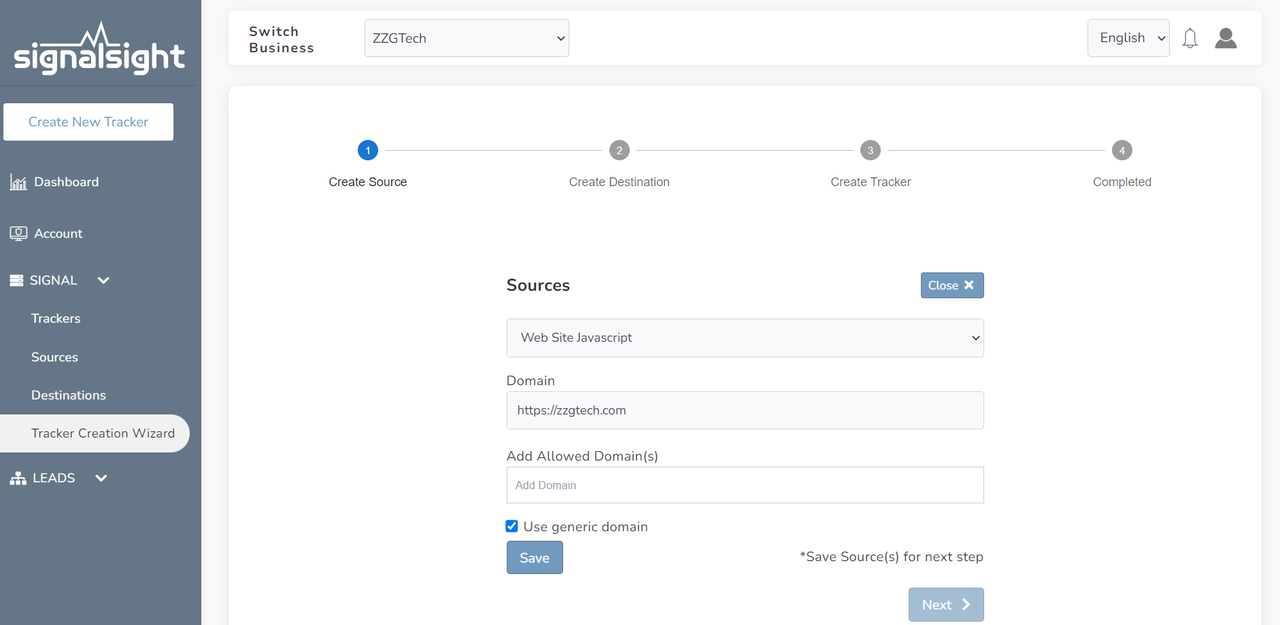
In the new step, you can click the Add Destination button, select the TikTok Pixel from the Destination list, and then click the Create with TikTok button, where you can automatically install. After logging into your TikTok account, you will see a window like the one in the image.
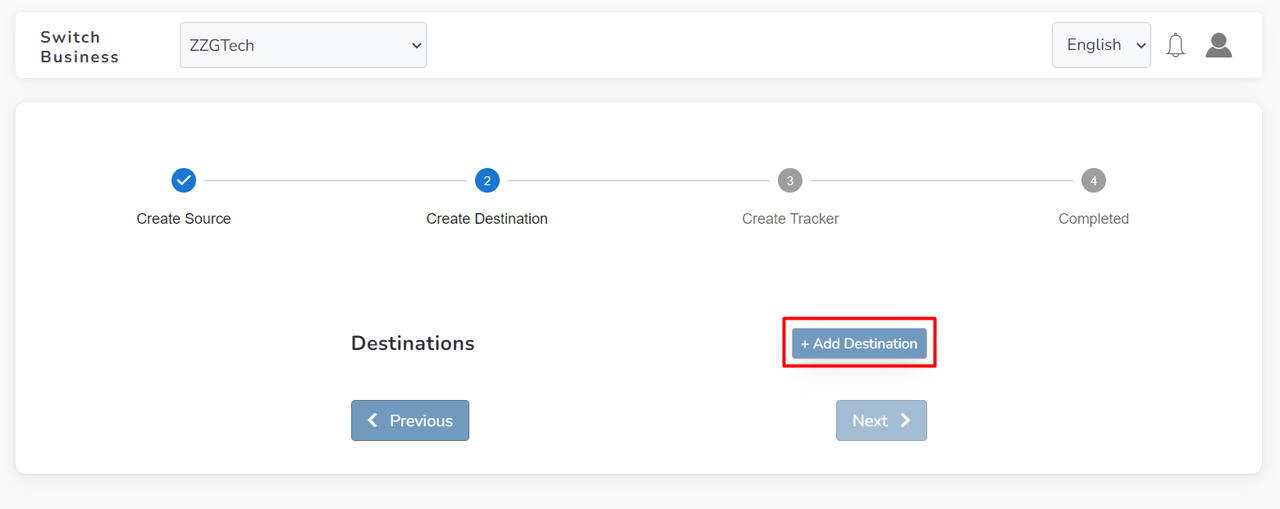
To prepare your TikTok Pixel, first select your Ad Account and then choose the Pixel(s) associated with it from the current window. After that, proceed to the Destination step and select TikTok Events API from the list. To add another destination, click on "Add Destination" again. You should make this destination ready by selecting Advertiser and pixel again. In the last step, you can complete the wizard by giving the Tracker a name.
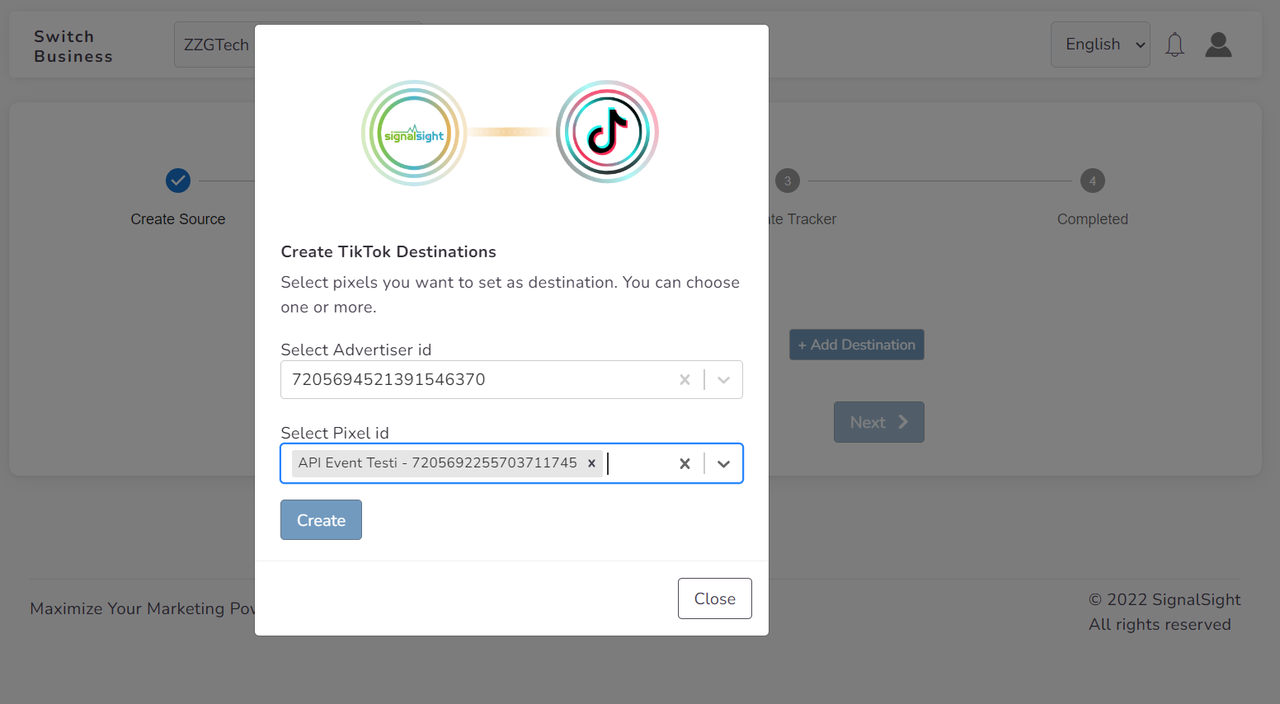
If you already have a Tracker, click Trackers on the left sidebar. Next, navigate to the Tracker where you want to add the integration, and on the right side of the Tracker detail page, add two new destinations. Click "Add New Destination," then select "Create a new" in the pop-up. From the list, select "TikTok Pixel" and click "Create with TikTok." After selecting the Advertiser and Pixel information, click "Create" to add your destination to the Tracker.
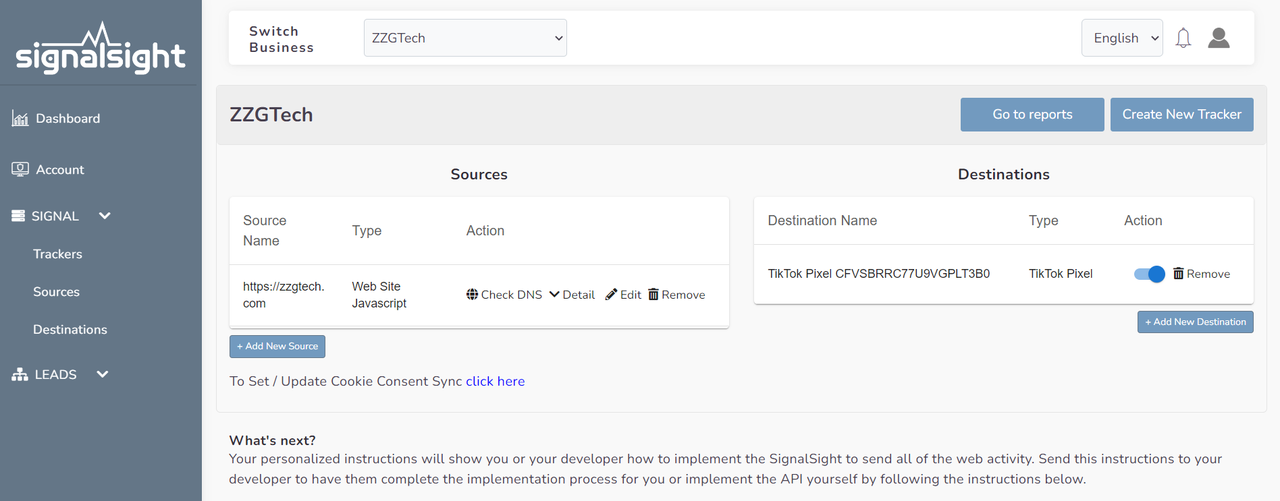
To select the TikTok Events API from the list, click "Add New Destination" and create a new one. Then, use "Create with TikTok" to establish the server-side connection in the Tracker, including the Advertiser and Pixel information. With this, your Tracker will be ready and you can move on to the GTM/Frontend Code Activation Transactions stage.
Manual Setup
Aside from automatic setup, you can also opt for manual setup using the TikTok Pixel ID and Access Token Creation method.
Manual Setup - Tiktok Pixel Creation
Login to your Signalsight.io account.
If you already have a Tracker on Signalsight, you can go to Trackers from the left menu, otherwise you can use the wizard to create a new Tracker.
Click on the Tracker that you want to add a Tiktok destination to.
Click the "Add New Destination" button to add your Tiktok Pixel.

Select "Tiktok Events API" as "Destination Type" from the screen that opens and enter your TikTok Pixel ID and Access Token information. Please refer to the NEXT STEP to see how you can create Access Token
How to Find Pixel ID on Tiktok Ad Manager?
To locate your Pixel ID:
Go to TikTok Ads Manager. Hover over the Tools option and click on Events to open Events Manager.
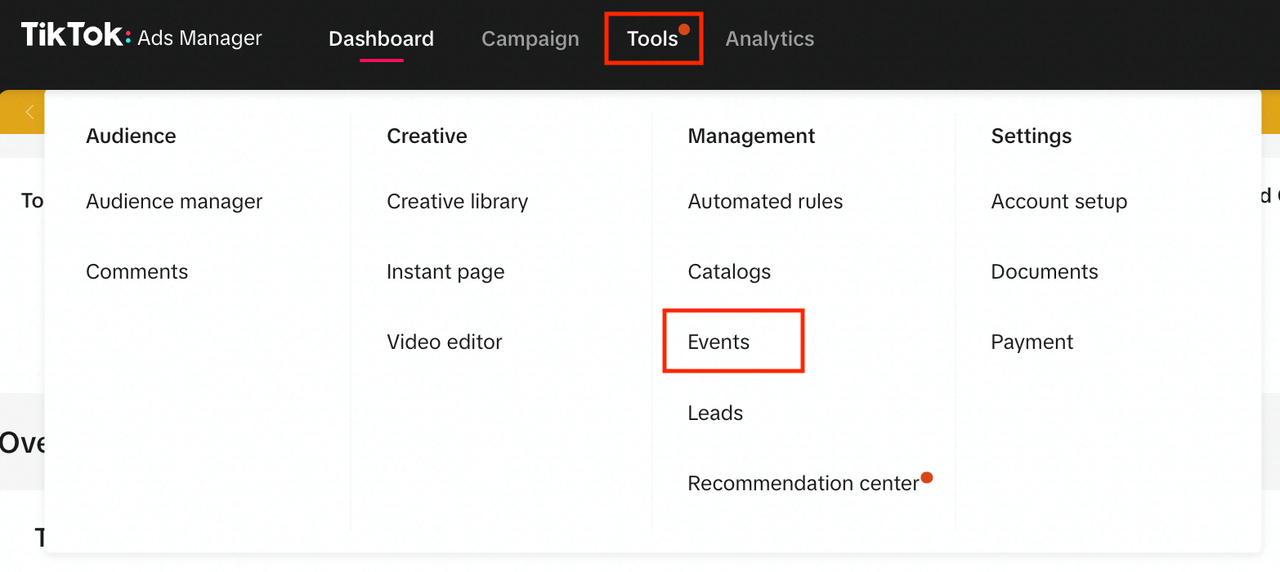
On the right side under Datasets overview, click the Pixel you want to use.
Copy the Pixel ID value and paste it in the respective field in SignalSight.

Tiktok Events API Creation
Click the “Add New Destination” button again to add your Tiktok server-side API connection.
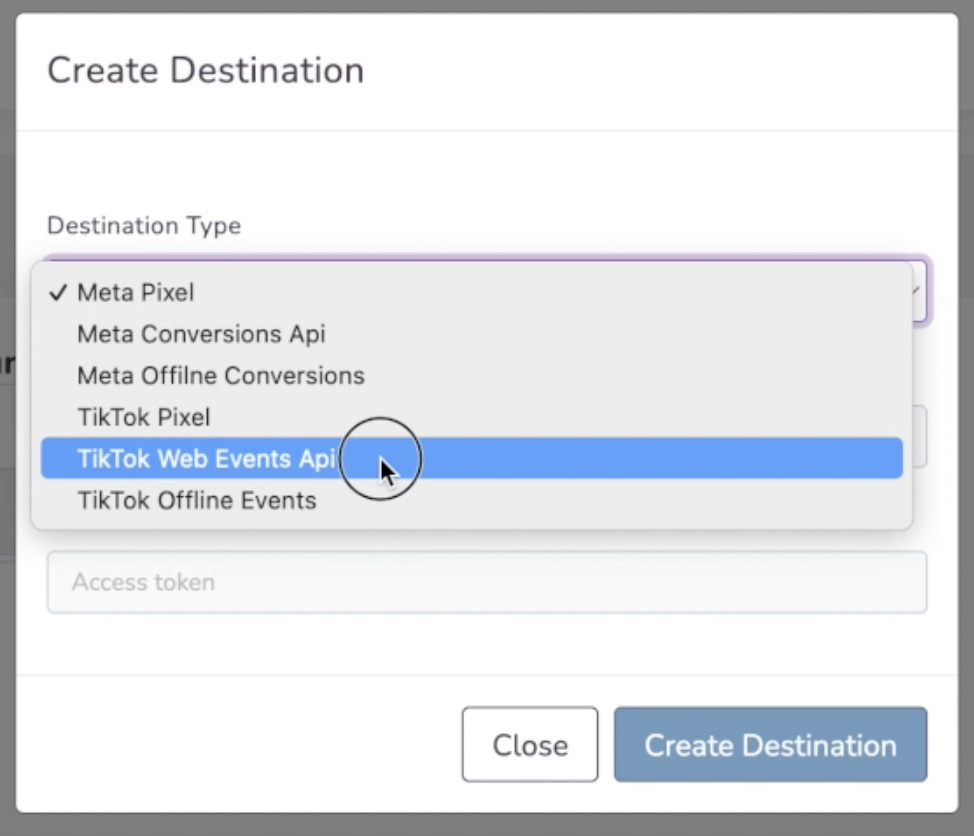
Select "Tiktok Events API" as "Destination Type" from the screen that opens and enter your Tiktok Pixel ID and Access Token information.
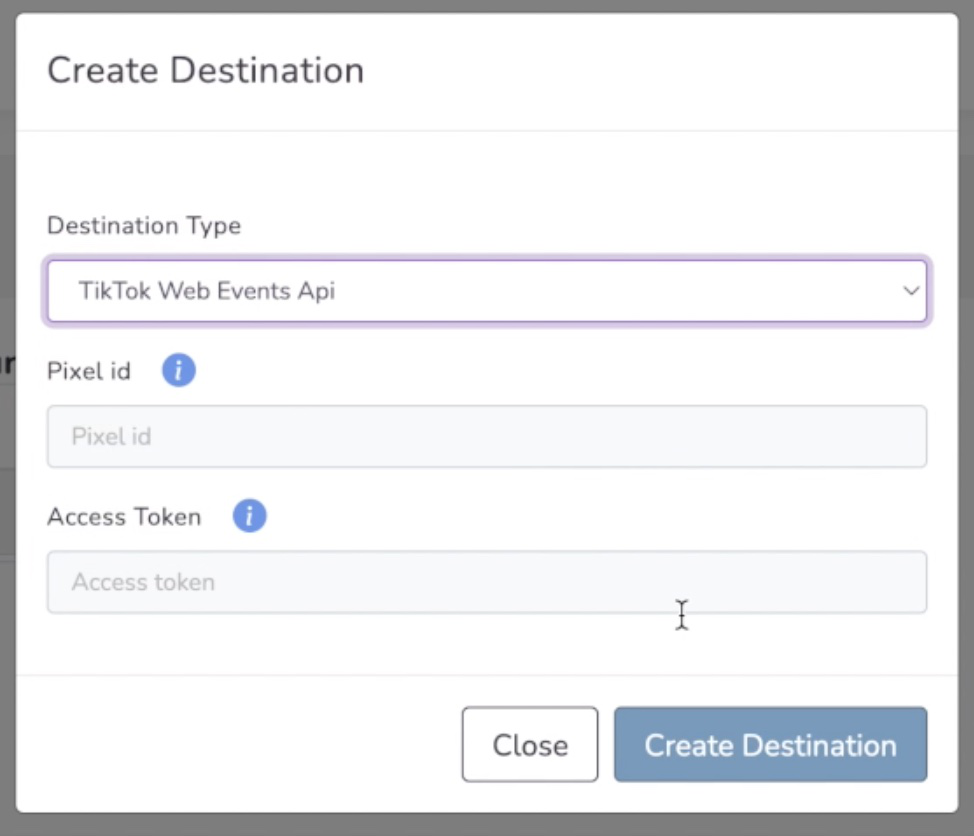
TikTok Generate Access Token
To locate your Access Token ID:
In Events Manager, click the Settings tab and scroll to the bottom until you see Events API
Click Generate Access Token

Copy the Access Token value and paste it into the designated field.

GTM/Frontend Code Activation Transactions
Caution! Familiarity with Tag Manager is necessary for this step. If you are not the designated tag manager, please seek assistance from the appropriate parties.
To view your TikTok tags, navigate to your Tag Manager application and search for "TikTok tags" (ttq).
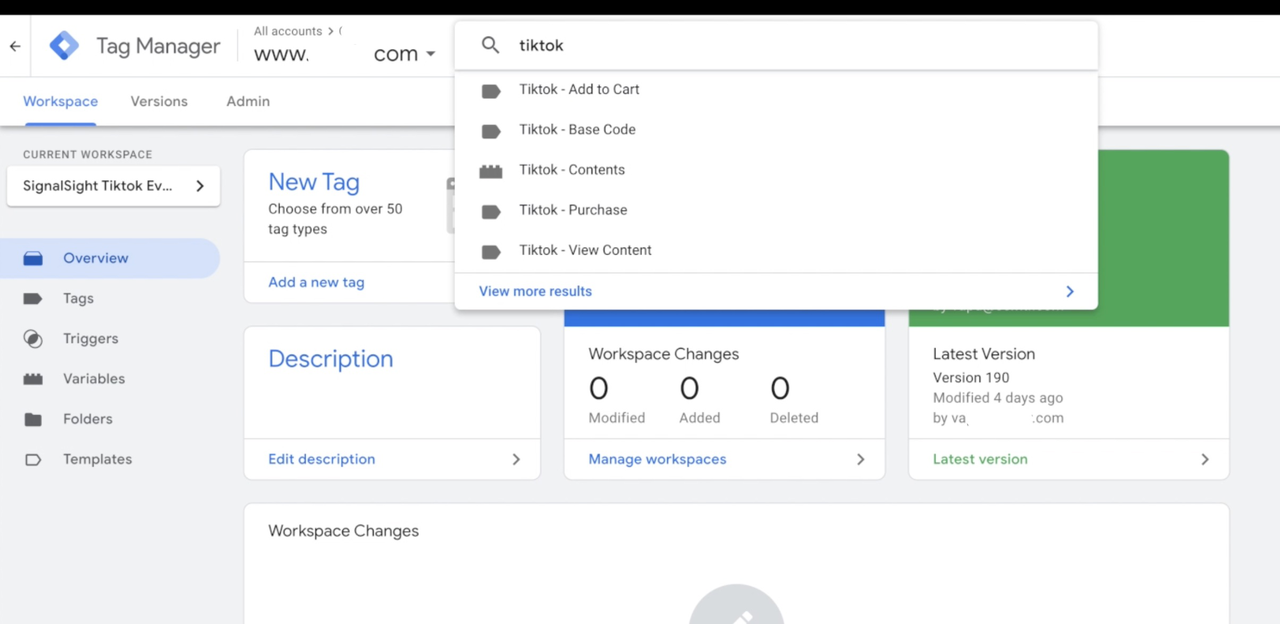
Select the “Tiktok Base Code” tag and disable the lines starting ttq.load and ttq.page with the // sign (comment-out), then press the “Save” button.
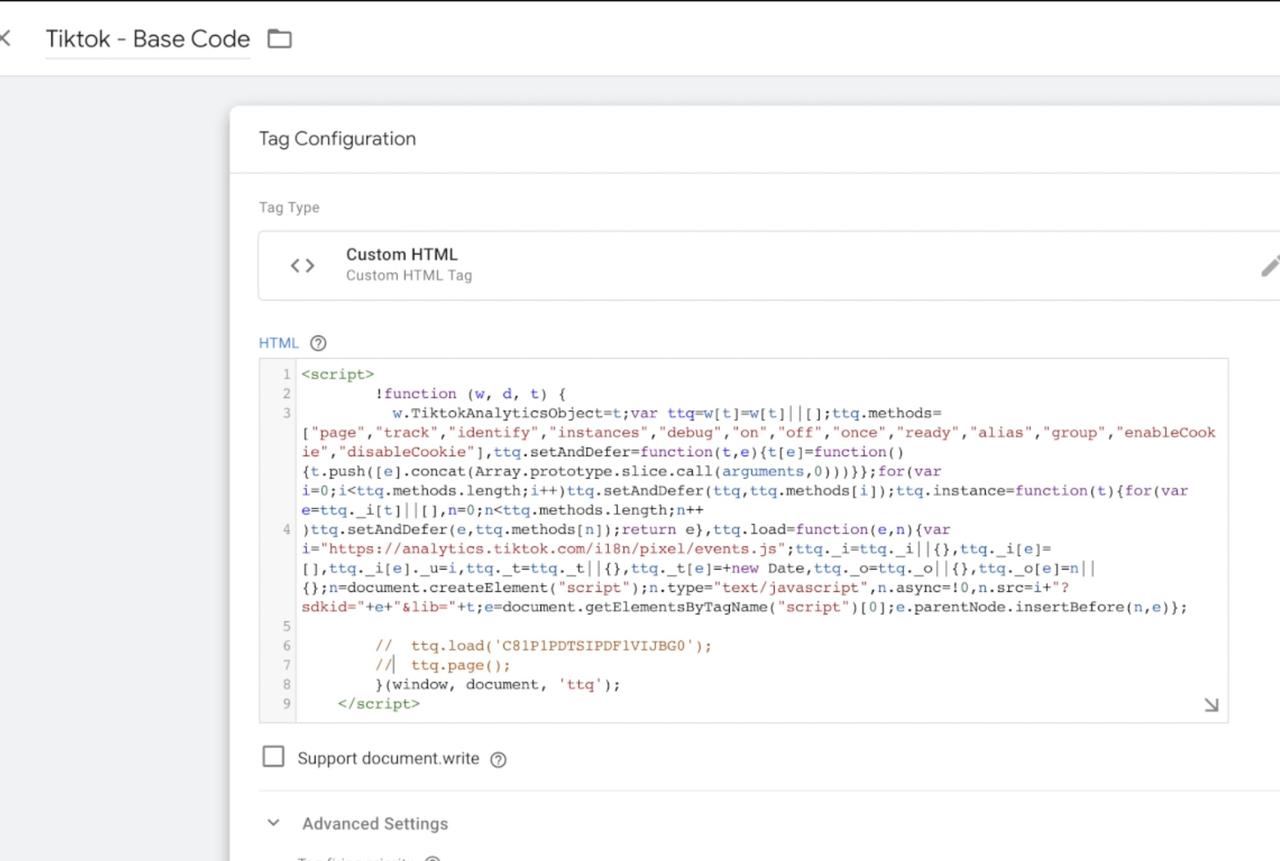
Stop all your other Tiktok tags by going into detail and clicking the "Pause" button.
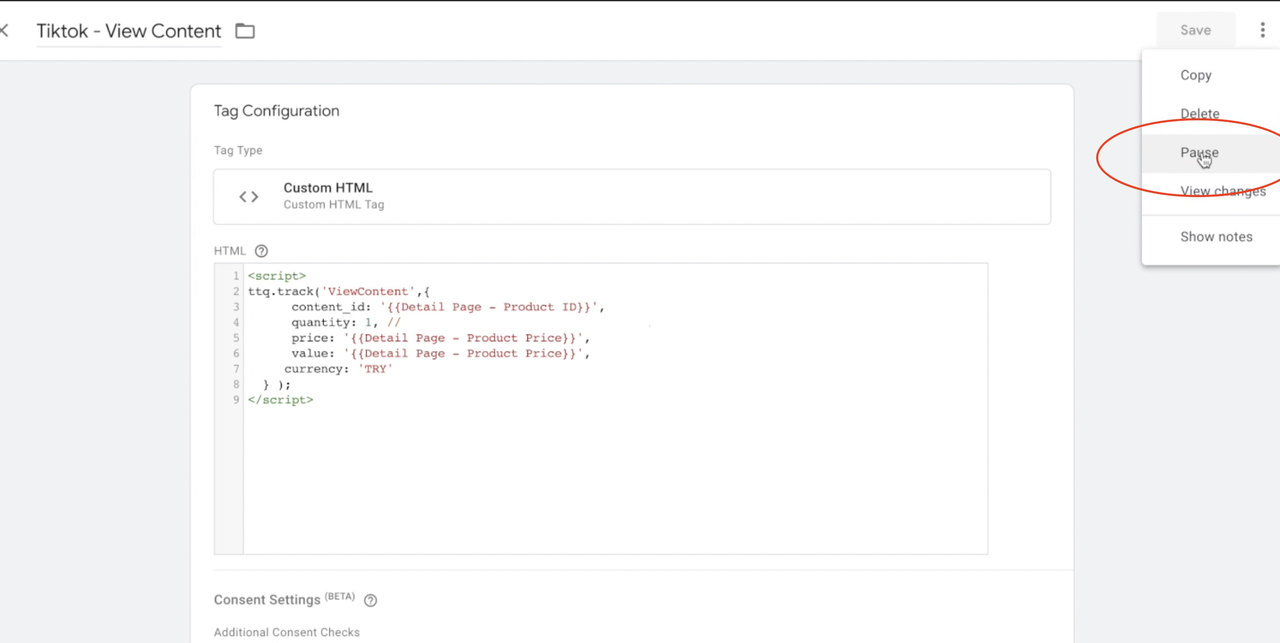
SignalSight - Activating TikTok Script
Locate your active SignalSight tags by searching for "p2sq" on the Tag Manager screen. To view all tags containing "p2sq" click the "View more results" button.
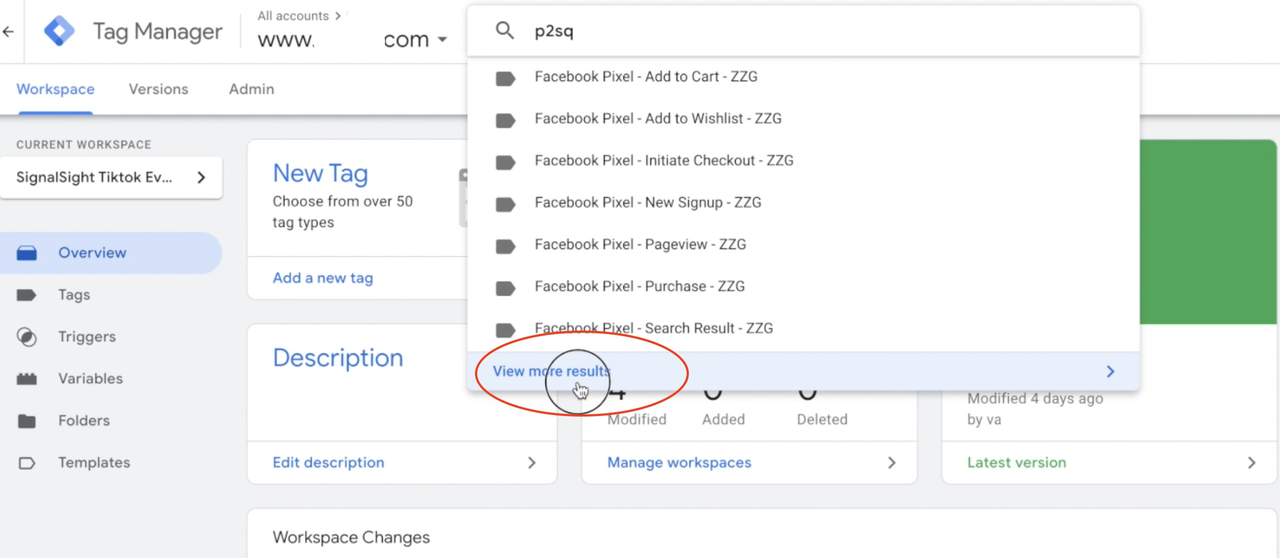
In the line where the Signalsight loader code is loaded, add the phrase “-tt” after the version information.
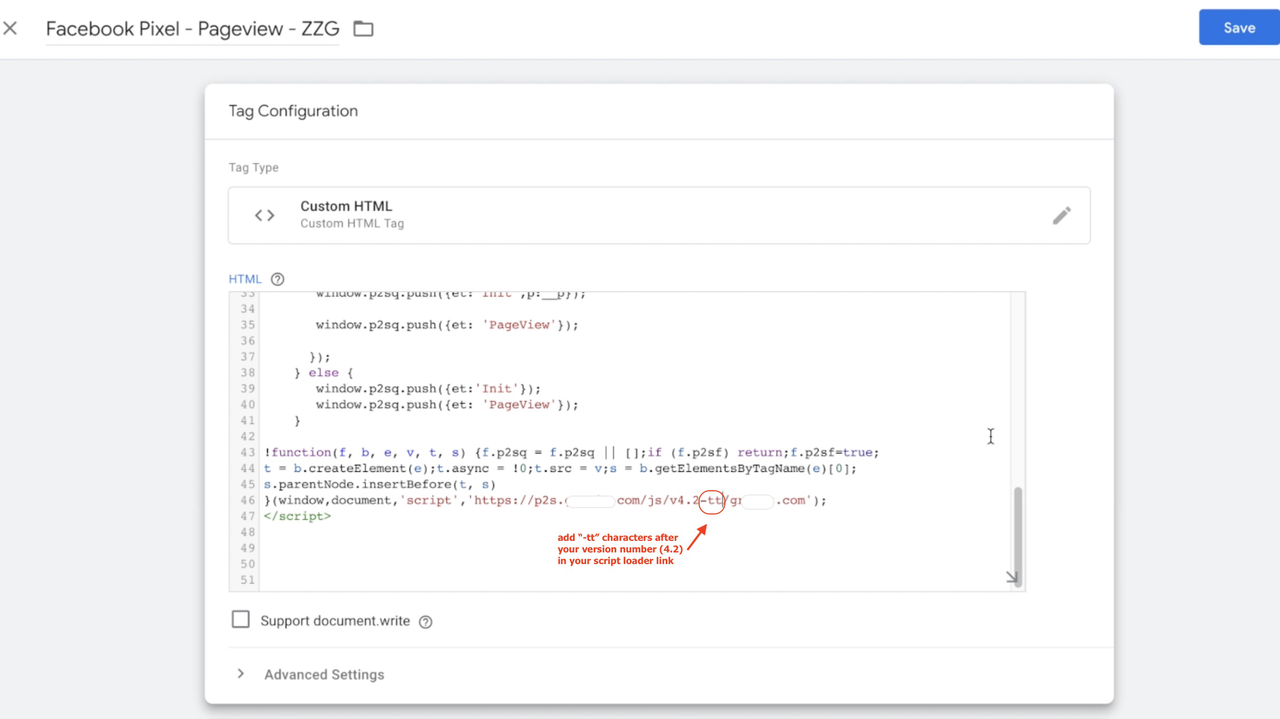
Include the "-tt" characters in the Signalsight loader code:
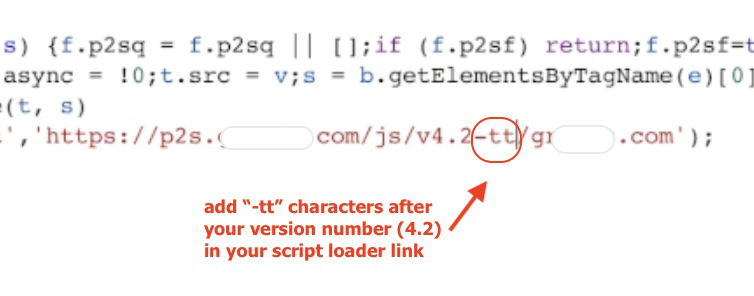
Verify that your TikTok server-side events are activated by clicking the "Preview" button, to confirm that the modifications you have made on the tag manager screen are accurate.
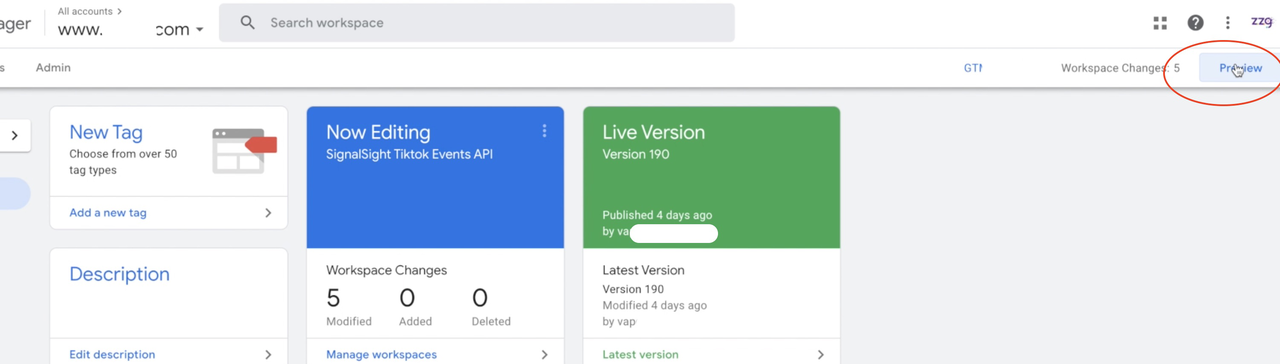
You can use the Tiktok Pixel Helper tool for testing.
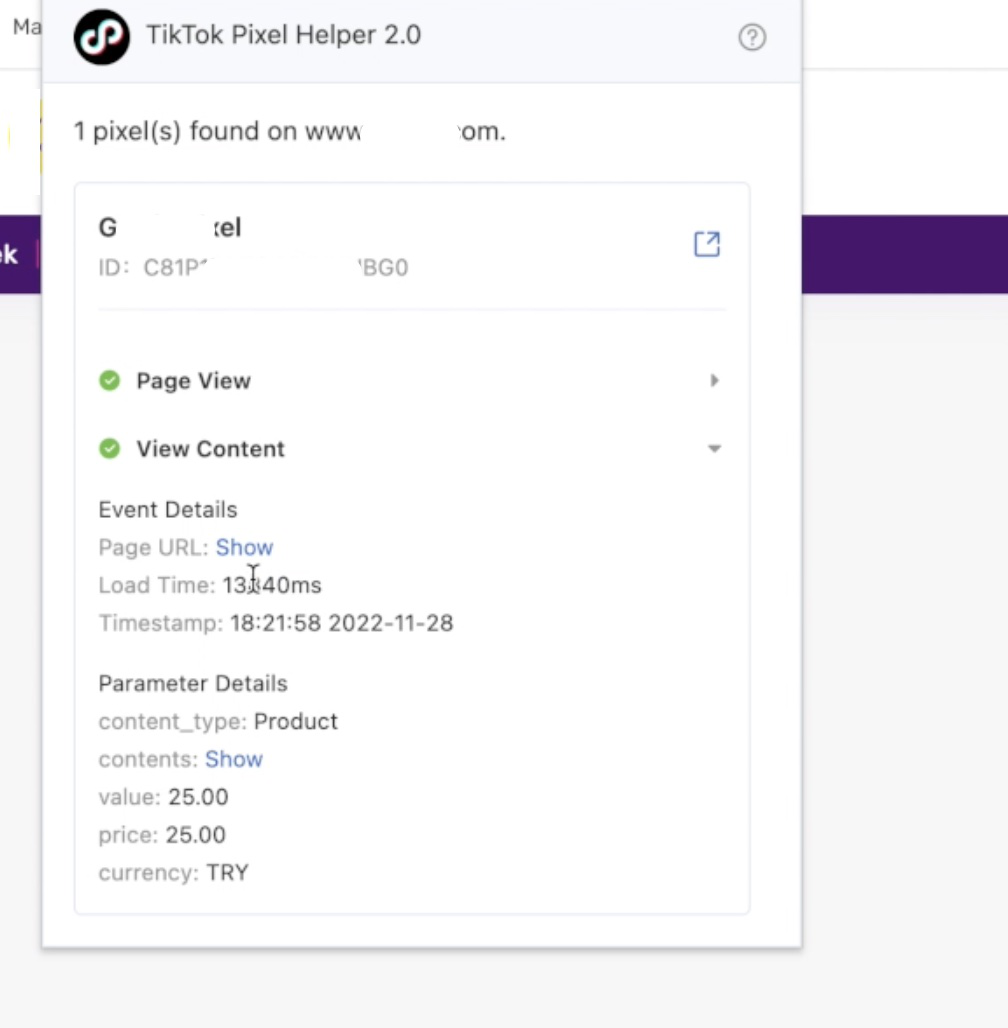
Consent management and data privacy
To stay compliant in regard to data protection, you should only activate script if users have given consent within your Consent Management framework.