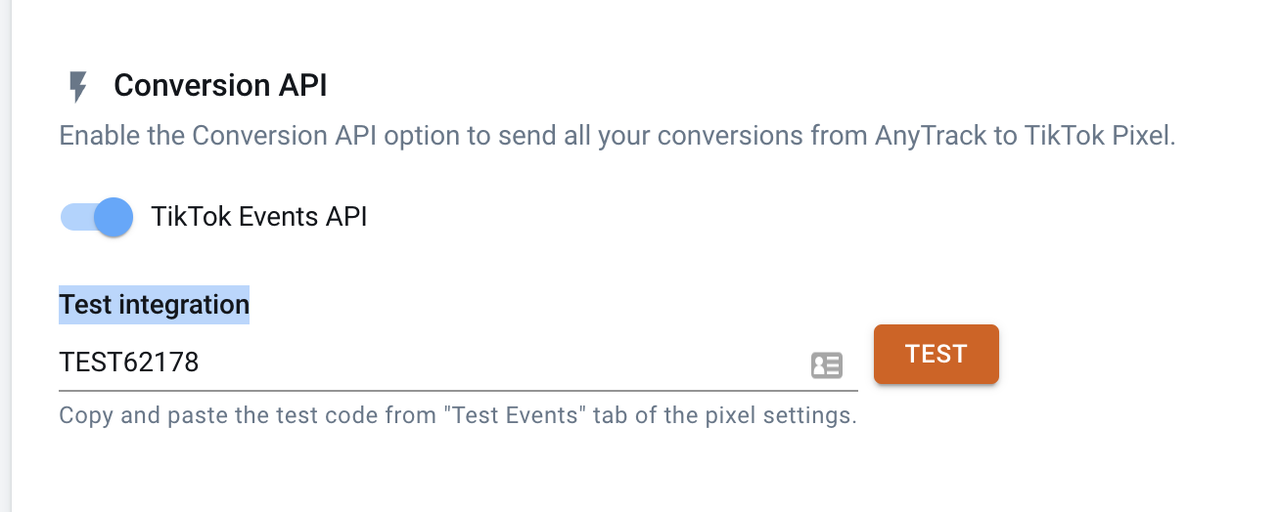Quảng cáo trên TikTok
Tài khoản TikTok
Quản lý tài khoản bằng Trung tâm doanh nghiệp
Nền tảng đối tác thương mại điện tử TikTok
Nhà phát triển
Tạo chiến dịch
Tạo nhóm quảng cáo
Tạo quảng cáo
Quản lý quảng cáo
Tạo quảng cáo trong các công cụ khác của TikTok
Phạm vi tiếp cận
Mục tiêu cân nhắc
Quảng cáo ứng dụng
Tạo khách hàng tiềm năng
Doanh số bán hàng
- Mục tiêu Doanh số sản phẩm
- Thiết lập danh mục
- Quảng cáo danh mục
- Quảng cáo trên TikTok Shop
- Quảng cáo mua sắm qua video (dành cho TikTok Shop)
- Quảng cáo mua sắm qua LIVE
- Quảng cáo mua sắm sản phẩm
- Mẫu quảng cáo liên kết TikTok Shop
- Store Promotion Ads
- Tokopedia Ads
- Lượt chuyển đổi trên web
- VBO trên web
Video trong bảng tin
Quảng cáo tương tác trong bảng tin
Vị trí không phải bảng tin
Tăng cường tương tác
Giải pháp quảng cáo theo ngành
Tối ưu hóa đấu giá quảng cáo
Tối ưu hóa mẫu quảng cáo
Đối tác sáng tạo
Chiến dịch Smart+
Đo lường ứng dụng
Lượt chuyển đổi ngoại tuyến
Đo lường trên web
Thông tin chuyên sâu và báo cáo
Đo lường Quảng cáo cửa hàng
Lựa chọn lập hóa đơn
Quản lý lập hóa đơn
Khuyến mãi, tín dụng quảng cáo và phiếu giảm giá
Khắc phục sự cố lập hóa đơn và thanh toán
Chính sách quảng cáo
Chính sách và biện pháp bảo vệ quyền riêng tư
Đo lường trên web
Kết nối dữ liệu web
Sự kiện và thông số trên web
-
- Giới thiệu về Sự kiện tiêu chuẩn và Sự kiện tùy chỉnh
- Cách áp dụng Sự kiện tiêu chuẩn mới cập nhật của TikTok
- Cách ánh xạ sự kiện CRM sang sự kiện tiêu chuẩn trong Trình quản lý sự kiện TikTok
- Giới thiệu về sự kiện tiêu chuẩn được hỗ trợ
- Giới thiệu về các thông số
- Giới thiệu về sự kiện tùy chỉnh trong Trình quản lý quảng cáo TikTok
- Giới thiệu về hủy trùng lặp sự kiện
- Giới thiệu về sự kiện được đặt trước
-
Công cụ đo lường trên web của TikTok
-
- Giới thiệu về TikTok Pixel
- Cách thức thiết lập và xác minh TikTok Pixel
- Cải thiện tính năng thu thập dữ liệu bằng TikTok Pixel
- How to Enable Auto Event Setup
- Khắc phục sự cố về Trình trợ giúp pixel
- How to troubleshoot Pixel activations not showing in TikTok Ads Manager
- Giới thiệu về việc sử dụng cookie với TikTok Pixel
- About Web Modeled Conversions
- Giới thiệu về TikTok Pixel cho Ecwid
- About Single Page Application Pageview Measurement for TikTok Pixel
- Cách khắc phục sự cố hiển thị Pixel trong Trình quản lý quảng cáo TikTok
- Giới thiệu về API sự kiện
- Cách bắt đầu với API sự kiện
- Giới thiệu về Công cụ chuyển đổi phần tải API sự kiện
- Trình tạo sự kiện TikTok
- Cách thiết lập sự kiện và tham số bằng Trình tạo sự kiện
- Tích hợp đối tác cho sự kiện web
- Cách thiết lập TikTok Pixel với Trình quản lý thẻ Google trong Trình quản lý sự kiện TikTok
- Cách thiết lập API sự kiện để gắn thẻ phía máy chủ trong Trình quản lý thẻ của Google
- Giới thiệu về Chia sẻ pixel trong Trung tâm doanh nghiệp
- Cách thiết lập gửi lại tín hiệu pixel
- How to set up a secure data connection with TikTok through SignalSight
- How to set up a TikTok conversions destination with Twilio Segment
- Cách thiết lập kết nối dữ liệu bảo mật với TikTok thông qua Tealium
- How to set up a secure data connection with TikTok through DataHash
- How to set up a TikTok conversions destination with Adobe
- How to set up a TikTok conversions destination with Tealium
- How to set up a secure data connection with TikTok through mParticle
- How to set up a secure data connection with TikTok through Hightouch
- How to set up a secure data connection with TikTok through Blotout
- How to set up a secure data connection with TikTok through Grivy
- How to set up a secure data connection with TikTok through Anytrack
- How to set up a secure data connection with TikTok through Gamesight
- How to set up a secure data connection with TikTok through Elevar
- How to set up a pixel implementation with TikTok through TicketMaster
-
Trình quản lý sự kiện TikTok
So khớp sự kiện
Khảo sát sau mua hàng của TikTok
- Đo lường /
- Đo lường trên web /
- Công cụ đo lường trên web của TikTok /
How to set up a secure data connection with TikTok through Anytrack
TikTok for Business offers many tools that let you share the actions people take on your website with TikTok. When you share these events with TikTok, you can better optimize your campaigns and measure ad performance.
This article describes how to setup a secure data connection through AnyTrack. AnyTrack supports the TikTok Pixel and Events API. The AnyTrack integration allows digital marketers to share website visitors and customer journeys from any conversion source to the TikTok API.
Web events are shared with TikTok to better inform ads optimization, targeting, and measurement systems by providing insights into your website customers' journeys.
Data sent through the Events API enables marketers to leverage advanced solutions like dynamic showcase ads, custom targeting, campaign optimization, attribution and custom audience building.
For more information on these connection tools, please review the following resources:
Prerequisites
If you don't have yet a TikTok Business account or a TikTok Pixel, follow the instructions below:
Create a TikTok For Business account.
Create a TikTok Pixel in Developer Mode to obtain a Pixel ID.
You need an Anytrack account on the Basic, Personal or Advanced Plan and an active property.
Deduplication: In order to benefit from both Browser and Server events and prevent duplicate data, you should remove your TikTok Pixel from your website or shop.
As soon as you have completed the integration, AnyTrack will automatically load your TikTok Pixel. You do not need to set up your TikTok Pixel separately as AnyTrack will load it on your behalf.
Step #1: Connect AnyTrack with TikTok Conversion API
Follow the instructions below to connected AnyTrack with TikTok Conversion API
From the AnyTrack Dashboard, click on Tracking Pixels, then click on the TikTok card.
Click on Browse to load the TikTok authentication window
Click on Authorize the AnyTrack App.
You will then be redirected to the AnyTrack Dashboard.
Enable the Conversion API.
Scroll down to the Event Mapping and update it if needed.
Save your settings
You can follow this process in the video below.
Deduplication: In order to benefit from both Browser and Server events and prevent duplicate data you should remove your TikTok Pixel from your website or shop.As soon as you have completed the integration, AnyTrack will automatically load your TikTok Pixel.
Step #2 TikTok Conversion Event Mapping:
Any Conversions tracked by AnyTrack are mapped to Tiktok Standard Conversion Events.
AnyTrack Conversions | TikTok Pixel Events |
|---|---|
OutboundClick | ClickButton |
FormSubmit | SubmitForm |
ViewContent | ViewContent |
AddToCart | AddToCart |
InitiateCheckout | InitiateCheckout |
Lead | Contact |
CompleteRegistration | CompleteRegistration |
Purchase | PlaceAnOrder |
AddPaymentInfo | AddPaymentInfo |
Step #3: Update your TikTok Pixel Settings
Allow first-party cookies
Enable Automatic Advanced Matching
Step #4: Verify your setup
You can send test events to the TikTok API and see the results in real time on your TikTok Test Event tab.
In TikTok, navigate to the Test Event tab and copy the Test Event ID (keep the tab open)
In AnyTrack: Navigate to the TikTok Pixel Settings, and paste the Test Event ID in the test field.
Click on the TEST button