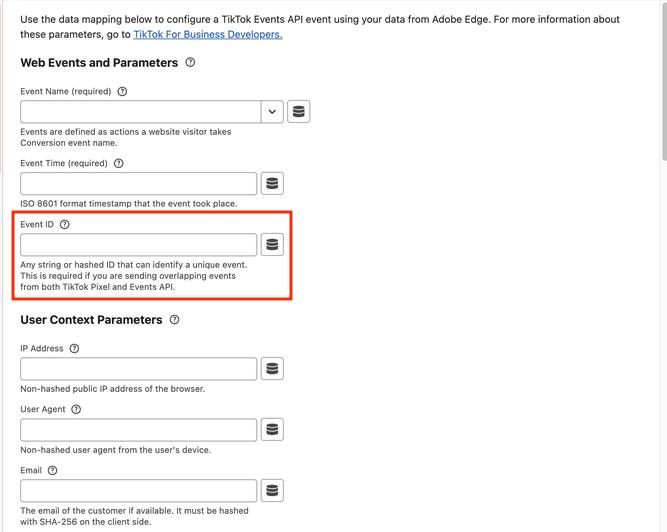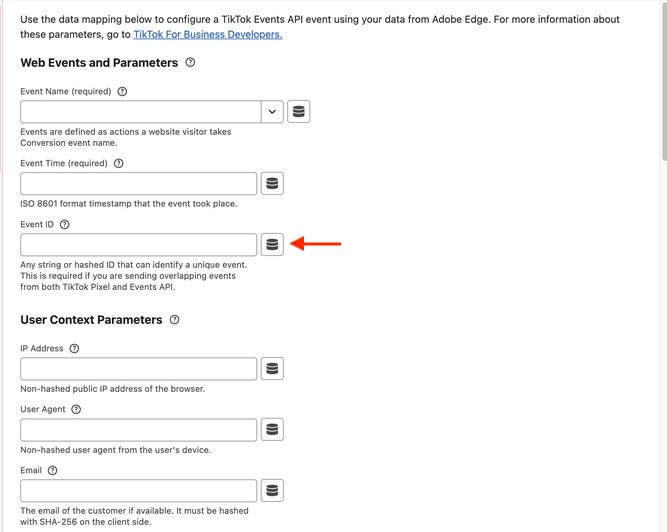Quảng cáo trên TikTok
Tài khoản TikTok
Quản lý tài khoản bằng Trung tâm doanh nghiệp
Nền tảng đối tác thương mại điện tử TikTok
- Giới thiệu về tính năng Tích hợp nền tảng đối tác thương mại điện tử TikTok
- Adobe Commerce
- Amazon
- BASE
- BigCommerce
- Cafe24
- Ecwid
- FutureShop
- Haravan
- Kyte
- Loja Integrada
- Mercado Shops
- Nuvemshop
- OpenCart
- PrestaShop
- Salesforce Commerce Cloud
- Shopify
- Shoplazza
- Shopline
- Tiendanube
- TRAY
- VTEX
- Wix
- WooCommerce
Nhà phát triển
Tạo chiến dịch
Tạo nhóm quảng cáo
Tạo quảng cáo
Quản lý quảng cáo
Tạo quảng cáo trong các công cụ khác của TikTok
Phạm vi tiếp cận
Mục tiêu cân nhắc
Quảng cáo ứng dụng
Tạo khách hàng tiềm năng
Doanh số bán hàng
- Mục tiêu Doanh số sản phẩm
- Thiết lập danh mục
- Quảng cáo danh mục
- Quảng cáo trên TikTok Shop
- Quảng cáo mua sắm qua video (dành cho TikTok Shop)
- Quảng cáo mua sắm qua LIVE
- Quảng cáo mua sắm sản phẩm
- Mẫu quảng cáo liên kết TikTok Shop
- Store Promotion Ads
- Tokopedia Ads
- Lượt chuyển đổi trên web
- VBO trên web
Video trong bảng tin
Quảng cáo tương tác trong bảng tin
Vị trí không phải bảng tin
Tăng cường tương tác
Giải pháp quảng cáo theo ngành
Tối ưu hóa đấu giá quảng cáo
Tối ưu hóa mẫu quảng cáo
Đối tác sáng tạo
Chiến dịch Smart+
Đo lường ứng dụng
Lượt chuyển đổi ngoại tuyến
Đo lường trên web
Thông tin chuyên sâu và báo cáo
Đo lường Quảng cáo cửa hàng
Lựa chọn lập hóa đơn
Quản lý lập hóa đơn
Khuyến mãi, tín dụng quảng cáo và phiếu giảm giá
Khắc phục sự cố lập hóa đơn và thanh toán
Chính sách quảng cáo
Chính sách và biện pháp bảo vệ quyền riêng tư
Đo lường trên web
Kết nối dữ liệu web
Sự kiện và thông số trên web
-
- Giới thiệu về sự kiện tiêu chuẩn trong Trình quản lý quảng cáo TikTok
- Cách áp dụng Sự kiện tiêu chuẩn mới cập nhật của TikTok
- Cách ánh xạ sự kiện CRM sang sự kiện tiêu chuẩn trong Trình quản lý sự kiện TikTok
- Giới thiệu về sự kiện tiêu chuẩn được hỗ trợ trong Trình quản lý quảng cáo TikTok
- Giới thiệu về các thông số
- Giới thiệu về sự kiện tùy chỉnh trong Trình quản lý quảng cáo TikTok
- Giới thiệu về hủy trùng lặp sự kiện
- Giới thiệu về sự kiện được đặt trước
-
Công cụ đo lường trên web của TikTok
-
- Giới thiệu về TikTok Pixel
- Cách thức thiết lập và xác minh TikTok Pixel
- Cải thiện tính năng thu thập dữ liệu bằng TikTok Pixel
- How to Enable Auto Event Setup
- Khắc phục sự cố về Trình trợ giúp pixel
- How to troubleshoot Pixel activations not showing in TikTok Ads Manager
- Giới thiệu về việc sử dụng cookie với TikTok Pixel
- About Web Modeled Conversions
- Giới thiệu về TikTok Pixel cho Ecwid
- About Single Page Application Pageview Measurement for TikTok Pixel
- Cách khắc phục sự cố hiển thị Pixel trong Trình quản lý quảng cáo TikTok
- Giới thiệu về API sự kiện
- Cách bắt đầu với API sự kiện
- Giới thiệu về Công cụ chuyển đổi phần tải API sự kiện
- Trình tạo sự kiện TikTok
- Cách thiết lập sự kiện và tham số bằng Trình tạo sự kiện
- Tích hợp đối tác cho sự kiện web
- Cách thiết lập TikTok Pixel với Trình quản lý thẻ Google trong Trình quản lý sự kiện TikTok
- Cách thiết lập API sự kiện để gắn thẻ phía máy chủ trong Trình quản lý thẻ của Google
- Giới thiệu về Chia sẻ pixel trong Trung tâm doanh nghiệp
- Giới thiệu về quyền Chuyển đổi tùy chỉnh để chia sẻ Pixel trong Trung tâm doanh nghiệp
- Cách bật quyền Chuyển đổi tùy chỉnh để chia sẻ Pixel với thành viên trong Trung tâm doanh nghiệp
- Cách bật quyền Chuyển đổi tùy chỉnh để chia sẻ Pixel với đối tác trong Trung tâm doanh nghiệp
- Cách thiết lập gửi lại tín hiệu pixel
- How to set up a secure data connection with TikTok through SignalSight
- How to set up a TikTok conversions destination with Twilio Segment
- Cách thiết lập kết nối dữ liệu bảo mật với TikTok thông qua Tealium
- How to set up a secure data connection with TikTok through DataHash
- How to set up a TikTok conversions destination with Adobe
- How to set up a TikTok conversions destination with Tealium
- How to set up a secure data connection with TikTok through mParticle
- How to set up a secure data connection with TikTok through Hightouch
- How to set up a secure data connection with TikTok through Blotout
- How to set up a secure data connection with TikTok through Grivy
- How to set up a secure data connection with TikTok through Anytrack
- How to set up a secure data connection with TikTok through Gamesight
- How to set up a secure data connection with TikTok through Elevar
- How to set up a pixel implementation with TikTok through TicketMaster
- Giới thiệu về Mô hình kết hợp truyền thông trong Trình quản lý quảng cáo TikTok
- Cách truy xuất dữ liệu Mô hình kết hợp truyền thông (MMM) trong Trình quản lý quảng cáo TikTok
-
Trình quản lý sự kiện TikTok
-
- Giới thiệu về Trình quản lý sự kiện TikTok
- How to Create a Data Connection in TikTok Events Manager
- Add or Edit Events
- Giới thiệu về công cụ chẩn đoán và giám sát trong Trình quản lý sự kiện TikTok
- Cách quản lý Chẩn đoán web trong Trình quản lý sự kiện TikTok
- Cách thêm hoặc chỉnh sửa sự kiện (Trình tạo sự kiện và Mã tùy chỉnh)
-
So khớp sự kiện
Khảo sát sau mua hàng của TikTok
- Đo lường /
- Đo lường trên web /
- Công cụ đo lường trên web của TikTok /
How to set up a TikTok conversions destination with Adobe
This article describes how to setup a secure data connection through Adobe. Adobe supports TikTok Events API.
TikTok Web Events API extension overview
TikTok’s Events API is a secure server-to-server interface that allows advertisers to share the actions customers take on their websites directly with TikTok. Using the TikTok Web Events API extension, you can leverage the event forwarding rules to relay data to TikTok from the Adobe Experience Platform Edge Network.
For more information on these connection tools, please review About TikTok Events API.
Prerequisites
The Tiktok Web Events API extension is configured to use the TikTok Events API. To generate a TikTok Pixel Code and Access Token:
Create a TikTok For Business account (Learn more about TikTok for Business accounts here)
Create a TikTok Pixel using the Partner setup
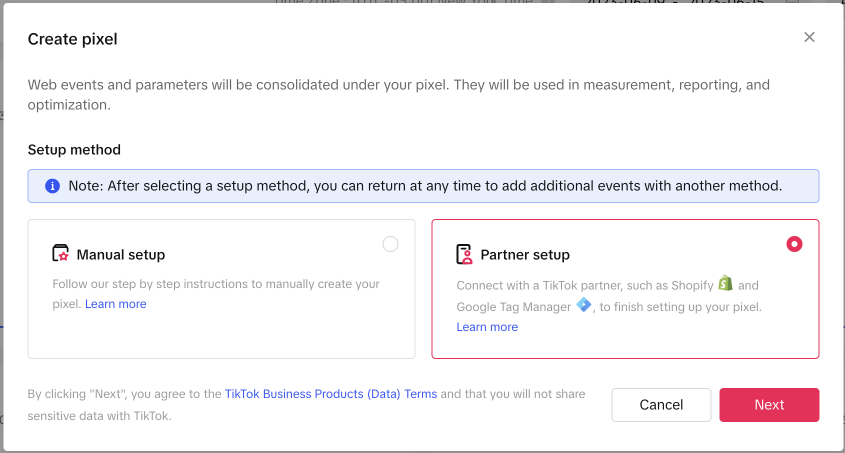
3. Generate the Access Token from the settings page from the created Pixel
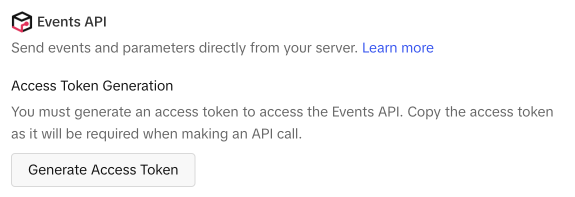
For the additional documentation for obtaining the Pixel code and the access token, please see TikTok API for Business
Install TikTok Web Events API extension
Navigate to the Data Collection UI or Experience Platform UI and select Event Forwarding from the left navigation to install the TikTok Web Events API extension. From here, select a property to add the extension to, or create a new property.
Select Extensions in the left navigation, then select the Catalog tab. Search for the TikTok Web Events API card, then select Install.
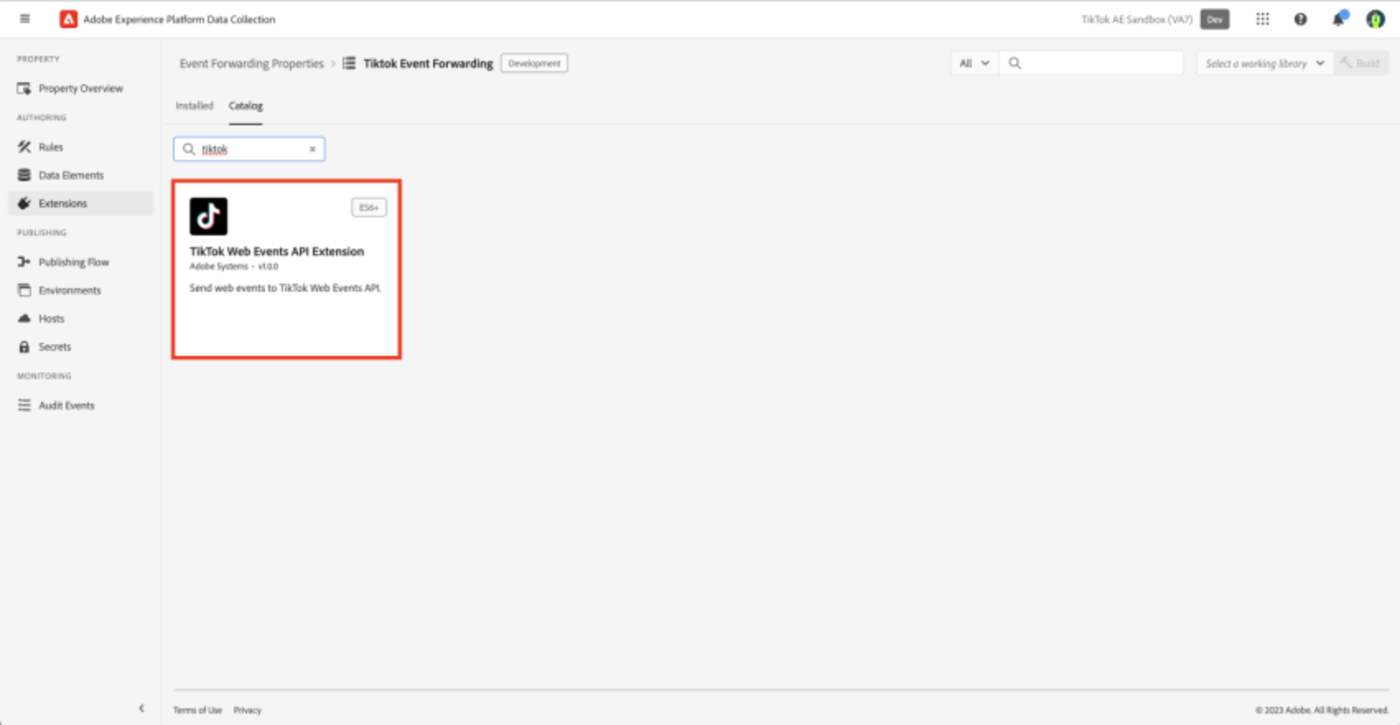
In the configuration view, you must provide the Pixel Code and the Access Token from TikTok Ads Manager. Please refer here for the additional documentation for obtaining the Pixel Code and the Access Token.
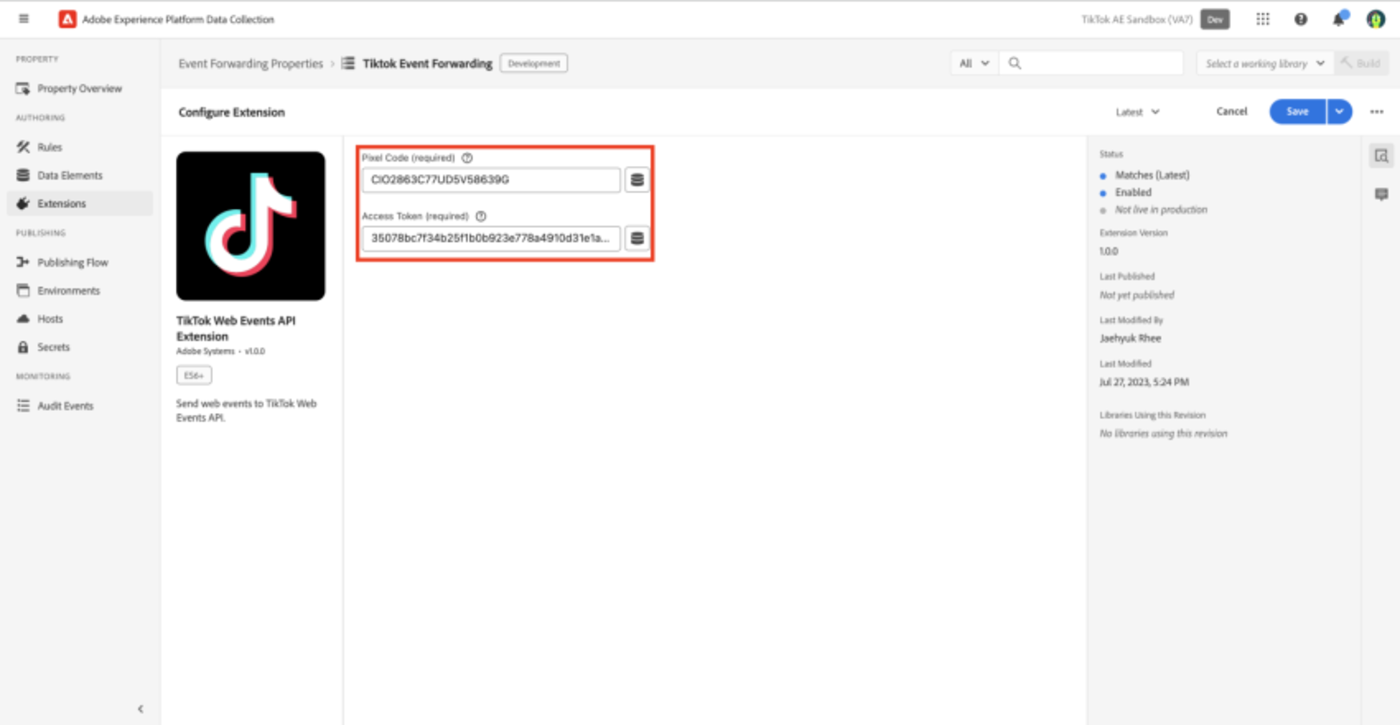
Configure Event Forwarding rule
Create a new event forwarding rule and configure its conditions. When selecting the actions, select TikTok Web Events API Extension, then. Select Send TikTok Web Events API Event for the action type.
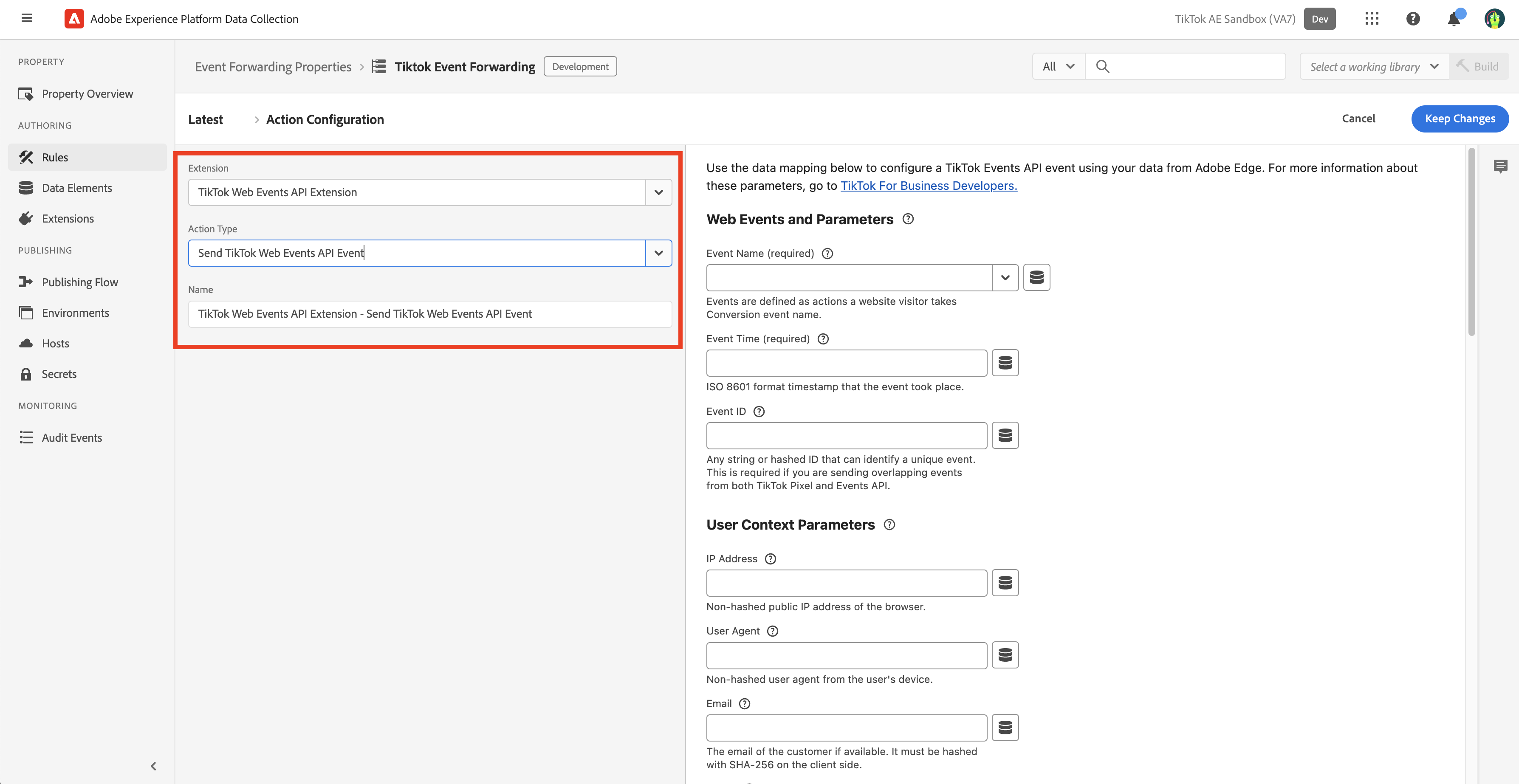
Please refer to the TikTok Marketing API documentation for more information regarding supported events and parameters.
TikTok Supported Events & Recommended Properties
Event | Event Type in Events Manager | Description | Recommended fields in properties object |
|---|---|---|---|
ViewContent | View Content | When a page is viewed | content_type, quantity, description, content_id, currency, value |
ClickButton | Click Button | When a button is clicked | |
Search | Search | When a search is made | |
AddToWishlist | Add to Wishlist | When an item is added to the wishlist | |
AddToCart | Add to Cart | When an item is added to the shopping cart | content_type, quantity, description, content_id, currency, value |
InitiateCheckout | Initiate Checkout | When the checkout process is started | |
AddPaymentInfo | Add Payment Info | When payment information is added in the checkout flow | |
CompletePayment | Complete Payment | When a payment is completed | content_type, quantity, description, content_id, currency, value |
PlaceAnOrder | Place an Order | When an order is placed | content_type, quantity, description, content_id, currency, value |
Contact | Contact | When contact or consultation occurs | |
Download | Download | When a button to open an external browser download page is clicked | |
SubmitForm | Submit Form | When a form is submitted | |
CompleteRegistration | Complete Registration | When a registration is completed | |
Subscribe | Subscribe | When a subscription is made |
Configure Event Deduplication (Optional)
Deduplication is required for advertisers who are sending both client-side and server-side events to TikTok. With the Adobe TikTok Web Events API extension, advertisers who have been utilizing TikTok Pixel separately will need to configure deduplication for web events when enabling the extension to send server-side events to TikTok via Adobe.
Example: if the CompletePayment event is sent from TikTok Pixel and Adobe TikTok Web Events API extension, deduplication will be required unless the two channels are sending non-overlapping events.
Example: if the ViewContent event is sent from TikTok Pixel and CompletePayment event from Adobe extension, deduplication will not be required.
Please note: event deduplication will rely on these values from both TikTok Pixel and Adobe TikTok Web Events API extension:
Pixel Code
Event name
Event ID
You must ensure both (TikTok Pixel & Adobe TikTok Web Events API extension) use the same values for all three parameters.
Duplicated events arriving within 5 minutes of each other will be merged - the latter event will be merged into the first event if the data field was not in the first event. Duplicated events within 48 hours, the latter event will be dropped.
For more information regarding event deduplication, please refer to Event Deduplication.
TikTok Pixel Configuration
In order to enable deduplication, the TikTok Pixel events need to include the event_id parameter in all overlapping events that are sent to TikTok. In order to do so, please include the event_id parameter in the TikTok Pixel payload.
The event_id is a unique string chosen by the advertiser. Advertisers may already have order numbers or transaction IDs that are suited well for use in deduplication. For advertisers without ready-made IDs, a random number can be used. However, this number must be consistent across the Pixel Events and Adobe TikTok Web Events API events for deduplication to work.
TikTok Pixel code sample to include event_id parameter
ttq.track('AddToCart', {
contents: [
{
content_id: '301',
content_name: 'running shoes',
content_category: 'Shoes > Sneakers > running shoes',
brand: 'your brand name',
quantity: 1,
price: 8,
}],
content_type: 'product',
value: 9.2,
currency: 'USD',
},
{event_id:'1239485'});
Please store the event_id variable used to send the TikTok Pixel event and include it in the Adobe data layer.
Adobe TikTok Web Events API Extension Configuration
The event_id value included in the TikTok Pixel event needs to be included in the Adobe extension event as well. In order to do so, the variable can be included in the Adobe data layer, which can be mapped to an XDM object used for event forwarding:
Map website variables to data elements, and
Map those data elements to an XDM object
Once the data element is created to capture the data layer, it can be mapped to the XDM object. Once completed, please map the new XDM field to the Event ID parameter from the extension configuration page.