Reach & Frequency Campaign Forecaster
Before getting started: Reach & Frequency is currently only available to qualified customers. Please contact your sales representative for more information.
Reach & Frequency (R&F) is a campaign buying type on TikTok Ads Manager that lets you control the audiences you reach, and the number of times they are exposed to your ad messaging before delivery.
To get started with Reach & Frequency Campaign Forecaster, watch our short tutorial.
What is Campaign Forecaster
Campaign Forecaster is a simple solution that helps you confidently plan your Reach & Frequency campaigns if you're unsure of how to best approach it. Simply enable Campaign Forecaster during the Campaign or Ad Group creation phase in TikTok Ads Manager.
Campaign Forecaster supports the creation of your R&F campaigns by offering the following features:
Draft and compare different versions of Reach & Frequency campaigns in a single place.
Quickly export and share campaign drafts to foster collaboration.
Choose and reserve the plans that meet your needs.
Compare metrics like budget, CPM, estimated reach, frequency per person, and spend per day.
How to leverage Campaign Forecaster in R&F campaign creation
Campaign Forecaster works in 4 phases:
Build a draft of your ideal R&F campaign using Campaign Forecaster.
Create up to 10 different versions of your ideal R&F campaign.
With a single click, you'll create a new version that will contain unique combinations composed of targeting settings, date ranges, and reservation methods.
Compare campaign versions against each other to gauge efficacy.
Access charts, graphs, and granular details all within the tool.
Once you've completed your analysis, you can:
Purchase a campaign
Edit, copy, or delete a campaign version
Export campaign versions
Rename your campaign draft
Refresh inventory-related data to ensure it's up-to-date
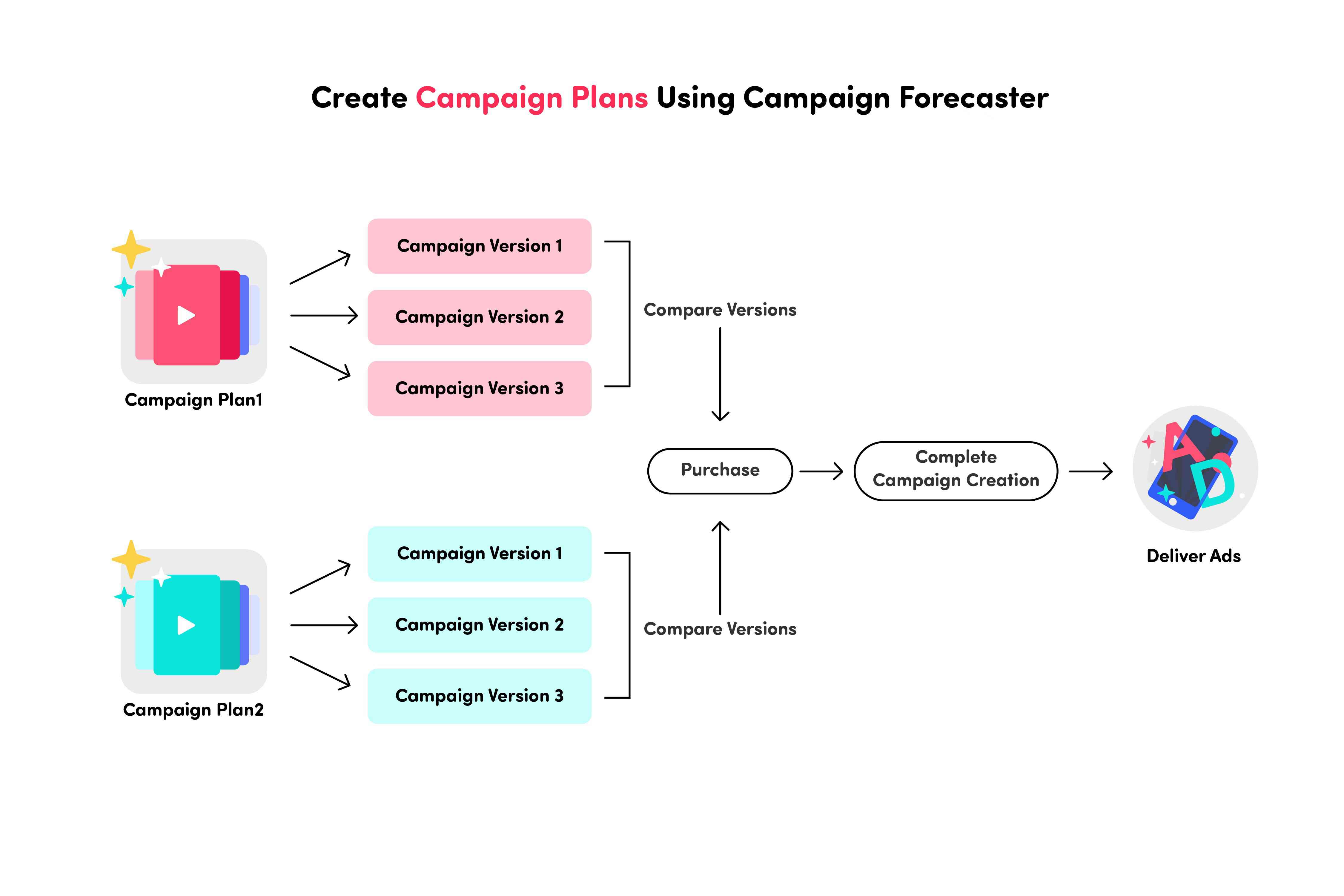
Reach & Frequency Campaign Forecaster best practices
How to access the Campaign Forecaster
There are two ways to enter the Campaign Forecaster tool:
When creating a new campaign:
Select Reach & Frequency as the Buying Type.
Click Try Our Campaign Forecaster on the suggestion callout.
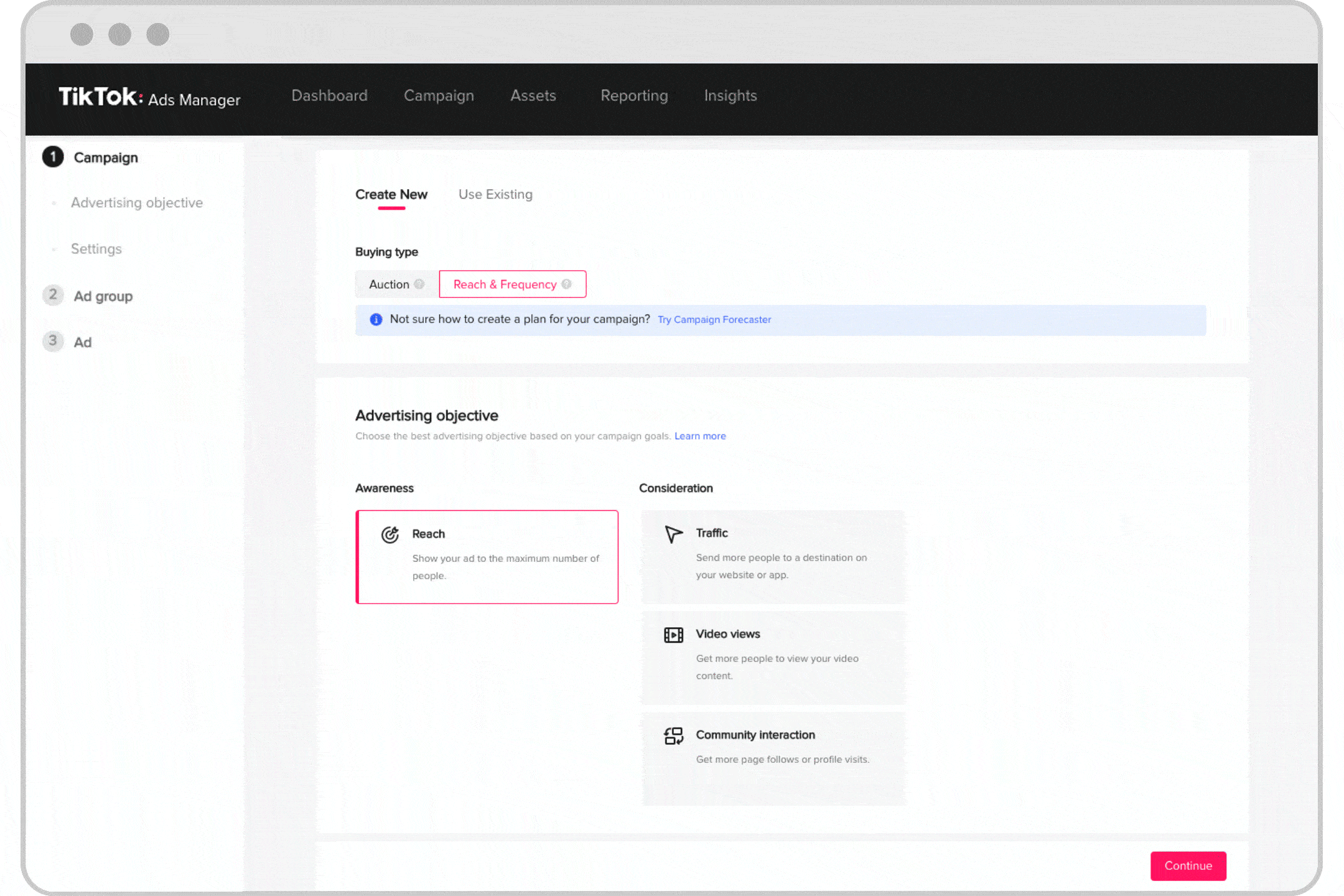
When creating an Ad Group for a Reach & Frequency campaign:
Click Try Our Campaign Forecaster on the suggestion callout in the top right corner.
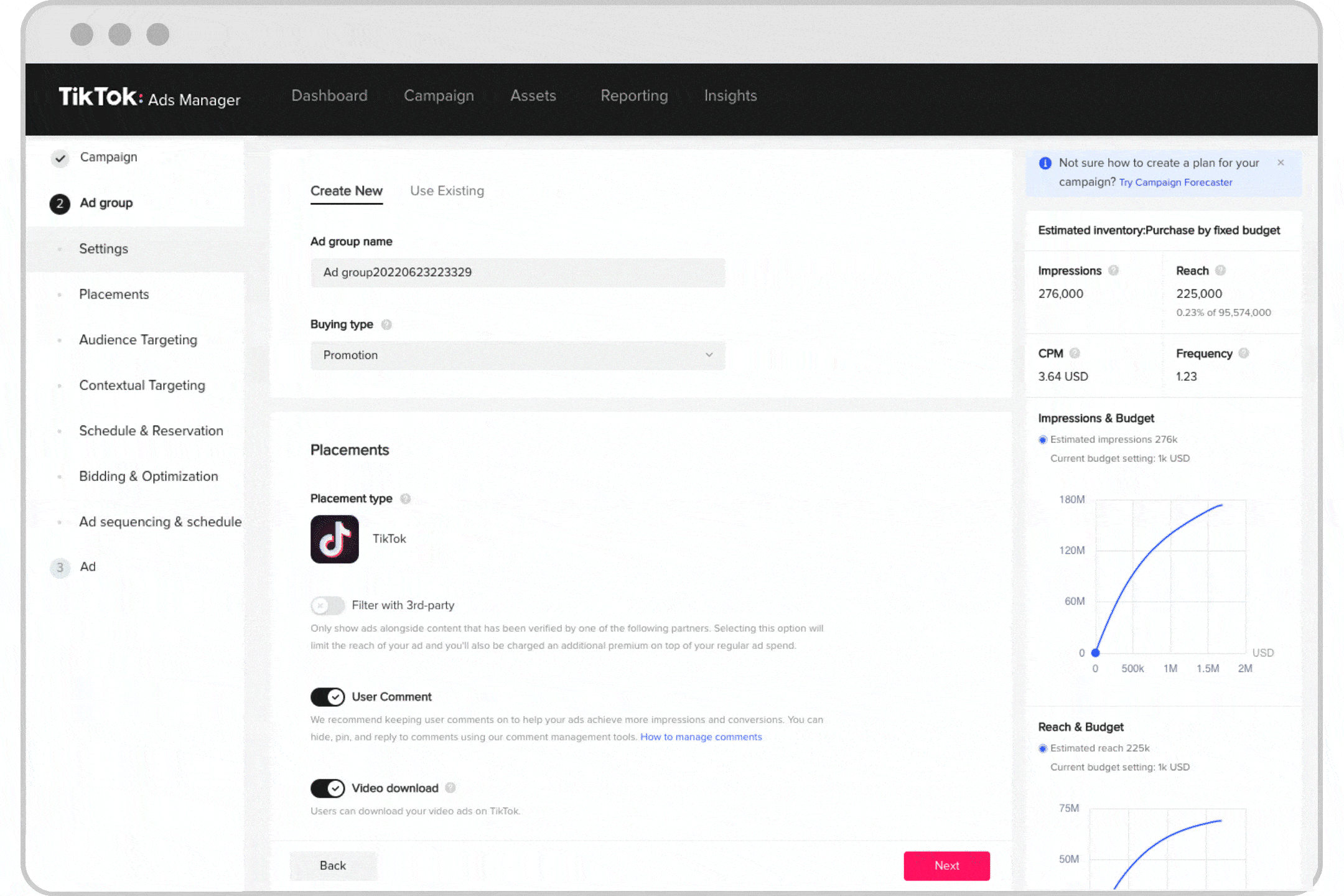
How to create a Campaign Draft and Version
Campaign Forecaster lets you create a campaign draft that can hold up to 10 different R&F campaign versions.
To create a Campaign Draft
Click Create Draft.
Build a Reach & Frequency campaign by completing the required ad group settings:
Enter a Version Name
Allow or prevent User Comment and Video Download
Choose a Contextual Targeting type: Standard Feed or Top Feed
Input a Schedule
Select a Reservation Method
Choose a Frequency Cap
Click Submit.
Once you submit your first draft, you'll be redirected to the Versions page.
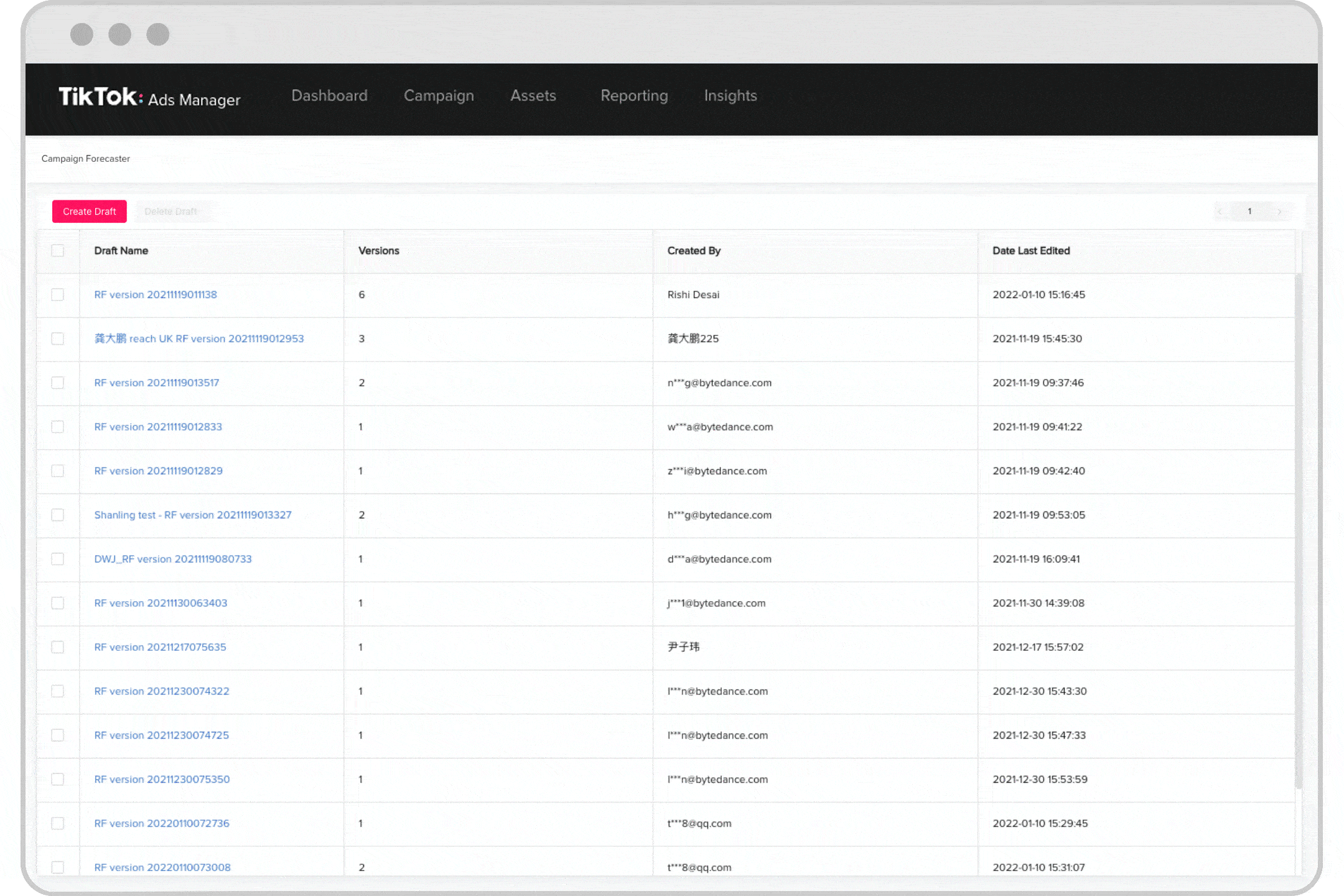
You can create up to 10 different versions of your campaign to be used for comparison on the Versions page.
To create a new version of your campaign
Navigate to the Versions Page either by creating a new Campaign Draft or clicking the Draft Name of an existing campaign.
Click Create Version to create a new campaign version.
Set up a Reach & Frequency Ad Group.
Click Submit.
For each Campaign Draft, you can create up to 10 different versions.
How to compare and manage Campaign Versions
You can compare key metrics of the different campaign versions on the Versions page.
To compare versions
Navigate to the Versions page by
Creating a new Campaign Draft
Clicking the Draft Name of an existing campaign
Compare basic metrics like Budget, Reach, Schedule and CPM from the table.
Compare deeper metrics like Estimated Reach, Frequency per Person, and Spend per Day:
Click the check box next to the Version name.
Select different versions from the Compare Different Versions drop-down menu.
Compare the differences found on the charts located on the right side of the page.
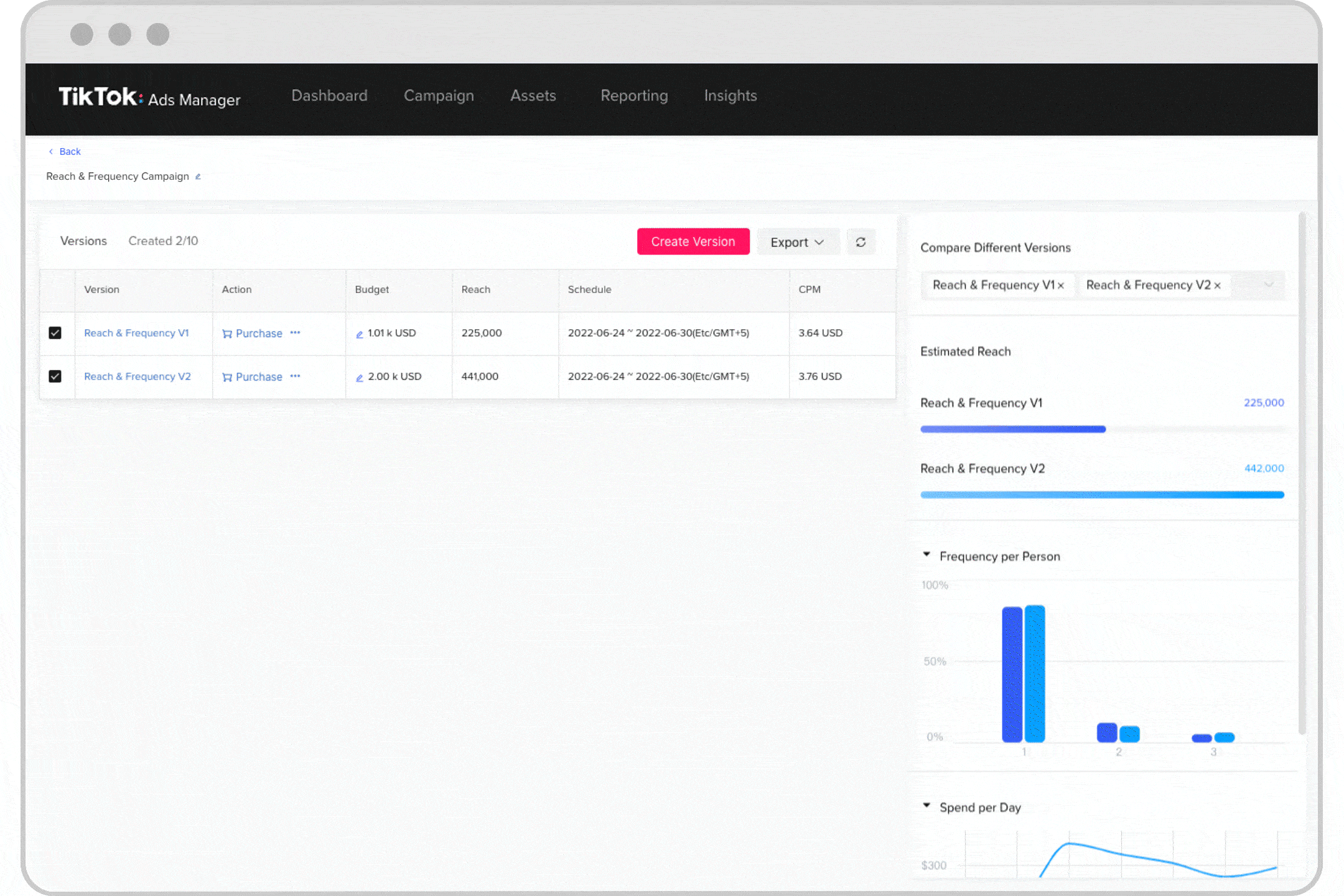
To manage your created campaigns
Click Purchase under the Action column to purchase a campaign.
You will be redirected to the campaign creation page, where your selected settings will be pre-applied to the campaign and ad group. You can leave them as is, or edit them before placing the order.
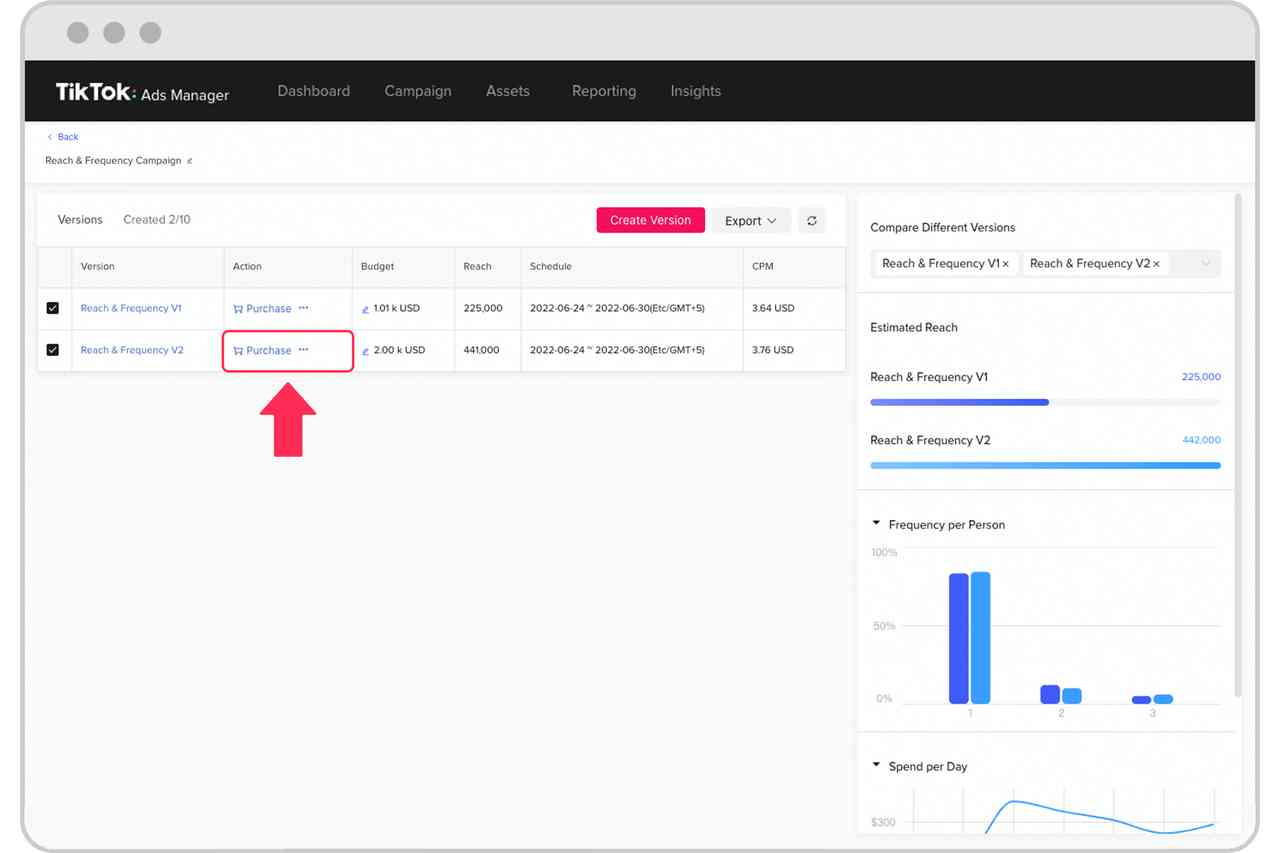
2. Click the three dots icon under the Action column to edit, copy, or delete a campaign version.
3. Click Export to export an Excel file of your campaigns and choose Export All or Export Selected.
4. Click the pencil icon next to the existing draft name to rename your Campaign Draft.
5. Click the refresh icon to refresh inventory-related data.
This ensures that the inventory information is up-to-date. We recommend refreshing the data before comparing campaigns or exporting any campaigns.
6. Click the Version name and adjust the group settings to edit a campaign version. Then click Submit.
To learn more, refer to Reach & Frequency Creation Guide.
