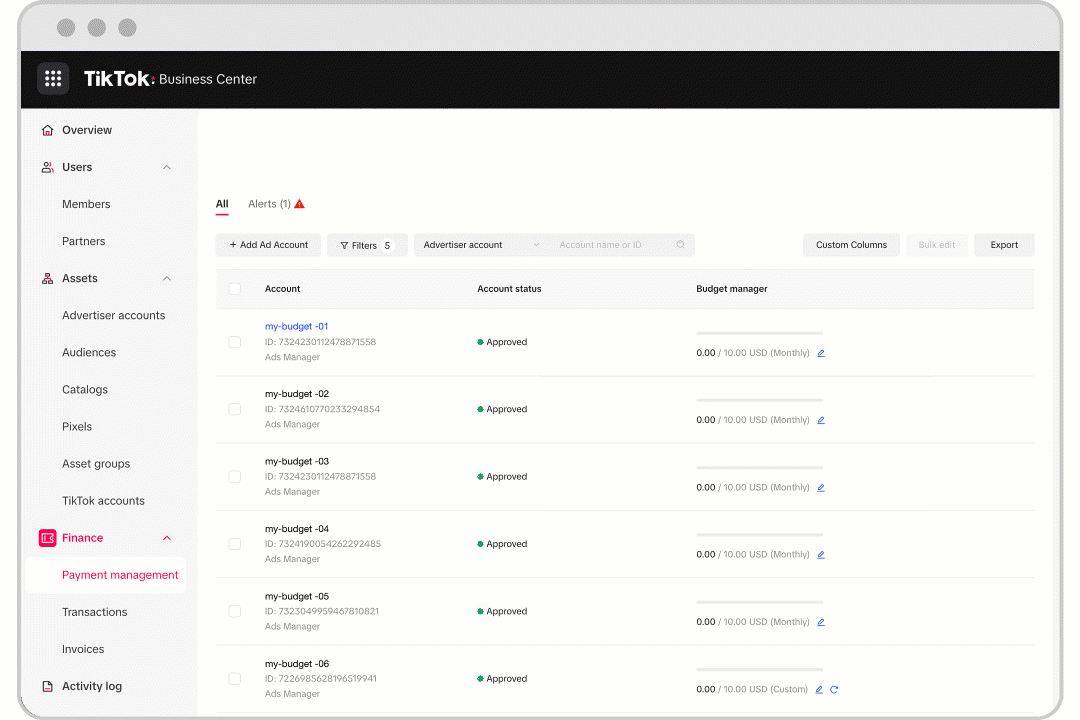How to use Budget Manager to set ad account spending caps
You can set a spending cap for your ad accounts using Budget Manager. When the amount spent on an ad account reaches the pre-set budget (either monthly budget, daily budget, or a one-time budget), the ads on that ad account will pause and stop consuming money.
Note: The budget amount doesn't include the ad credit amount. For instance, if the budget is set to $100 USD and the ad account has $200 USD in ad credits, you have the following two options:
If you set the budget to $100 USD, the campaign will be paused when costs reach $100 USD.
TikTok recommends that you set the budget to $300 USD if you intend to use the $100 USD balance and the $200 USD in ad credits.
The table below explains each of the available spending cap options with Budget Manager and examples of when to use each.
Budget Manager option | Use case |
One-time | If you have a specific budget control, this setting allows you to have the flexibility to adjust the previous budget or reset it at any given period. |
Monthly / Daily | If you do not wish to exceed a recurring budget on a monthly or daily basis, you may consider opting for this setting to reduce the need to refresh the budget manually. |
Unlimited | If you do not have a specific budget restricted to the ad account level and allow all ad accounts to use the credit line and cash balance freely, you may leave it as unlimited. |
Before you begin
Note: Only members with Admin, or Finance Manager with or without admin roles can perform the functions in this article.
How to set ad account spending caps with Budget Manager
Go to Business Center, click Finance, and select Payment management.
Find the ad account you wish to change from Unlimited to a Budget Manager cap and click the Pencil icon.
Click which option you would like to use: Unlimited or Customized. When you choose Unlimited, there is no spending cap for your ad accounts. When you choose Customized, you can set a spending cap for your ad accounts either by month, daily, or for a custom amount.
Enter the budget you'd like to use.
Click Confirm.
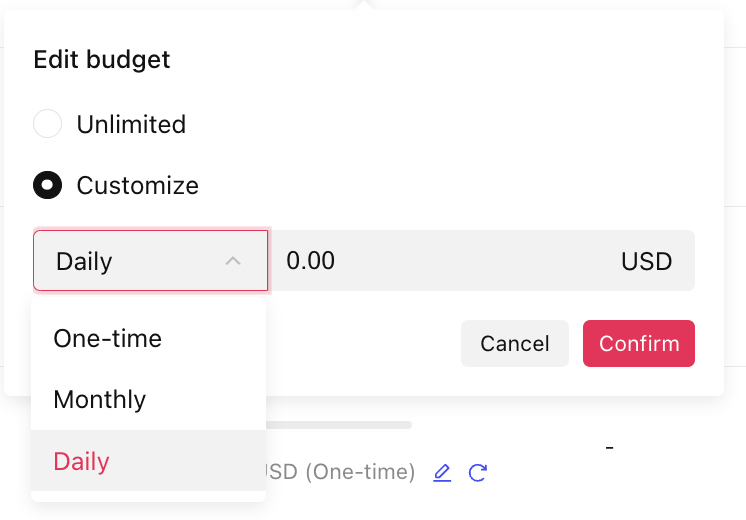
How to change Budget Manager rules in bulk
Go to Business Center, click Finance, and select Payment management.
Select ad accounts using the checkboxes on the left hand side of this page.
Click Bulk Edit.

Choose which Budget Manager rule you want to use.
Enter the amount you want to update the rule to.
Click Confirm and the rule will be applied to the selected ad accounts.
How to enable a Budget Manager rule when creating a new Ad Account
Create a new auction ad account.
Choose which Budget Manager rule you want to use.

Enter the amount you want to update the rule to.
Click Submit and the ad account will be created with your Budget Manager rule applied.
How to add and decrease the Budget Manager balance
From the Business Center:
Log in to Business Center.
Click Finance.
Click Payment management.
Click Edit under the budget manager column in the ad account information.
Select Edit type and limit or Edit limit only (add or deduct).
For Edit type and limit, select daily, monthly, or one-time from the drop-down menu and then enter the amount.
For Edit limit only (add or deduct), choose add or deduct and then enter an amount.
Click Confirm.
From TikTok Ads Manager:
Log in to TikTok Ads Manager.
Go to the Tools tab.
Select Payments under Settings.
Click Payment.
Click Edit in the Budget widget.
Select Edit type and limit or Edit limit only (add or deduct).
For Edit type and limit, select daily, monthly, or one-time from the drop-down menu and then enter the amount.
For Edit limit only (add or deduct), choose add or deduct and then enter an amount.
Click Confirm.
How to view the budget change history
Use these steps to find the budget change history of an ad account.
From the Business Center:
Log in to Business Center.
Click Finance.
Click Payment management.
Click Changes under the budget manager column in the ad account information.
View the changing history.
Additionally, you can also download the changes by clicking Export.
From TikTok Ads Manager:
Log in to TikTok Ads Manager.
Go to the Tools tab.
Select Finance under Settings.
Select Payment.
Click Change in the Budget widget.
View the changing history.