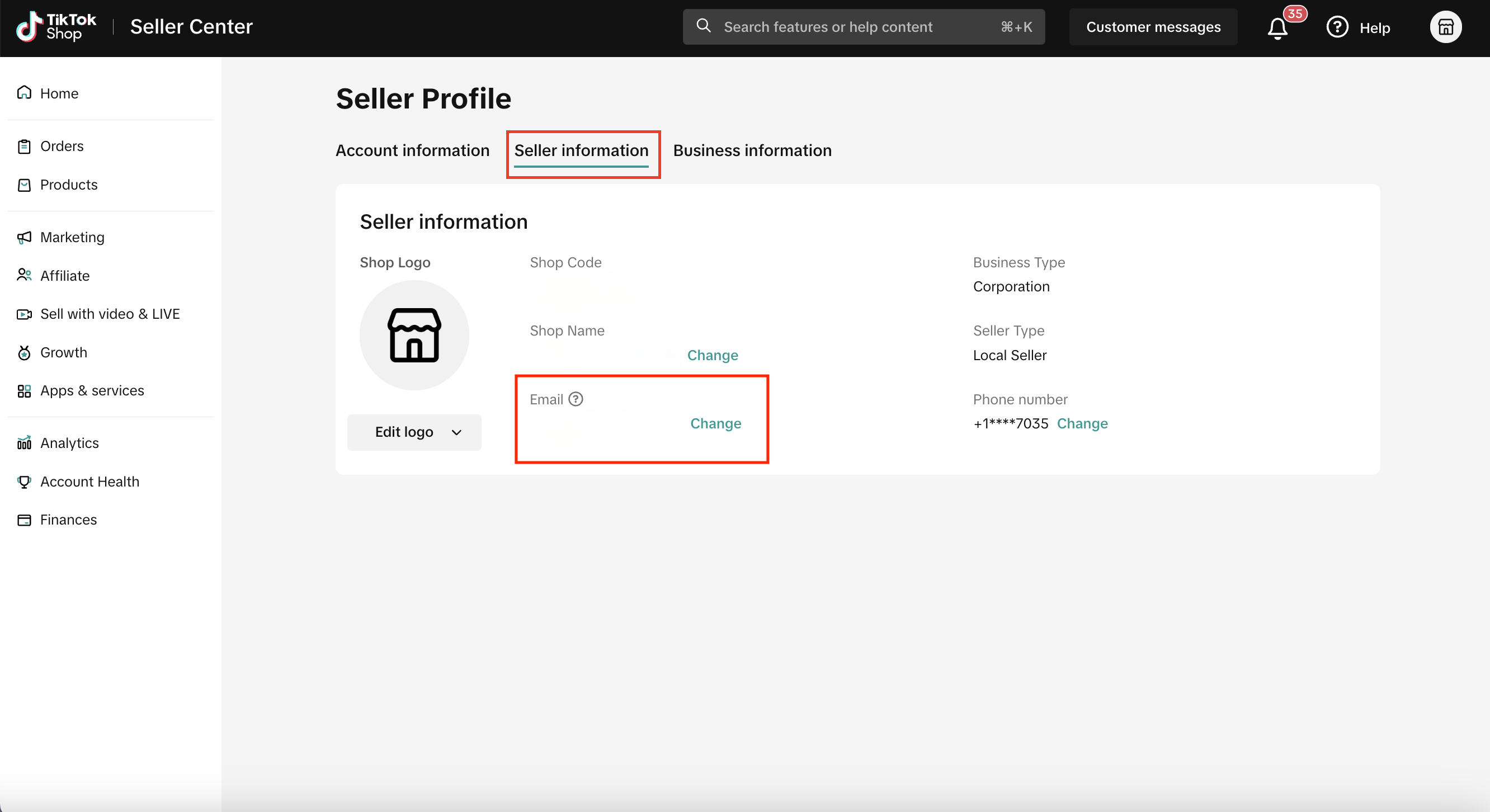Advertising on TikTok
TikTok accounts
Managing your Business Center
TikTok E-Commerce Partner Platforms
Developers
Create a campaign
Create an ad group
Creating ads in other TikTok tools
Consideration objectives
App promotion
Lead Generation
In-feed video
In-feed interactive
Non-feed placement
Interactive enhancements
Industry ad solutions
Ad auction optimization
Creative optimization
Creative partnerships
Smart+ Campaigns
App Measurement
Offline conversions
Web measurement
Insights and reporting
Shop Ads Measurement
Billing options
Billing management
Promotions, Ad Credits and Coupons
Troubleshooting billing and payment
Advertising Policies
Privacy practices and policies
Payment
Payment methods
-
- How to find supported payment methods
- How to add or update a payment method
- Latin America (LATAM) supported payment methods
- Asia Pacific (APAC) Supported Payment Methods
- Europe, Middle East, and Africa [EMEA] supported payment methods
- Oceania supported payment methods
- North America supported payment methods
- About GMV Pay
- How to use GMV to Pay for Ads
- How to set up auto top-up for GMV Pay
- Troubleshoot GMV Pay
-
Making payments
-
- About the Payment Management page in TikTok Business Center
- How to view the total account balance on the payment management page
- How to add to your account balance in TikTok Ads Manager
- How to track your ad spend in Ads Manager
- How to pay outstanding balance in TikTok Ads Manager
- How to pay outstanding balance in Business Center
- How to track your billing threshold and bill date in TikTok Business Center
- How to manually adjust the balance for ad accounts managed by Business Center
- About Automatic Balance Allocation in TikTok Business Center
- How to use Budget Manager to set ad account spending caps
- How to set up automatic balance recharge
-
Refunds
Payment Portfolio
- Payment and billing /
- Payment /
- Payment methods /
Troubleshoot GMV Pay
If you or someone on your account can't choose GMV Pay as their payment method, you might need to update permissions. You'll need Finance Specialist permissions in Seller Center and Finance Manager permissions in Business Center in order to use GMV Pay as a payment method.
Grant Finance Specialist permission in Seller Center
To grant someone Finance Specialist permission in Seller Center:
Go to Seller Center. Log in as the owner or admin of the shop.
Find the user you want to grant Finance Specialist permission to. The user does not need to be an admin of the Seller Center.
Click the Role dropdown and choose Finance Specialist.
Click Submit.
Go to Ads Manager. Log in as the user you granted Finance Specialist permission to.
Grant Finance Manager permission in Business Center
To grant Finance Manager permission in Business Center:
Go to the Business Center. Log in as an admin of the Business Center.
Find Users in the left-hand menu and click Members.
Click the member of your Business Center you want to grant Finance Manager permission to.
Choose Finance Manager and click Confirm. The member does not need to be an admin of the Business Center.
Troubleshoot insufficient settling amount
If you see the message Settling amount is insufficient, you'll need to make sure your available funds exceed the amount you want to add to your account. GMV Pay will only draw from funds in the Settling stage, which means the funds are available for use. Your TikTok Shop orders will go through the following stages:
To-settle: The funds from your Shop are still being processed and aren't available for GMV Pay.
Settling: The funds from your Shop are available to add to your ad account with GMV Pay.
Settled: The funds from your Shop are available for withdrawal, but not available for GMV Pay. You can withdraw these funds and use other supported payment methods to add these funds to your ad account balance.
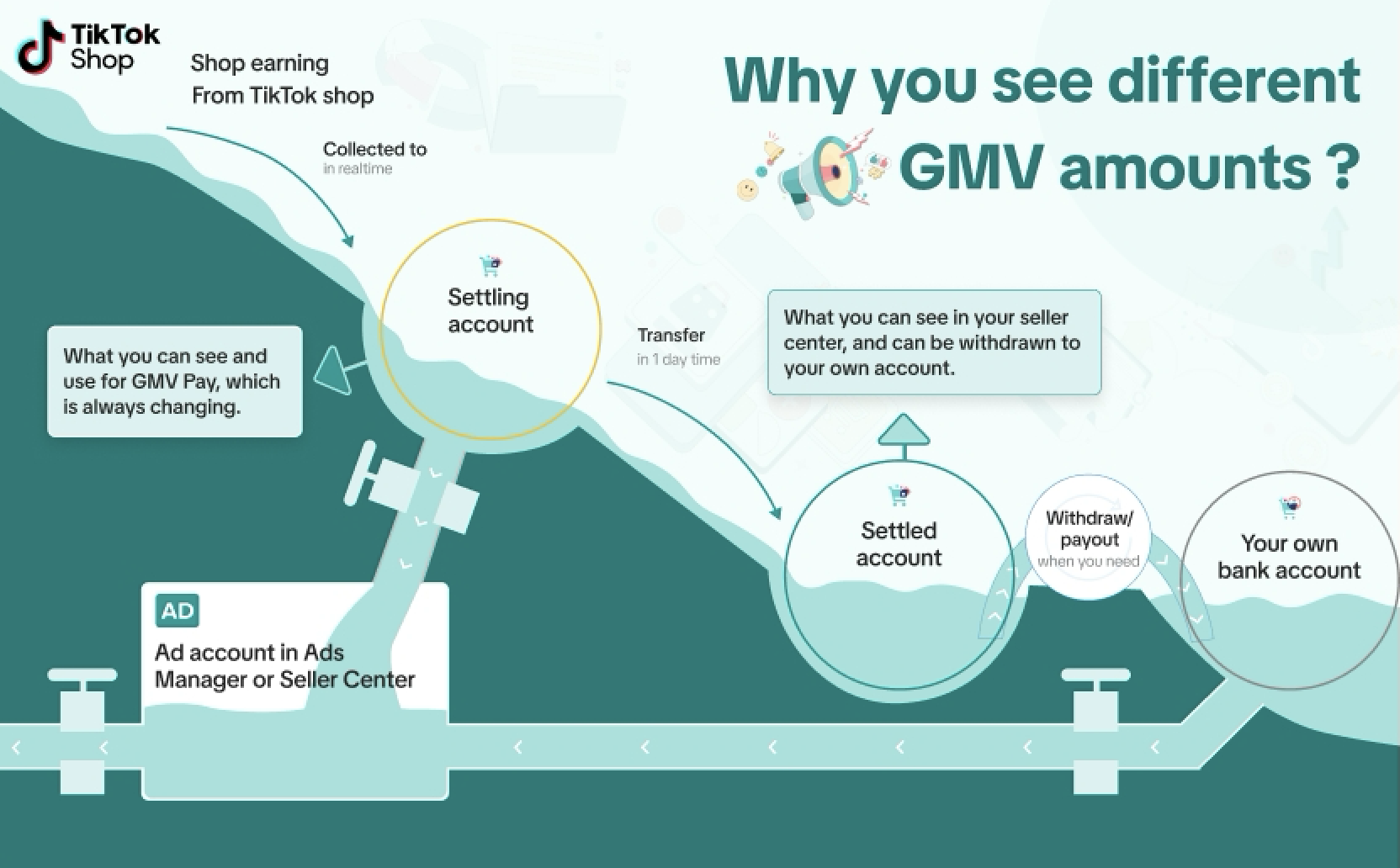
Tip: Keep in mind that that the GMV funds available in your ad account will be different than your Seller Center account. Your ad account, which uses GMV Pay, will draw from the Settling account stage. Your Seller Center account will display the amount in the Settled account stage.
If you don't have enough funds in the Settling stage, reduce your manual top-up amount, set automatic top-up, use automatic payment or choose another payment method.
Troubleshoot mismatched account info between ad account and Seller Center account
If you see the message Your ad account information doesn't match your Seller Center account information. update your advertiser account email address such that it is the same as your Seller Center contact info (visit My Account-Seller Profile-Seller information), you'll need to check that the email in your Seller Center account matches your email in TikTok Ads Manager.
Log in to Seller Center.
Click the icon in the top right corner, then select My Account.
Select My Profile.
Select the Seller information tab to view the email associated with your Seller Center account.