Advertising on TikTok
TikTok accounts
Managing your Business Center
TikTok E-Commerce Partner Platforms
Developers
Create a campaign
Create an ad group
Creating ads in other TikTok tools
Consideration objectives
App promotion
Lead Generation
In-feed video
In-feed interactive
Non-feed placement
Interactive enhancements
Industry ad solutions
Ad auction optimization
Creative optimization
Creative partnerships
Smart+ Campaigns
App Measurement
Offline conversions
Web measurement
Insights and reporting
Shop Ads Measurement
Billing options
Billing management
Promotions, Ad Credits and Coupons
Troubleshooting billing and payment
Advertising Policies
Privacy practices and policies
Industry ad solutions
Showtimes
E-commerce
Automotive ads
-
- About Automotive Ads
- How to set up an Automotive Ads campaign
- Best practices for Automotive Ads
- How to set up signals for Automotive Ads
- Available parameters for Automotive Ads
- How to create your Automotive Ads catalog
- Available fields for Automotive Ads model catalogs
- Available fields for Automotive Ads inventory catalogs
- Creative specifications for Automotive Ads
- About Smart+ Automotive Ads
- How to create Smart+ Automotive Ads
-
Travel ads
- Ad formats /
- Industry ad solutions /
- Automotive ads /
How to create Smart+ Automotive Ads
Automotive Ads are catalog-based ads that match your models, offers, or inventory with users based on their in-market activity and preferences. Automotive Ads help you match users with the right car or offer for them. With Smart+, you can create an Automotive Ads campaign powered by AI that helps improve your return on effort by optimizing the campaign flow.
Learn about best practices for Smart+ campaigns here.
Before you begin
Create an Automotive Ads catalog and add images and products. You can also create model catalogs during the campaign creation flow within TikTok Ads Manager.
How to create Smart+ Automotive Ads
Log in to TikTok Ads Manager
Select Create ad.
Choose Lead generation as your advertising objective.
Toggle on Smart+ campaign and Use catalog within the objective screen.
Add any additional settings for your campaign, such as special ad categories, campaign budget optimization, or campaign budget. Note: If credit is required for your automotive promotions, choose Credit in the special ad categories section. Once done, click Continue.
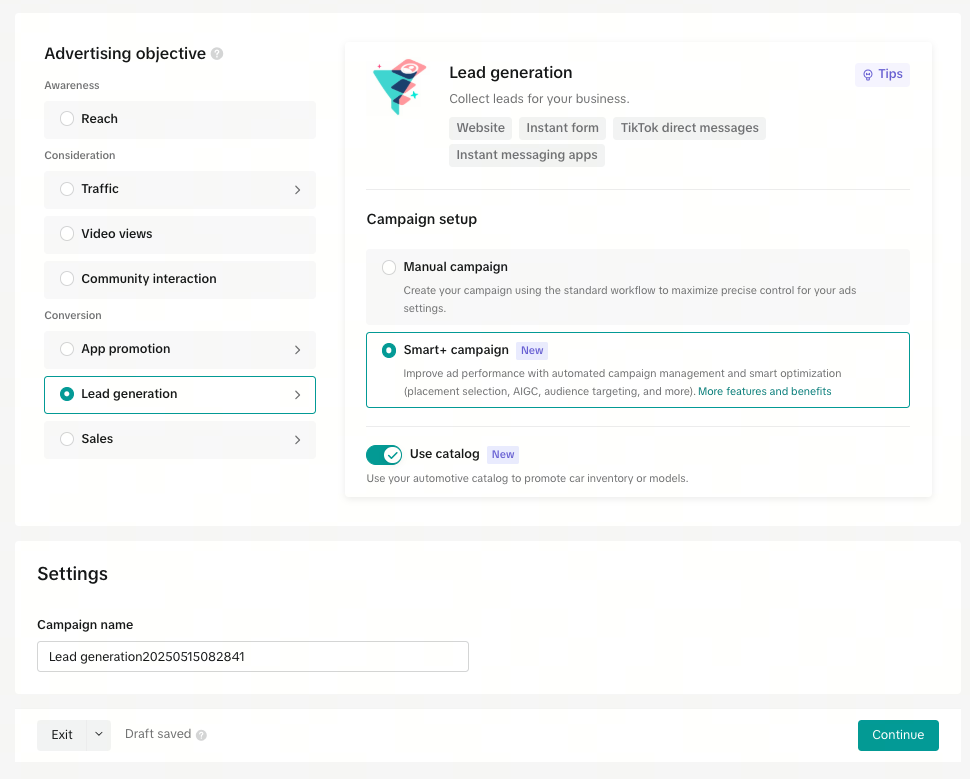
6. Choose the Catalog you want to use. Note: The inventory locations in your catalog will determine which country you can target. For example, if your inventory is all based in Canada, you will only be able to target Canada.
7. Choose which products you want to include in your Catalog Ad. You can choose:
All products: Feature all the products in your catalog.
Product set: Your ad will dynamically feature products from the product set you chose.
Specific products: Choose up to 20 products from your catalog. If you choose this option, you may select up to 20 products per creative for both video and Carousel formats and drag them to rank them in manual order. Note: Dynamic ranking is recommended for best performance.
8. Choose your optimization destination. You can choose either Website or Instant Form.
If you choose Website, you can also select your pixel and optimization events or Click optimization.
If you choose Instant Form, you can configure your Instant Form later in the campaign flow. You can also toggle on Deep funnel optimization to improve lead quality through CRM postback.
9. Choose your targeting recommendations. We recommend keeping your targeting as broad as possible.
10. Choose your budget and bid. A minimum budget for 10 conversions per day is recommended.
11. Choose the destination for your ad, which is either a URL or Instant Form depending on the optimization destination you chose earlier in the flow.
If you chose Website, clicks into product cards or carousel images will default to the product links in your catalog. You will also add a general Destination URL here to be used for a "final slide." We recommend using a more general landing page for this part.
If you chose Instant Form, clicks into product cards or carousel images will lead to an Instant Form. You will build that form under the Destination section.
12. Add UTMs by clicking Build URL parameters. These UTMs will be auto-applied to all of your catalog product links. This is highly recommended to prevent potential loss of results attribution in third-party tracking platforms.

13. In the Ads generation section, choose the videos and/or images you want to use for your ads. We recommended keeping the Create catalog carousel option turned on to launch carousel ads alongside your video ads.
Carousel settings:
Click Music to add music for your carousel ads. You can search for music types, upload your own music, and scroll through options.
Click End Card to add a Final Slide for your Carousel.
Add a custom CTA for your end card if desired.
Video settings:
Click + Add videos to choose videos from your library to feature in your ad.
Click + Create new videos to create, edit and upload new videos.
Edit your Product and Inventory card template to add an end card and change CTA text for your video assets.
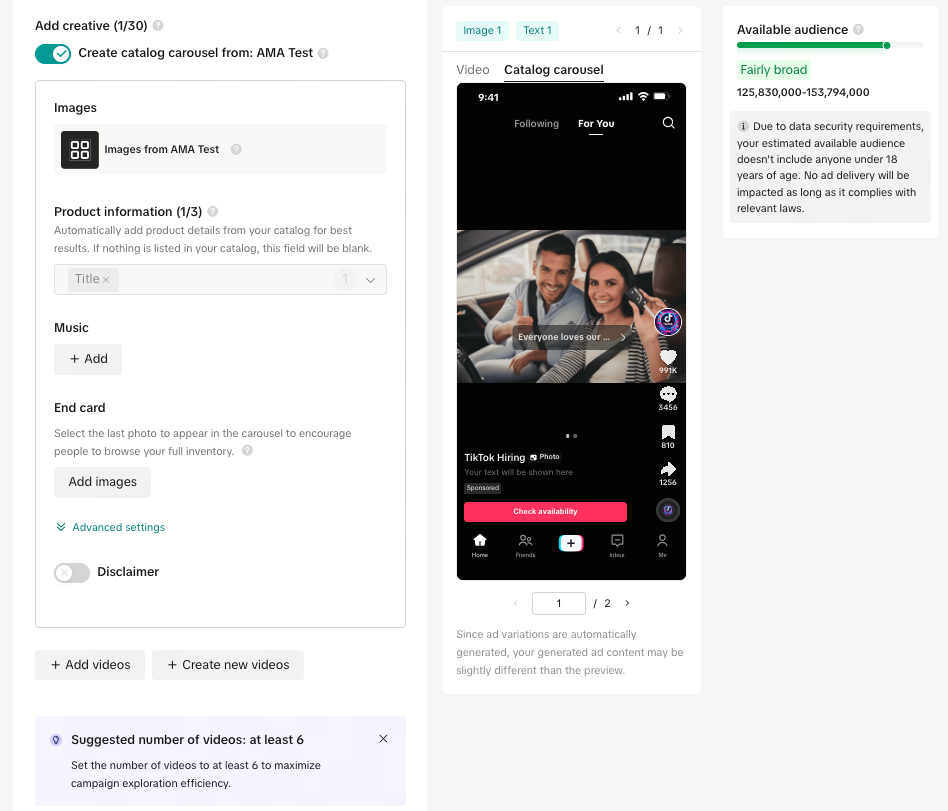
14. Add up to five caption text options. Smart+ will automatically mix and match your text options and creatives to find the best combinations. Smart+ will not modify your images or product-specific copy.
15. In the Tracking section, click Edit to add any third-party tracking settings you've set up for your website and/or App.
16. Complete the rest of your campaign settings. When you're finished, click Publish.
Your Smart+ Automotive Ads campaign and the products in your Catalog will be submitted for review. When your Smart+ Automotive Ads are approved, your campaign will begin to optimize according to the goals you chose. You can edit your ads at any time in the Campaign tab in TikTok Ads Manager.
Video demo
