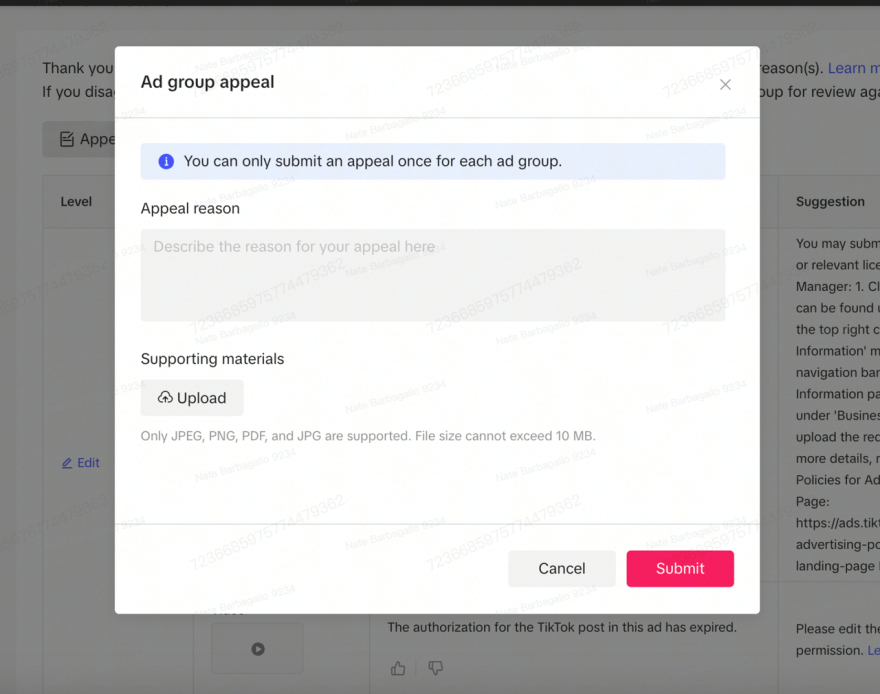Moderação de palavras-chave e processo de contestações
Moderação de palavras-chave
Quando você envia palavras-chave para a campanha de anúncios de pesquisa, cada palavra-chave passa por moderação para garantir a conformidade com os requisitos legais e os padrões das políticas do TikTok. Você poderá ver o status de cada palavra-chave no TTAM nos detalhes do grupo de anúncios. Se uma palavra for reprovada, você verá um motivo correspondente para a rejeição e uma sugestão para corrigi-la.
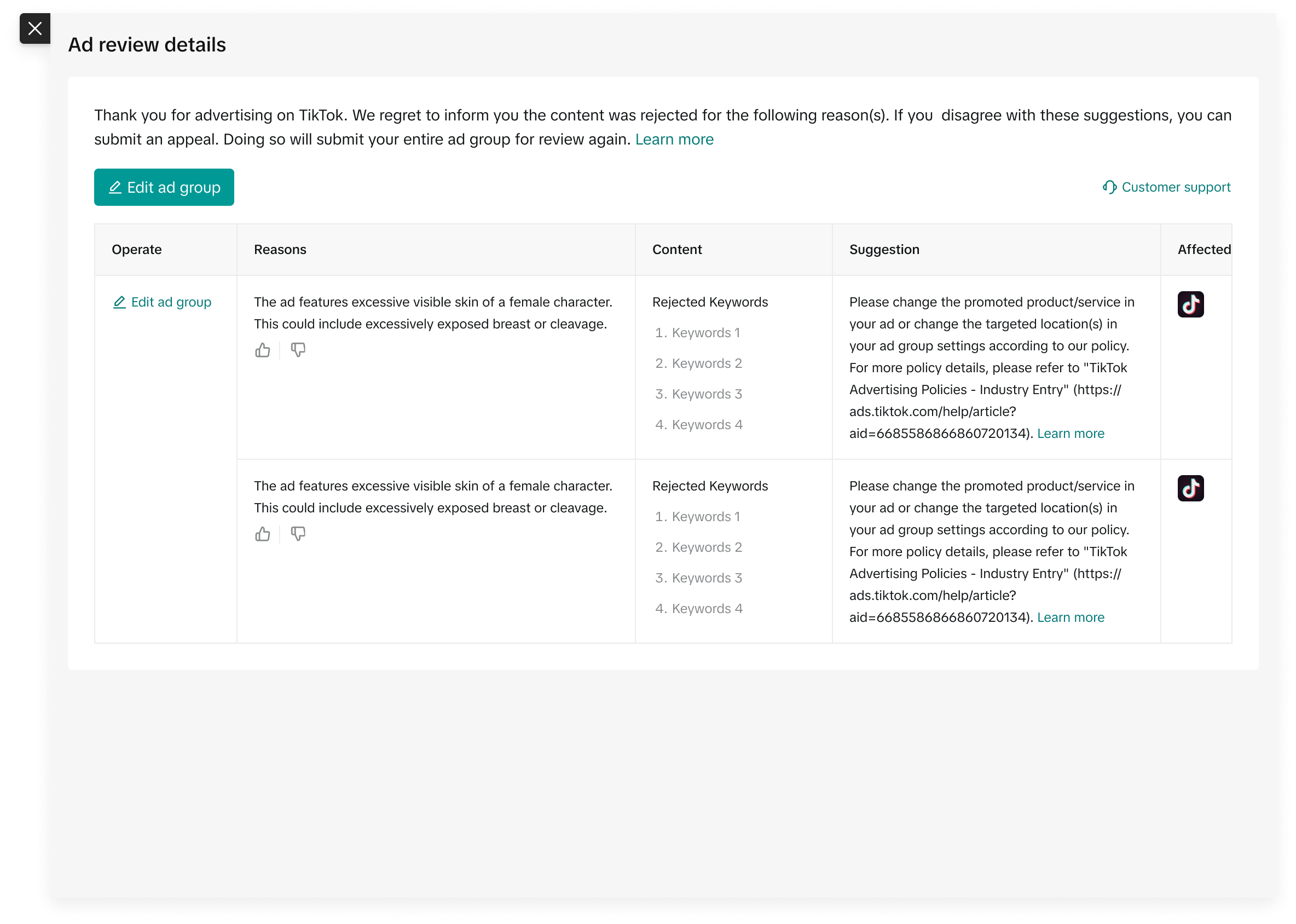
Nem todos os setores que podem anunciar no TikTok são elegíveis para a campanha de anúncios de pesquisa no momento. Para os setores que estão abertos, fornecemos mais detalhes abaixo, incluindo diretrizes que devem ser observadas ao escolher e enviar as suas palavras-chave, a fim de evitar e minimizar os cenários de reprovação de palavras-chave.
Para os setores que estão fechados, todas as palavras-chave relacionadas serão rejeitadas. Se você for um anunciante desses setores, talvez queira aproveitar primeiro as outras ofertas de anúncios do TikTok e conferir o status da campanha de anúncios de pesquisa mais tarde. Observe que pode haver algumas diferenças dependendo do país em que você está anunciando.
Se o seu setor não estiver listado aqui, você poderá se enquadrar em um destes cenários:
Seu setor é um setor permitido sem restrições significativas (exemplos: móveis, eletrônicos, moda). Consulte os princípios gerais abaixo e use o bom senso na escolha das palavras-chave.
Seu setor é um setor altamente restrito/proibido (exemplo: relacionado ao tabaco). É provável que você não seja elegível para usar a campanha de anúncios de pesquisa.
Consulte as nossas políticas de entrada no mercado aqui.
farmacêutico | Status |
|---|---|
Bebidas alcoólicas (incluindo zero álcool, acessórios, estabelecimentos, prevenção/cuidados de ressaca) | Fechado |
Produtos para bebês e crianças | Parcialmente aberto |
Cosméticos/cuidados com a pele/beleza | Aberto |
Apps de relacionamento | Aberto |
Entretenimento/mídia | Aberto |
Serviços financeiros | Parcialmente aberto |
Produtos e serviços de condicionamento físico/bem-estar | Aberto |
Jogos de azar (incluindo loterias, jogos de cassino, apostas esportivas, esportes de fantasia etc.) | Fechado |
Jogos | Aberto |
Produtos farmacêuticos e de saúde (incluindo medicamentos de venda livre e sob prescrição médica, vitaminas e suplementos, dispositivos médicos, tratamentos e procedimentos médicos/cosméticos) | Parcialmente aberto (somente EUA) |
Saúde reprodutiva e sexual | Parcialmente aberto |
Varejo e comércio eletrônico | Aberto |
Roupas íntimas, modeladoras e de banho | Parcialmente aberto |
Princípios gerais
Não faça a segmentação de audiências com base em dificuldades percebidas ou lutas pessoais.
Não faça alegações publicitárias irresponsáveis.
Todas as campanhas devem estar em conformidade com as restrições legais relativas a anúncios personalizados.
Aplicamos a Política antidiscriminação para evitar a segmentação de usuários com base em categorias sensíveis, como raça, orientação sexual, informações sobre saúde, crenças religiosas, situação financeira, opiniões políticas e muito mais.
Diretrizes específicas por setor
Produtos para bebês e crianças
O setor está parcialmente aberto. Não permitimos o seguinte:
Palavras-chave que fazem referência a usuários menores de idade, como crianças, jovens e adolescentes.
Permitimos o seguinte:
Palavras-chave gerais dos produtos, como brinquedos, mochila escolar, livros didáticos e desenhos animados.
Palavras-chave relacionadas a suprimentos para bebês e alimentos para bebês/leite em pó.
Cosméticos/cuidados com a pele/beleza
O setor está aberto. Permitimos o seguinte:
Palavras-chave gerais relacionadas a produtos para cuidados com a pele, cuidados com o cabelo, cuidados dentais, cuidados com o corpo, proteção solar, maquiagem e fragrâncias.
Não permitimos o seguinte:
Palavras-chave de condições médicas, por exemplo, rosácea, melasma, psoríase e eczema.
Palavras-chave relacionadas à imagem corporal negativa.
Apps de relacionamento
O setor está aberto. Permitimos o seguinte:
Nomes de apps de relacionamento comuns.
Referências a comportamento genérico de relacionamento, busca de parceiro/relacionamento.
Não permitimos o seguinte:
Nomes de apps de relacionamento que possam ser associados a uma orientação sexual, preferência sexual, religião ou outra característica protegida, de acordo com a Política de anúncios antidiscriminação do TikTok.
Palavras-chave sexualmente explícitas ou sugestivas.
Entretenimento/mídia
O setor está aberto. Permitimos o seguinte:
Palavras-chave relacionadas a filmes, TV, música, livros, podcasts etc. No caso de palavras-chave associadas a áreas potencialmente sensíveis (exemplos: jogos de azar, crime, armas), use combinações de palavras-chave que indiquem claramente o contexto de entretenimento/mídia (exemplos: documentário sobre crimes reais, filme Casino Royale).
Não permitimos o seguinte:
Palavras-chave relacionadas a serviços de entretenimento/mídia proibidos, como entretenimento adulto.
Palavras-chave relacionadas à pirataria digital.
Serviços financeiros
O setor está parcialmente aberto. Não permitimos o seguinte:
Palavras-chave relacionadas a dificuldades financeiras ou posição financeira negativa, bem como produtos/serviços associados a elas.
Palavras-chave relacionadas a consultoria financeira ou recomendações de investimento, bem como produtos/serviços associados a elas.
Alegações financeiras exageradas ou enganosas.
Exemplos do que é permitido:
Serviços bancários gerais.
Serviços de cartão de débito e crédito.
Seguro não vinculado a investimentos.
Câmbio de moedas ou remessas.
Plataformas de negociação.
Serviços tributários e contábeis.
Exemplos do que não é permitido:
Empréstimos (incluindo hipotecas, empréstimos estudantis, financiamentos de carros, “compre agora e pague depois”, adiantamentos de dinheiro etc.).
Produtos de investimento (incluindo ações, títulos, fundos, negociação forex etc.).
Serviços de consultoria.
Refinanciamento/consolidação/alívio de dívidas.
Construção/reparo de crédito.
Produtos e serviços de condicionamento físico/bem-estar
O setor está aberto. Permitimos o seguinte:
Palavras-chave relacionadas a estilo de vida saudável, categorias dietéticas, condicionamento físico e exercícios, produtos e serviços de monitoramento de condicionamento físico.
Não permitimos o seguinte:
Palavras-chave relacionadas ao comportamento potencialmente arriscado ou não saudável de dieta e atividade física.
Palavras-chave relacionadas a problemas de imagem corporal/peso ou obesidade.
Jogo
O setor está aberto. Permitimos o seguinte:
Palavras-chave relacionadas a jogos de cartas, jogos de tabuleiro, jogos de mesa, jogos MOBA (arena de batalha multijogador em linha), jogos de interpretação de papéis (RPG/MMORPG), jogos de tiro, jogos de crime e outros jogos para celular/desktop.
Não permitimos o seguinte:
Palavras-chave relacionadas a armas, crimes ou comportamento violento em contextos que não sejam de jogos ou em contextos pouco claros.
Palavras-chave sexualmente explícitas ou sugestivas.
Referência a comportamento ilegal ou inadequado em jogos (exemplos: códigos de trapaça, hacks).
Produtos farmacêuticos e de saúde
Esta seção é aplicável somente aos Estados Unidos.
O setor está parcialmente aberto.
Não permitimos o seguinte:
Palavras-chave relacionadas a alegações e comportamentos enganosos ou irresponsáveis relacionados à saúde.
Palavras-chave que indicam ou implicam uma associação a uma condição médica específica, por exemplo, diabetes, asma, HIV, depressão.
Palavras-chave relacionadas à gravidez, fertilidade, saúde sexual ou outros tópicos semelhantes.
Palavras-chave relacionadas ao controle de peso/perda de peso ou imagem corporal negativa.
Exemplos do que é permitido:
Vitaminas e suplementos para manter/melhorar o bem-estar geral, por exemplo, multivitamínicos, suplementos para pele/cabelo.
Dispositivos médicos, tratamentos e procedimentos destinados a necessidades gerais relacionadas à saúde, por exemplo, tratamentos faciais não invasivos.
Produtos e tratamentos para condições médicas de animais de estimação.
Saúde reprodutiva e sexual
O setor está parcialmente aberto. Não permitimos o seguinte:
Palavras-chave que fazem referência a tópicos sensíveis ou controversos, como aborto, aborto espontâneo, congelamento de óvulos, doação de esperma etc.
Palavras-chave relacionadas à gravidez, bem como produtos e serviços de planejamento familiar, incluindo contraceptivos e tratamentos para fertilidade.
Permitimos o seguinte:
Palavras-chave relacionadas a produtos de higiene feminina em geral, desde que não sejam sexualmente explícitas ou associadas a problemas de saúde subjacentes.
Plataformas de varejo e comércio eletrônico
O setor está aberto. Permitimos o seguinte:
Palavras-chave que fazem referência a plataformas de varejo e comércio eletrônico.
Palavras-chave relacionadas a códigos de desconto, códigos promocionais, ofertas, eventos e outras promoções.
Observe quaisquer outras restrições relevantes que possam se aplicar às categorias de produtos da plataforma, como cosméticos, brinquedos etc.
Não permitimos o seguinte:
Palavras-chave relacionadas a mercadorias políticas.
Palavras-chave relacionadas a controvérsias de marca.
Palavras-chave que indicam possível violação de propriedade intelectual.
Roupas íntimas, modeladoras e de banho
O setor está parcialmente aberto. Permitimos palavras-chave relacionadas ao seguinte:
Roupas íntimas comuns.
Roupas íntimas esportivas.
Moda praia
Não permitimos o seguinte:
Palavras-chave sexualmente explícitas ou sugestivas, incluindo referências a roupas íntimas e de banho sexualmente sugestivas.
Palavras-chave que fazem referência a partes íntimas do corpo.
Palavras-chave relacionadas a roupas modeladoras ou problemas de imagem corporal/peso ou obesidade.
Processo de contestações
Se você acredita que as suas palavras-chave foram rejeitadas incorretamente, pode enviar uma contestação para uma análise que poderá anular a rejeição.
Como enviar uma contestação:
Você pode enviar uma contestação sobre grupos de anúncios que tiveram palavras-chave rejeitadas e receberam um status de “Reprovação parcial” ou “Reprovação” diretamente na interface do usuário do TTAM.
Clique no botão “Ver mais” no grupo de anúncios relevante.
Preencha o formulário de contestação do grupo de anúncios, incluindo os seus motivos para a contestação e qualquer material de apoio.
Depois de enviado, o status do grupo de anúncios mudará para “Em análise”.
Detalhes da contestação:
Você receberá um e-mail com o resultado da sua contestação, seja ela aprovada ou rejeitada. As contestações são enviadas no nível do grupo de anúncios, não no nível da palavra-chave.