About Catalog Event Match Rates
Dynamic ad formats rely on effective matching between signal events and your product catalog. Catalog match rate is the percentage of events with matched products over all events. It's calculated by the number of signal events that match products in your catalog divided by the total number of signal events shared with TikTok.
For example, 600 Add to Cart events match products in your catalog / 1000 Add to Cart events shared with TikTok = 60% Add to Cart match rate
Catalog match rate reflects the system's ability to select and showcase products with high user intent. When your catalog has a low match rate, it restricts the capability of our ad system to identify the most enticing products and deliver them to your audiences. This could potentially have a negative impact on the performance of your ads. We recommend keeping your match rate levels above 90% to ensure optimal ad performance for Video Shopping Ads.
Note: Connecting multiple catalogs to the same pixel or app can affect your match rate. The match rate may become divided, potentially resulting in a lower match rate for each individual catalog.
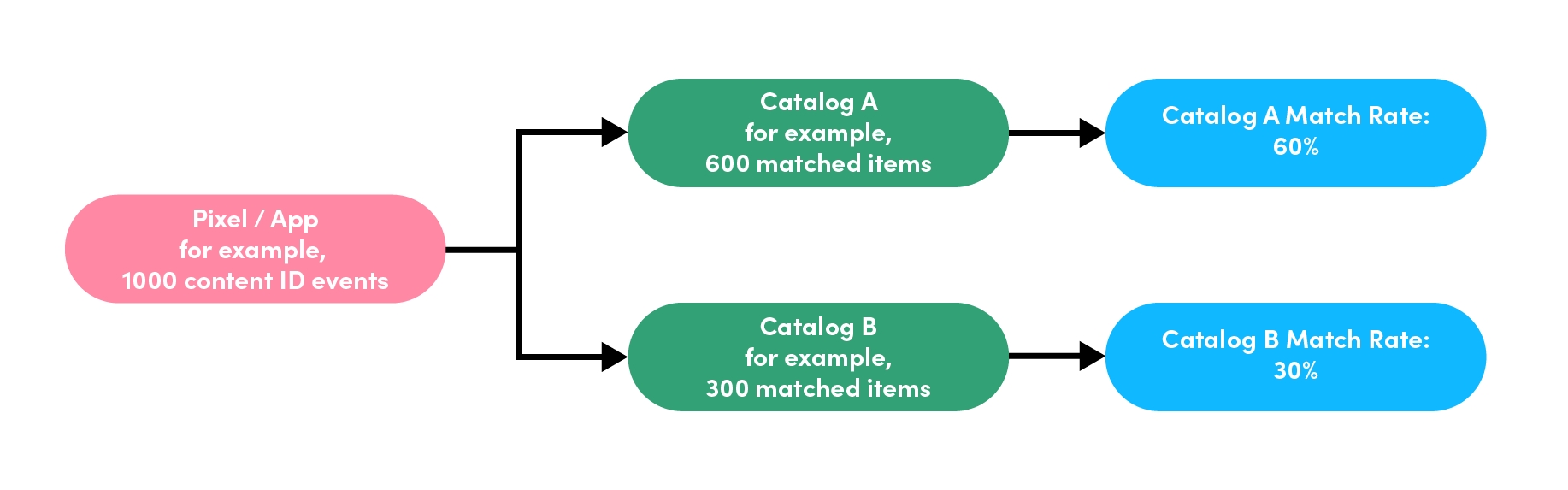
In the example above, Catalog A has a lower match rate of 60% instead of being 90% across both catalogs. A lower match rate for a specific catalog could negatively impact the performance of your ads when using that particular catalog. To avoid this, we recommend consolidating all your items into a single catalog to ensure optimal ad performance. Today we observe catalogs being connected to event pixels containing multiple countries' events, making it difficult for advertisers to diagnose and resolve low match rates at catalog level. Starting May 31, 2024, match rates in TikTok Catalog Manager will be tailored to the origin country of your catalog. This enhancement ensures accuracy and empowers you to optimize your ads more effectively within specific regions. For example, if you have a catalog created for the United States, you will receive insights into the number of user events in the United States that matched with products in that catalog.
If you wish to promote specific products in your catalog, you may create product sets. To learn more about product sets refer to About Product Sets.
To learn how to set up and view catalog match rate, refer to How to set up and view catalog match rate.
For tips on how to increase your catalog match rate, refer to Best practices for increasing your catalog event match rates.
