How to set up the TikTok integration on Pancake
Before you begin
Make sure you've created an account on Pancake.
Make sure you've connected your Facebook Messenger and/or WhatsApp phone numbers to Pancake. To learn more, refer to Pancake's help center guides.
How to set up the TikTok integration on Pancake
1. Login to Pancake, and choose your instant messaging app.
Note: Select Facebook for Messenger as the messaging ad destination and select the WhatsApp account for WhatsApp as the messaging ad destination.
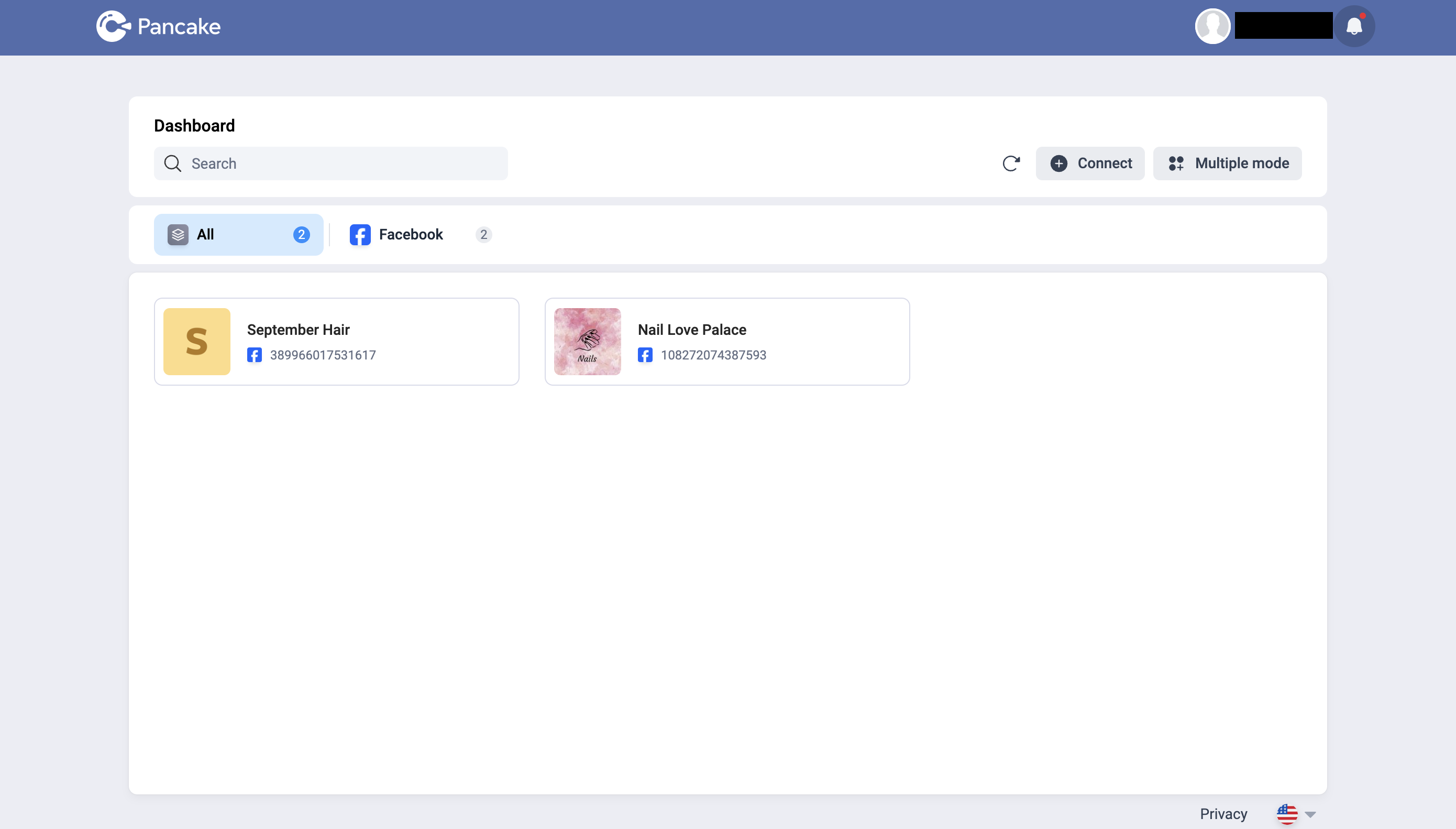
2. Go to Settings.
3. Select Tools.
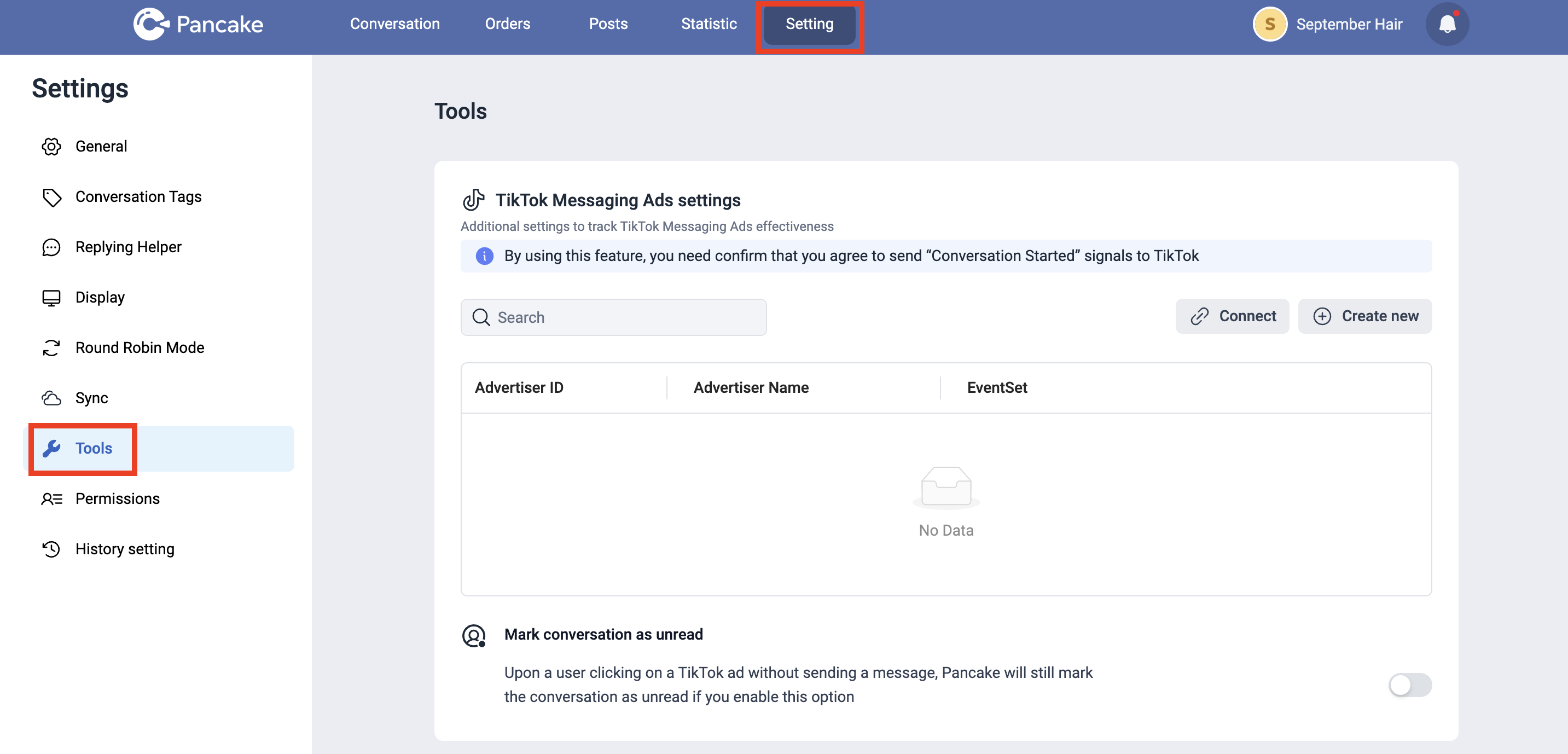
4. Click Connect under the TikTok Ads settings section.
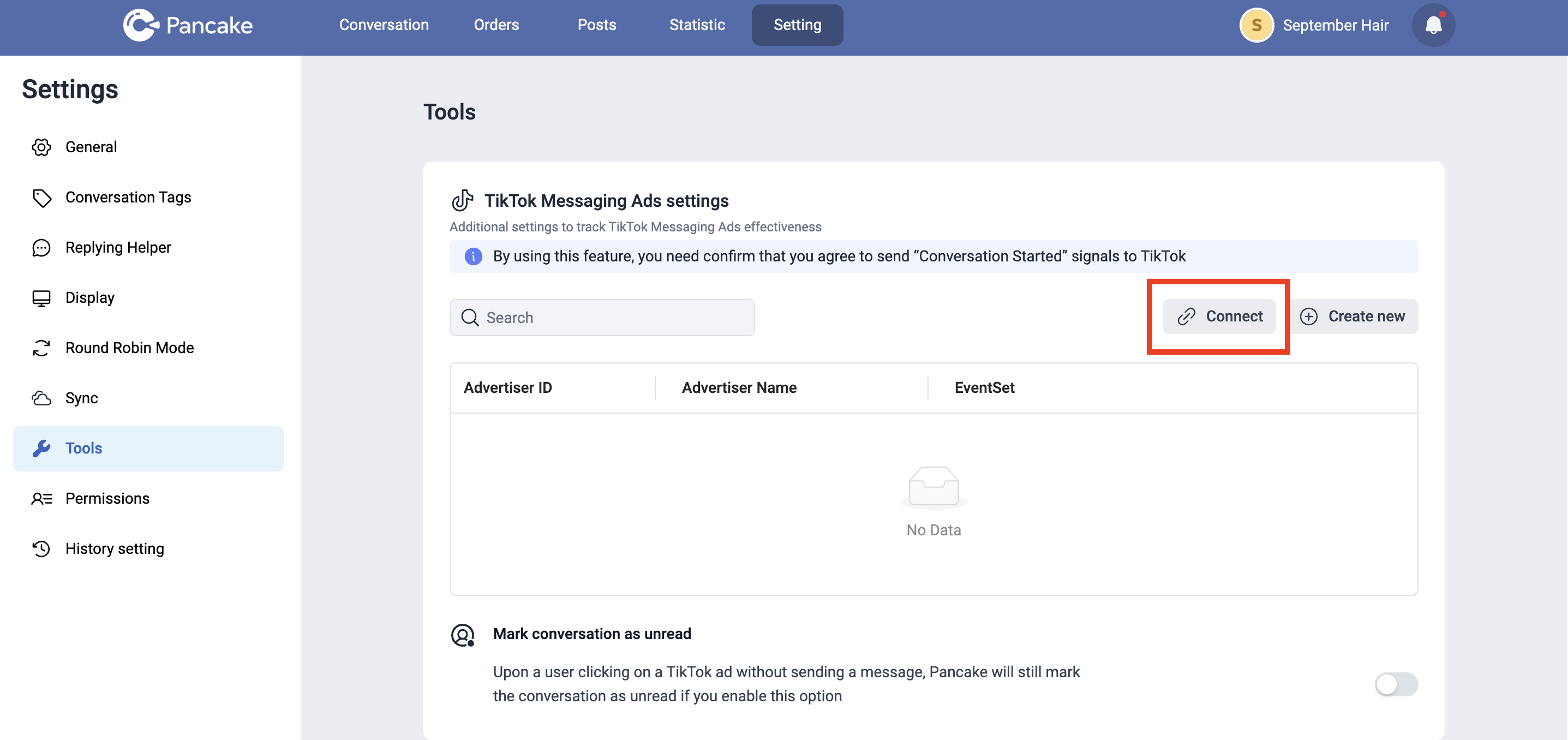
5. In the pop-up window, check the consent box to confirm that you agree to send Conversation Started signals to TikTok.
6. Click Authorize.
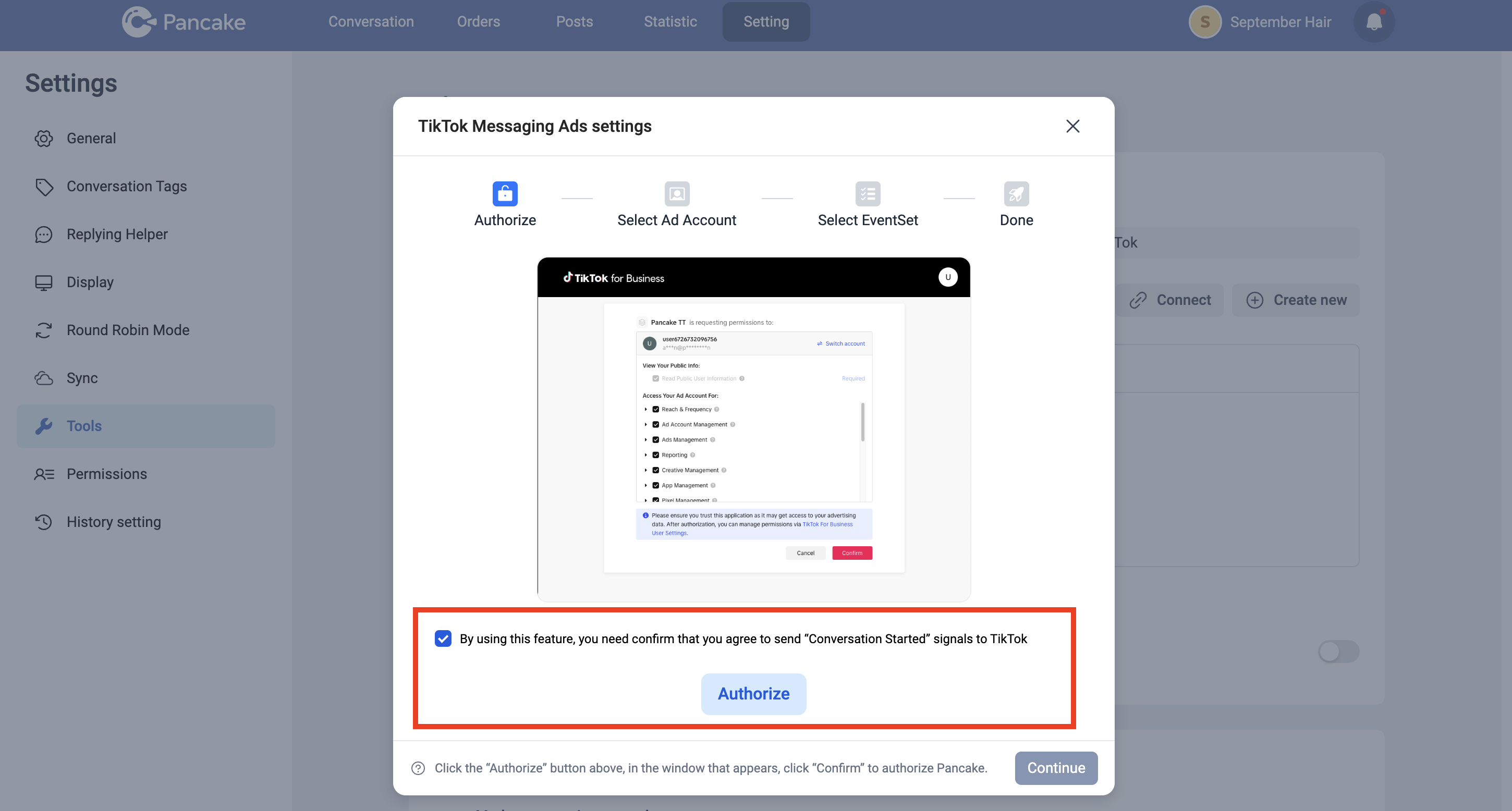
7. Once you click the Authorize button, a new TikTok for Business window will appear.
8. Click Confirm. Once it's authorized, the TikTok for Business window will close and take you back to Pancake's platform to continue setting up.
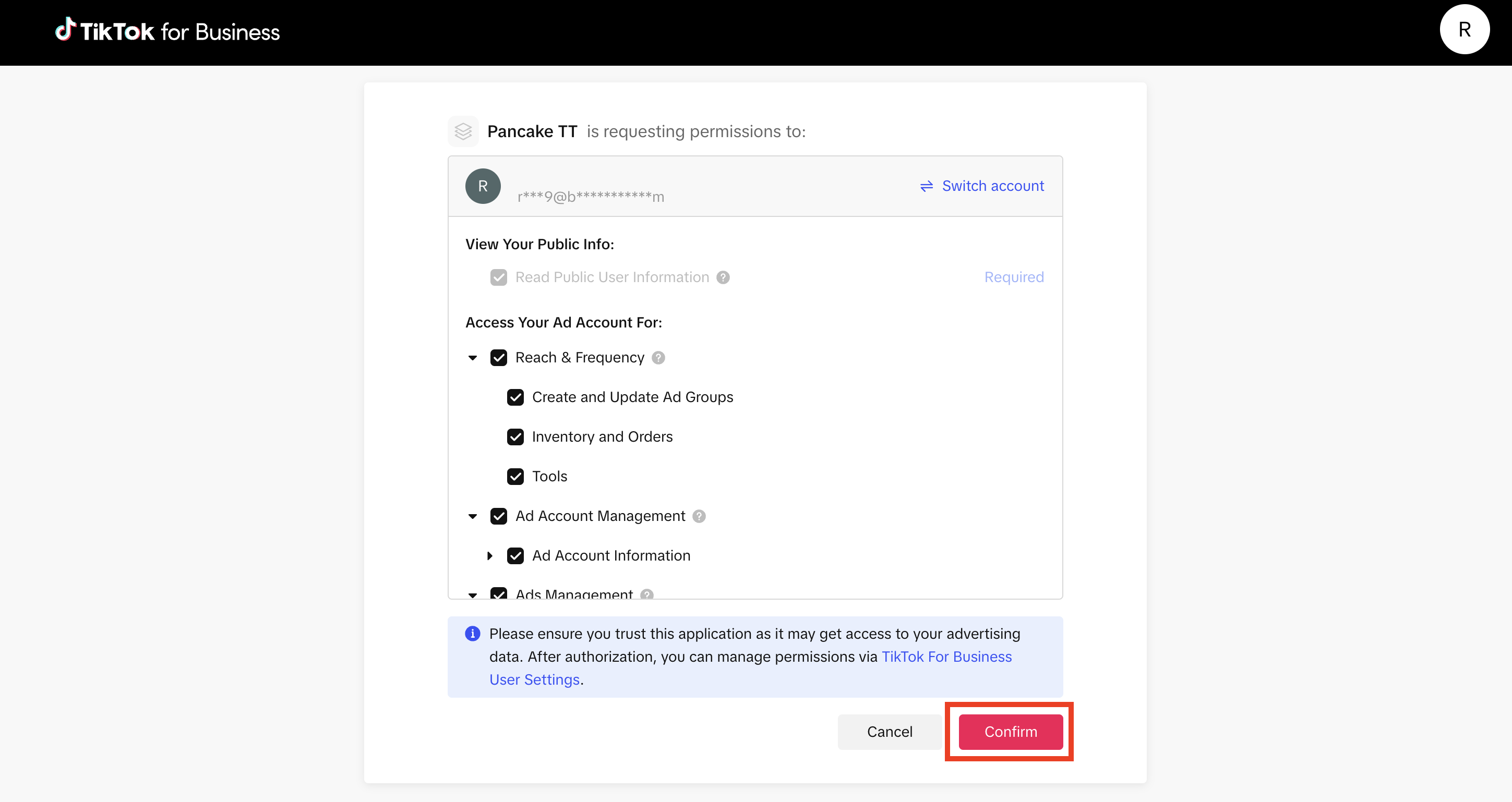
9. Back to the Ad Account, check the box next to the Ad Account which will be used to run the ads.
10. Click Continue.
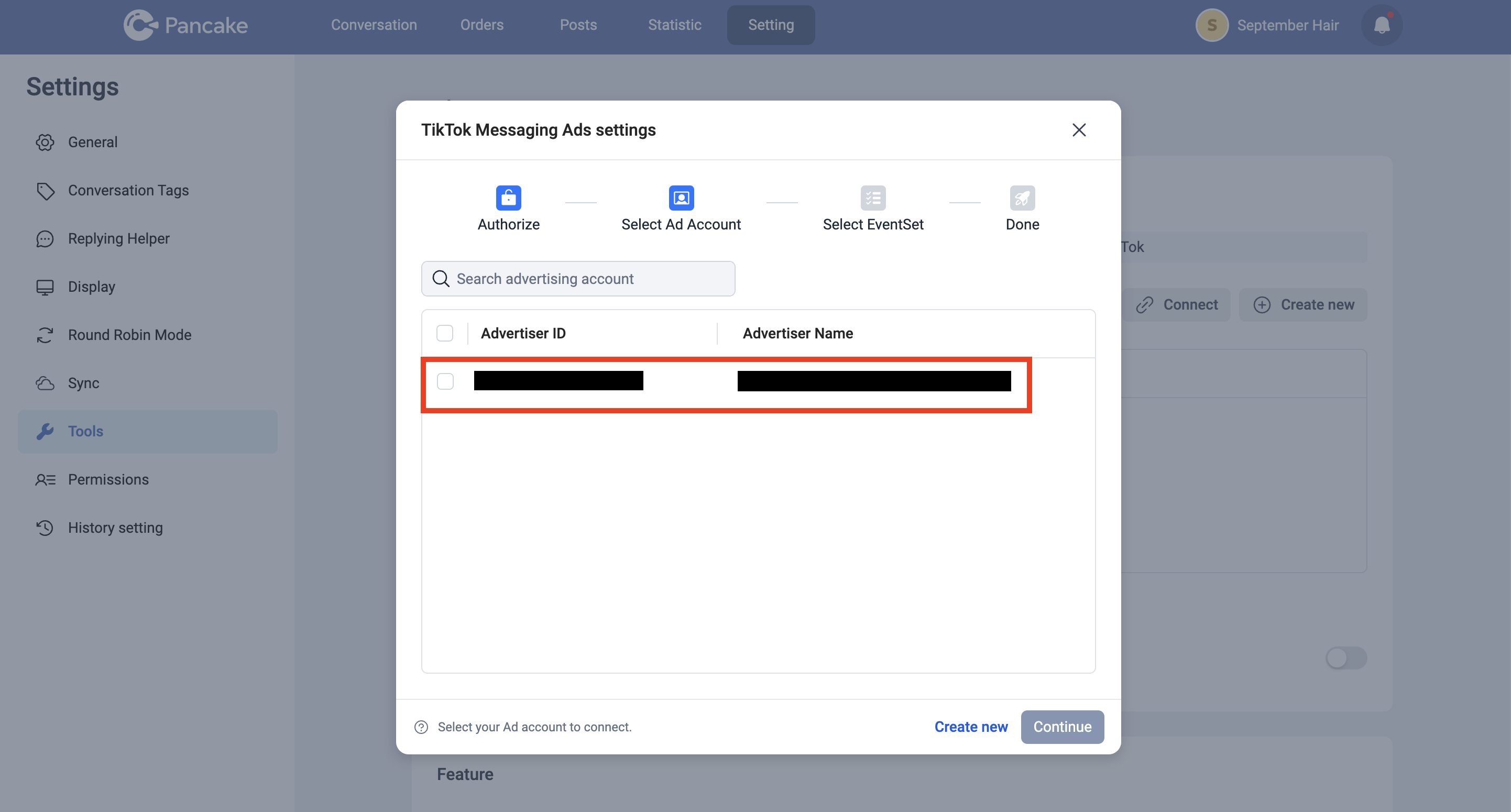
11. The Create Event set option is set as the default. Select Continue and Pancake will automatically create a new messaging event set for you.
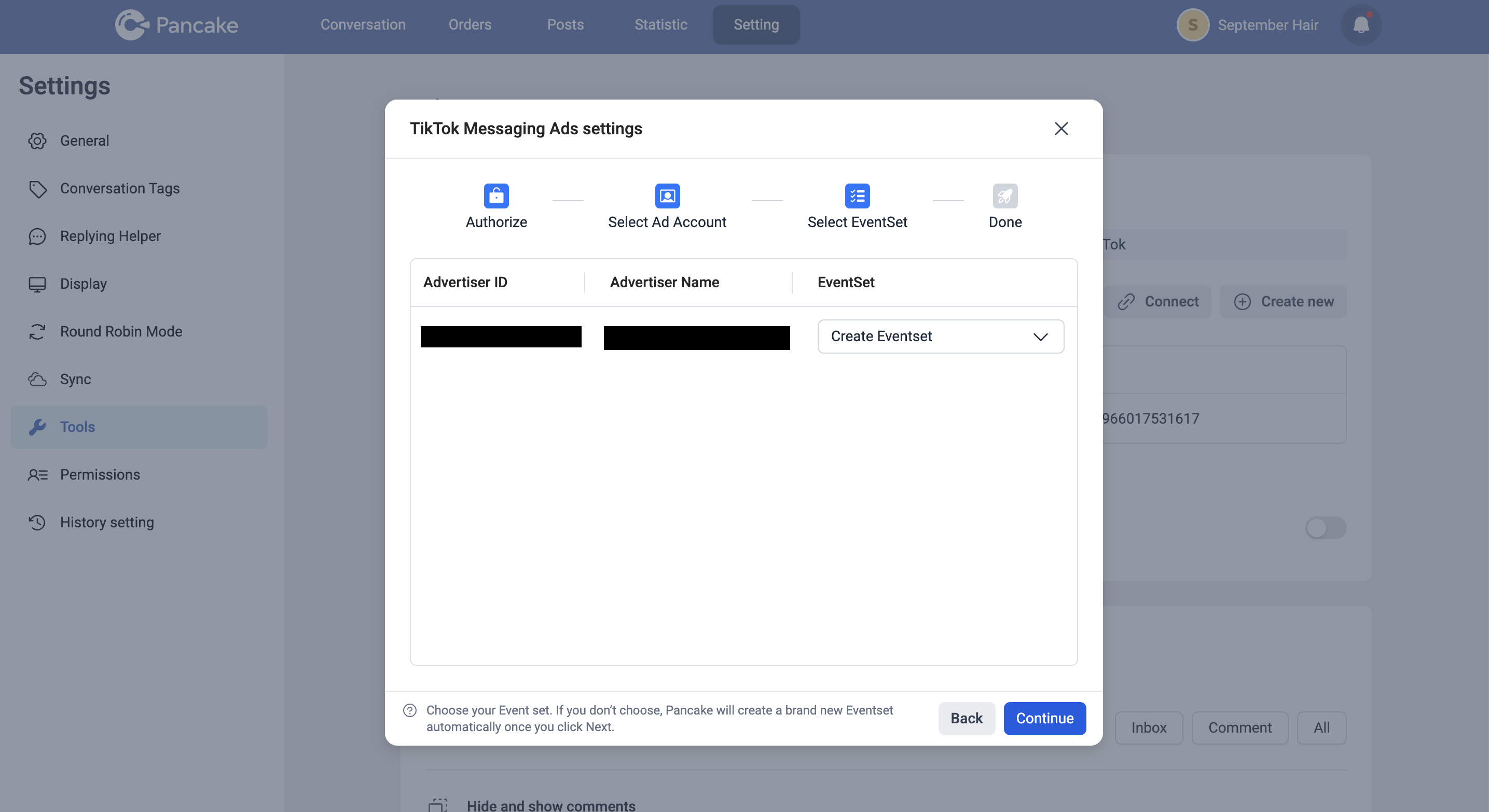
12. After you click Continue, you will see the notification showing "Successfully created Event Set" and now you are completed with the TikTok integration.
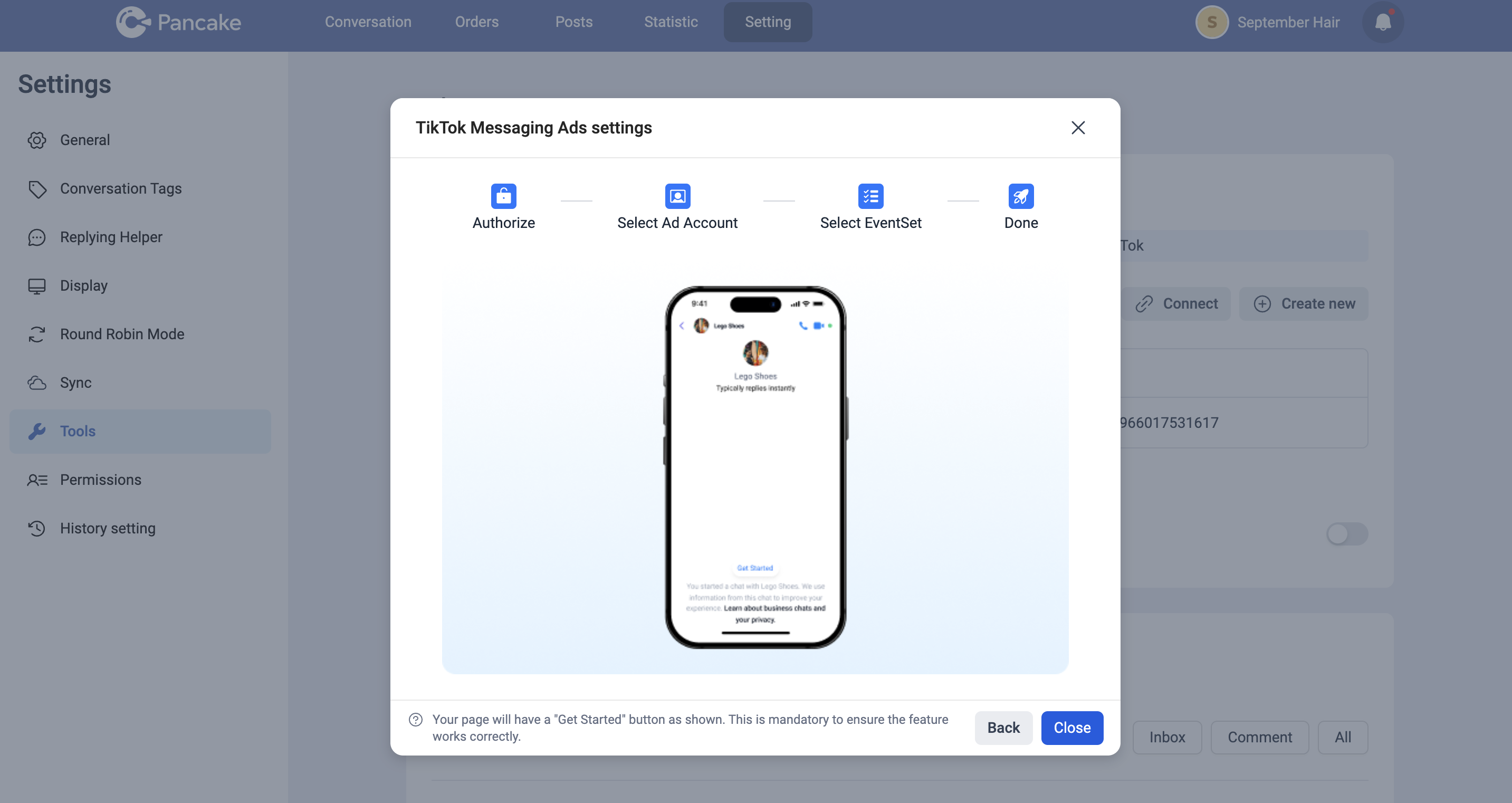
13. To check that settings are completed, go into TikTok Messaging Ads Setting. You will see all the details, including Advertiser ID, name, as well as the event set, that has been automatically created by Pancake.
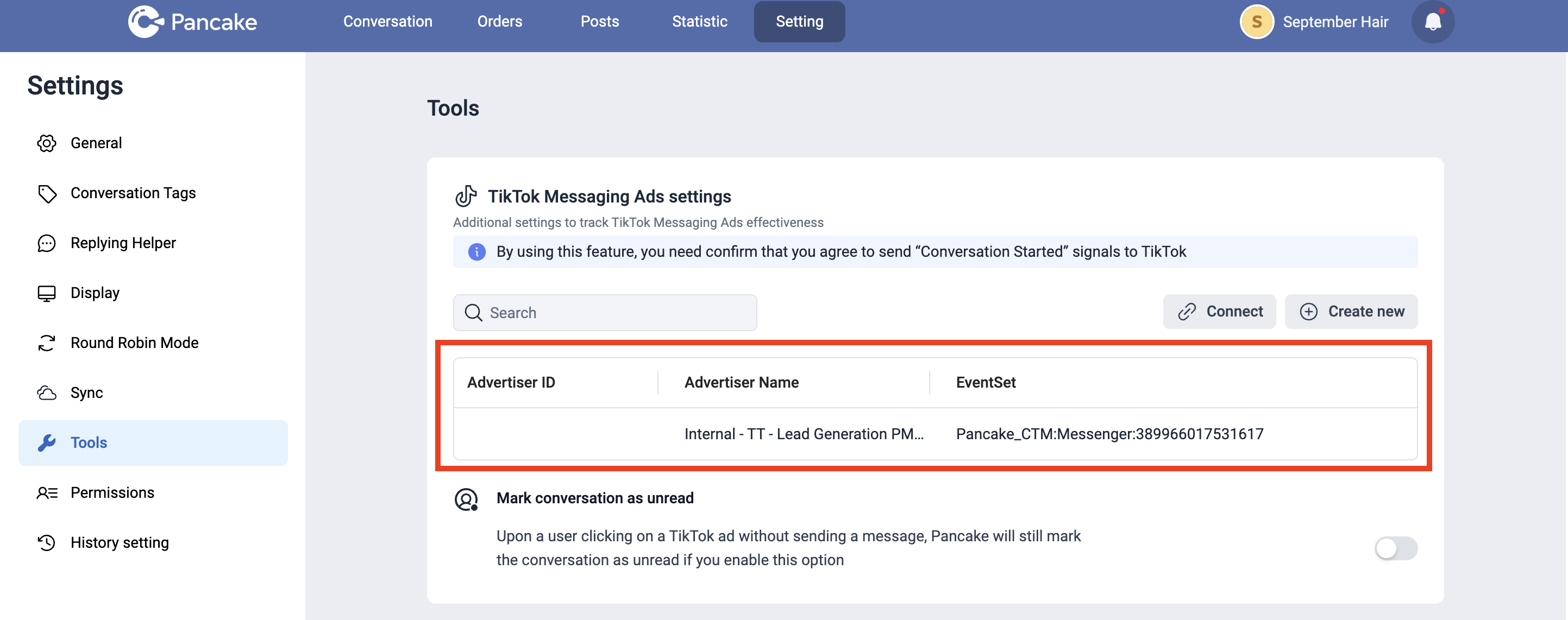
Note: Alternatively, you can also check TikTok Events Manager to see the event set displayed there
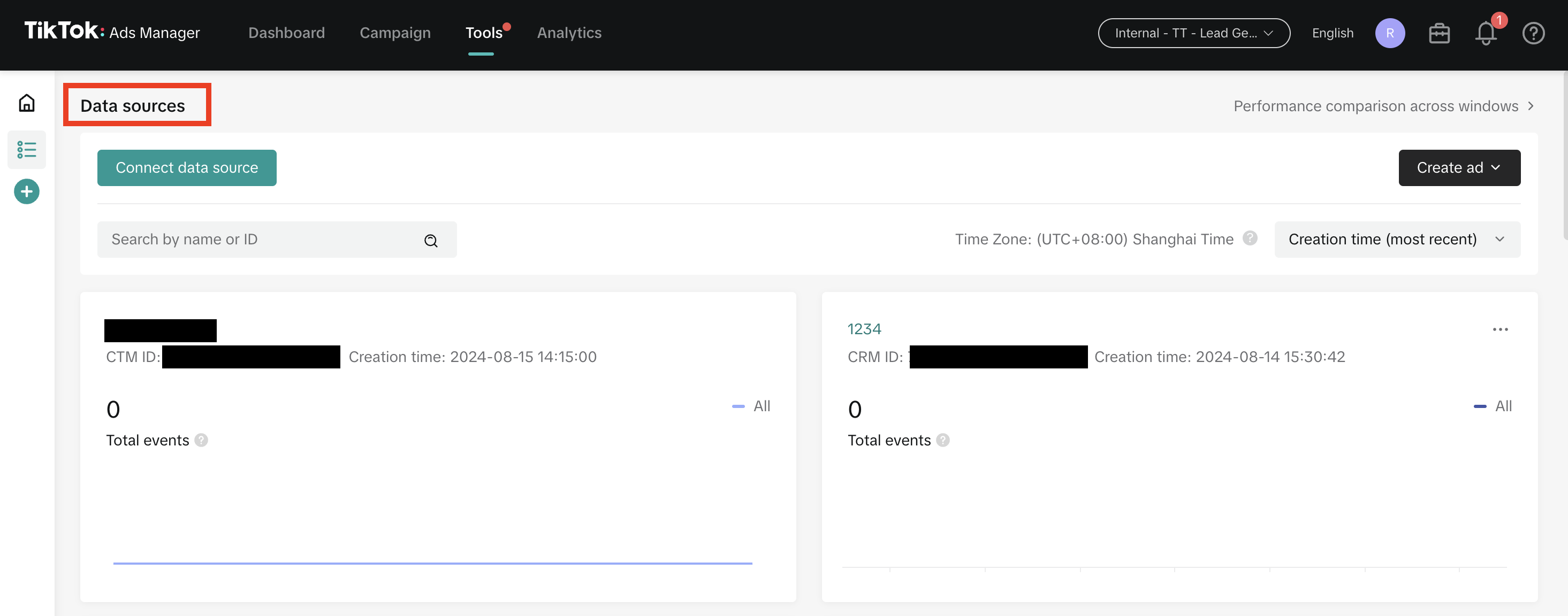
Note: The event set created here should be selected when setting up TikTok Instant Messaging Ads in TikTok Ads Manager.
Once you've completed the TikTok integration, you can create a TikTok Instant Messaging ad campaign.
