How to set up TikTok Instant Messaging Ads
With TikTok Instant Messaging Ads, you can communicate with prospective customers in top messaging apps, including WhatsApp, Facebook Messenger, and Zalo. To learn more about Messaging Ads, refer to About TikTok Messaging Ads.
Before you begin
We recommend connecting to one of our integrated Messaging Partners before setting up your campaign to allow for deeper optimization goals and better performance.
If you've already integrated with a Messaging Partner and are optimizing for Conversations, make sure to set up the TikTok integration on your Messaging Partner before selecting Conversations and choosing your messaging event.
If you are using WhatsApp, you will need to use a unique phone number for the WhatsApp Business API that is not used in any other WhatsApp personal or business accounts. You can sign up for the WhatsApp Business API directly on your Messaging Partner.
Some Messaging Partner, such as Pancake, may require you to add to your wallet before you can reply to customer messages. Additional charges for using the WhatsApp Business API will be collected by your Messaging Partner and passed back to Meta.
How to create a TikTok Instant Messaging Ads campaign
Tip: Jump straight into TikTok Ads Manager with the Lead Generation objective pre-selected. Then follow steps 3 - 17 to complete setup.
Log in to TikTok Ads Manager, and select + Create.
Select Lead generation as your campaign objective and then Continue.
Choose Instant Messaging apps as your Optimization location.
Select your Optimization goal:
Clicks: available for Facebook Messenger, WhatsApp, Zalo, LINE, or Instant Messaging URL.
Conversations (recommended): available for Facebook Messenger, WhatsApp, or Zalo.
Select your instant messaging app or use a customized URL.
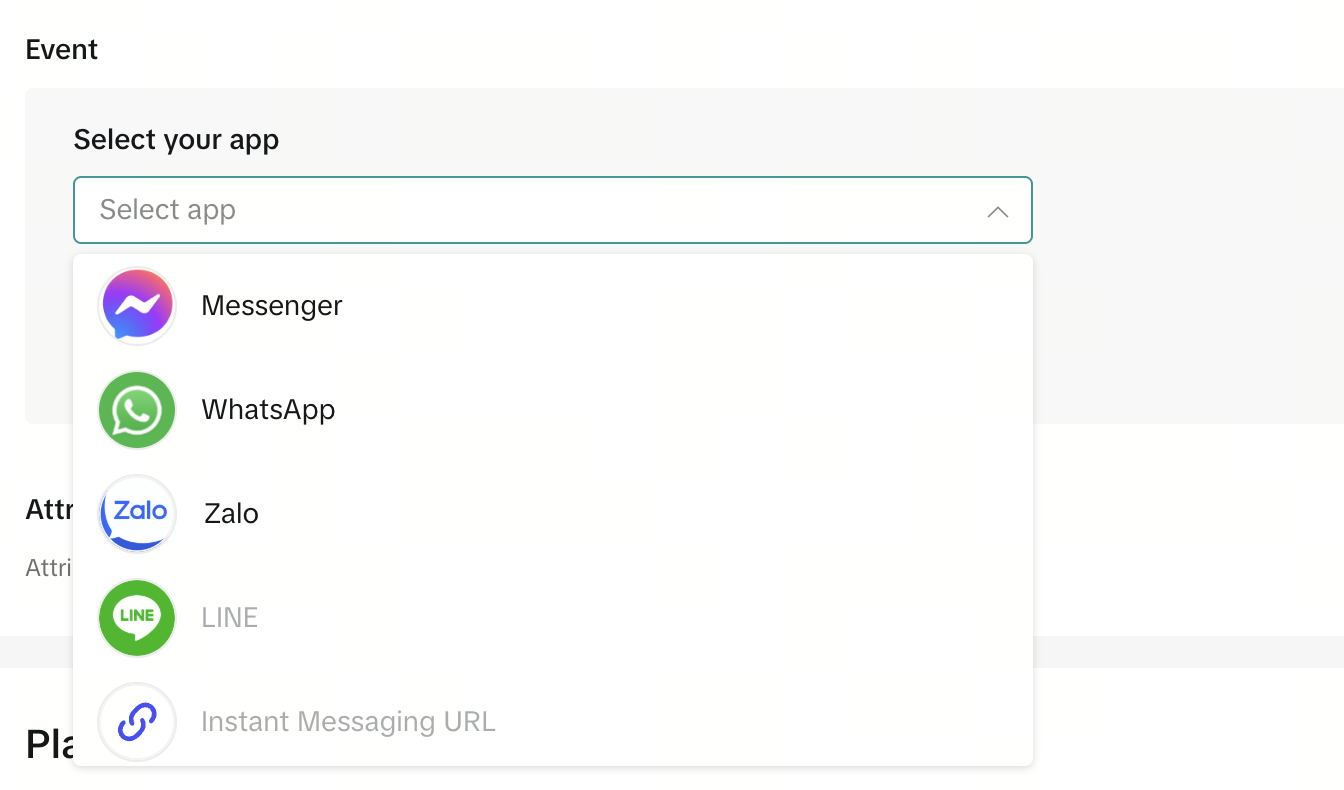
6. If you selected Facebook Messenger, add in your Facebook Page ID.
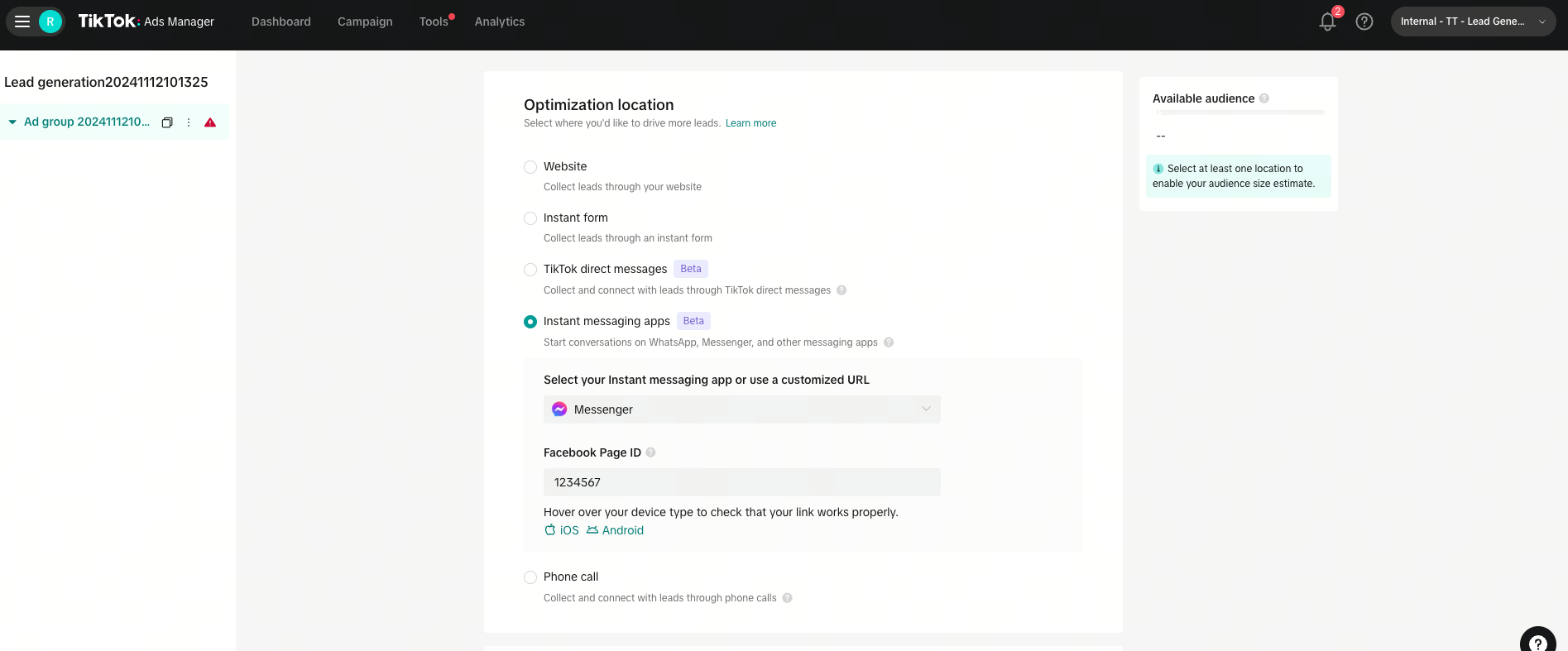
Tip: You can find your Facebook Page ID by visiting your Facebook Page. Click on the About tab and go to Page transparency to find the Page ID.
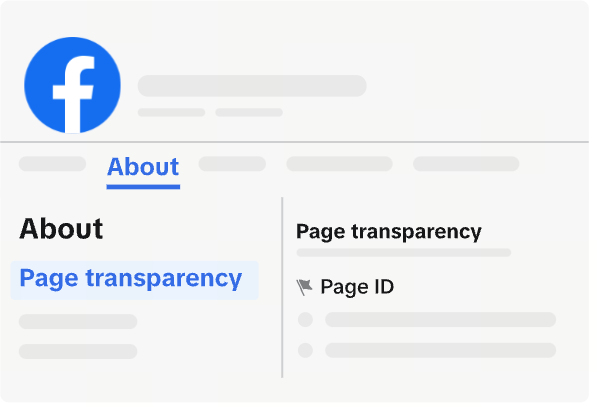
Tip: To test if your Facebook Page ID is working correctly, hover over iOS for iPhone or Android for Android phones to check if the chat opens correctly. Use your phone to scan QR code to preview. The QR code only works for the specific OS. You need the Messenger app installed on your phone to be taken directly to a chat.
7. If you selected WhatsApp, add in your WhatsApp business API number.
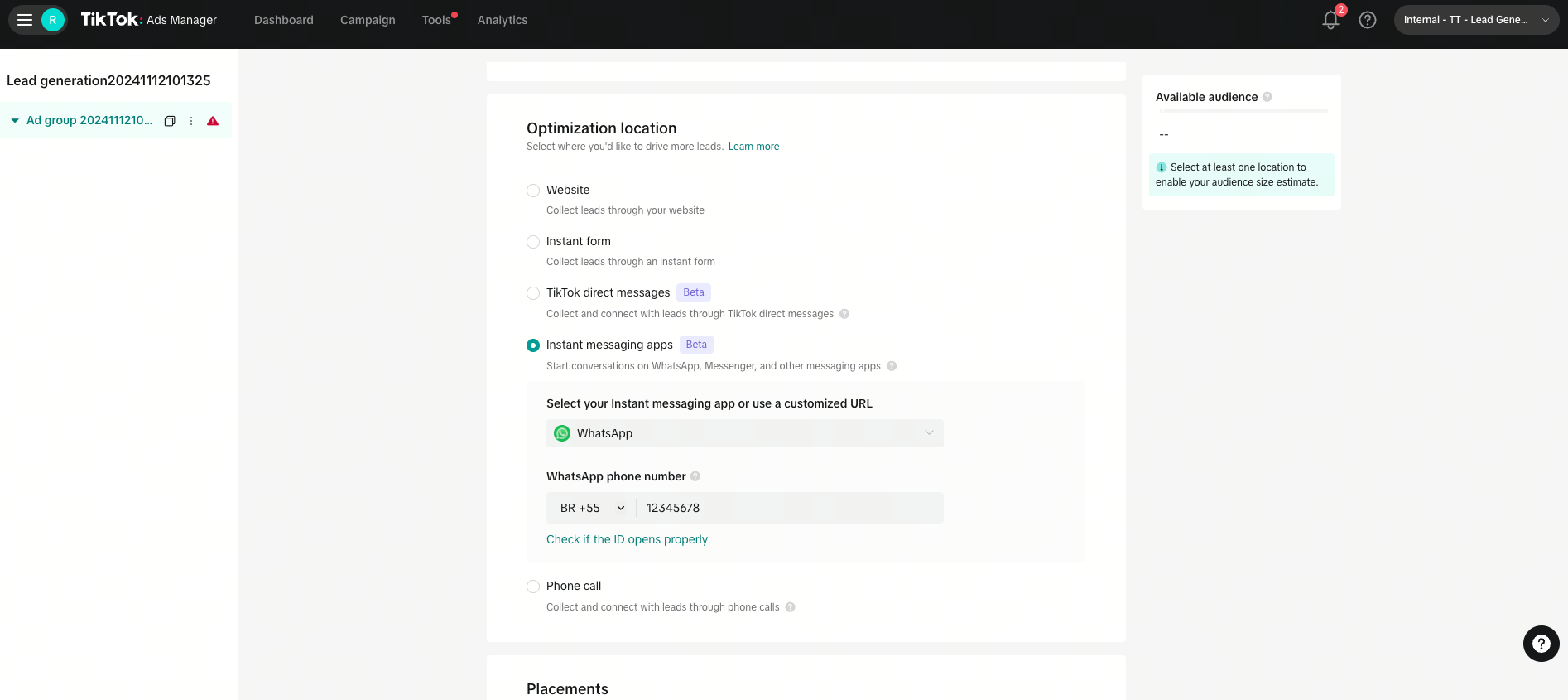
Tip: To test if your WhatsApp number is working correctly, hover over Check if the ID opens properly. Use your phone to scan the QR code to preview. You need to have WhatsApp installed on your phone to be taken directly to the chat. If it's successful, you will enter the WhatsApp chat. This message will include: "Hello! I came across your ad on TikTok and would like to find out more."
8. If you've selected Zalo, you will need to connect to your Zalo Official Account. Learn more about how to set up direct integration with Zalo.
9. If you selected Instant Messaging URL, you will fill in the URL link at the ad creative level.
10. If you selected Conversations as the goal, choose a message event set. Ensure you select the correct Messaging event set which has been set up through Events Manager or through a supported Messaging Partner.
Note: If you have not created any event sets before, you can set up Messaging event sets by clicking on Connect new message event set. You can connect to a supported Messaging Partner by selecting from the popular Messaging Partners listed or searching for another.
For unique event sets created after November 7th, with selected Messaging Partner, the event set will be automatically matched and populated according to the Facebook page ID, WhatsApp number, or Zalo official account provided earlier. Unique event sets are created per ad account ID and instant messaging account ID (Facebook page ID, WhatsApp number, or Zalo official account) pairing.
11. Fill out the remaining ad group settings. Note: The Dayparting feature is on by default. Choose the day/time when you can respond to messages to ensure a better user experience.
12. Click Continue to continue to your Ad settings.
13. (Optional) If you want to use a creative from your TikTok Business Account, select the corresponding account identity.
14. Add your caption under the Text field. Tip: As best practice, you may want to include a soft call to action in your caption. For example: "Message now if you're interested / to get in touch!"
15. Destination: For Facebook Messenger, WhatsApp, and Zalo, this field will be automatically filled. To edit, return to the ad group level. For others, including LINE, enter your Instant Messaging URL.
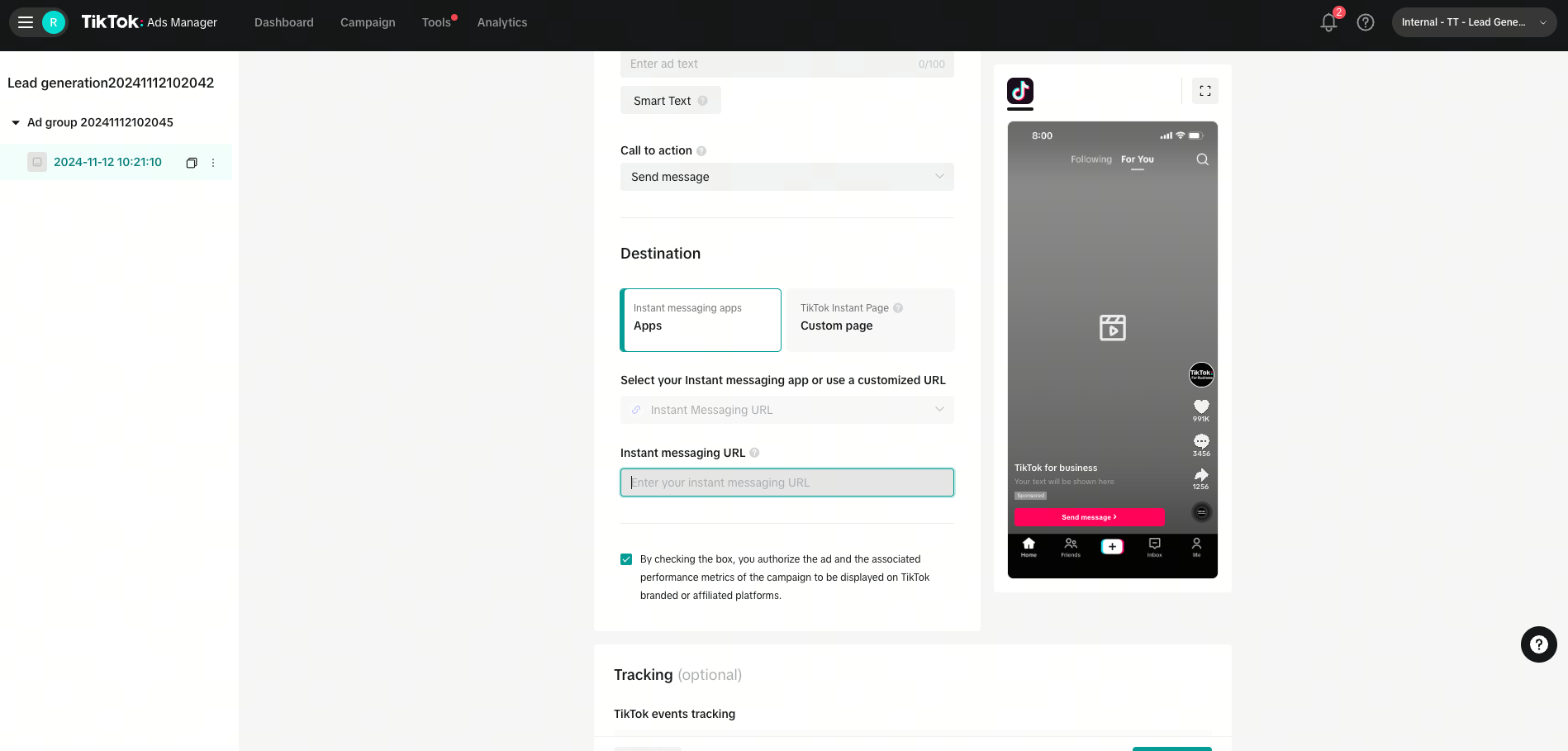
16. (Optional) Tracking: If you have selected Clicks optimization with Instant Messaging app (Facebook Messenger, WhatsApp, or Zalo) as the optimization location, you can choose to add your message event set for additional tracking.
17. Click Publish all.
Note: If you want to select Click as your optimization goal, Click optimization is available for all instant messaging apps and for clients who have not integrated with Messaging Partners.
If you selected Clicks optimization:
Allowed social media apps are:
Whatsapp
Messenger
LINE
Zalo
For LINE and Zalo, select Instant messaging URL as your destination.
Follow each app's official guide to generate their respective deeplink:
