Replace an attached Instant Form
Note: It's not recommended to replace an Instant Form during a LIVE campaign. Making this change will pause the delivery of your ads and negatively impact the cost per lead of your campaign.
Before you begin
You can't edit the content, including questions or text, of a published Instant Form. You'll need to create a new Instant Form and re-attach it to each ad creative.
Replacing the Instant Form in one Ad Creative does not automatically update the Instant Form across all other Ads. You'll need to replace the Instant Form for each ad creative.
How to replace an attached Instant Form
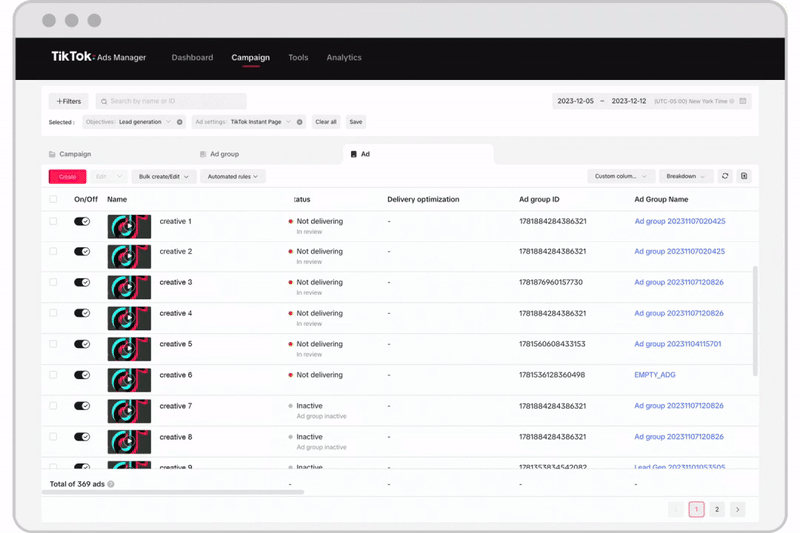
Log in to TikTok Ads Manager.
Click Campaigns.
Click Ad.
Choose the Ad that has the Instant Form you want to replace.
Hover over the name of the Ad and click Edit.
In the Destination section, click Update.
Choose the Update Option. You can choose to Create new or From library.
Select the Instant form.
Click Confirm.
After updating and successfully saving, the ad-level Instant Form is updated.
You will need to reconnect your Customer Relationship Management if you choose to replace the existing Instant form by creating a new one.
Notes:
Each Instant Form is assigned a unique page ID. Therefore, when you replace an Instant Form in a campaign, the page ID associated with the campaign will also change.
If you replace an Instant Form during a live campaign, some fields in the downloaded lead file might show as NULL when lead data is downloaded at the ad level. This occurs if the previous form and new form include different questions.
